How do I drop items in Flash?
To drop picked up items, press the ‘B’ button on the right controller.
To drop picked up items, press the ‘B’ button on the right controller.
Om opgepikte voorwerpen te laten vallen, druk je op de knop ‘B’ op de rechtercontroller.
Um aufgenommene Gegenstände fallen zu lassen, drücken Sie die Taste “B” auf dem rechten Controller.
Press the green button near the front of the Walther once to turn it on. The button should light up. The Walther will then automatically connect to the flash case.

The case has seven clips attached to the case. two on the left, two on the right and 3 on the front. Grab the clip at the bottom and pull it off the case, doing this at all seven clips to release the lid from the bin. Finally, pull the lid up to open the case.
Yes, the suitcase can handle some heat, but we recommend that you put the suitcase in a cool place to ensure that the suitcase does not overheat. So, if you are out in the summer make sure that the suitcase is in the shade.
75,5x50x42 Centimeters
Yes, this is completely normal. The computer inside the suitcase is working hard to make everything run as smoothly as possible, which means that a lot of heat is released, which causes the suitcase to heat up.
Yes, if you heard something loose and moving inside the box which isn’t the visible equipment then please contact Flashgroup support so we can come fix the issue.
It will not create any playthrough issues, if you are unable to tighten the screw yourself then please contact Flashgroup support.
A missing wheel won’t affect anything within the box so there is no need to do anything. If you would like the wheel replaced, please contact Flashgroup support.
Check if the power cable on the case has been plugged in correctly and is connected to a power outlet. If the case is connected and the problem persists, please contact Flashgroup support.
This is because the battery level of the Flash case is too low. Let the suitcase charge for 15 minutes and then unplug it from the socket. Then plug it back in and the computer will boot. If this does not solve the problem, please contact Flashgroup support.
No, we would like to ask you not to perform the update as it may cause problems. Contact flashgroup support as soon as possible so that we can look at the update with you.
To turn on the case, press the button and switch it to the side where the green dot is pushed down. This should turn on the case if it is plugged in.
To turn off the case, press the button again but then on the opposite side so the green dot is up. This should turn the case off. You can always manually turn the computer off by going to the bottom left, pressing the windows logo and choosing shutdown in the power options.
If you have the old case with a full green button. Press the button to turn on the case.
To turn off the old case go to the bottom left of the screen, press the windows logo then press the power button and click shutdown.
You can manage the case by touching the screen with your fingers. If you want to start an application, you can quickly double-click the application. You can also press and hold the application, and a list will appear. At the top of this list is “open” click this with your fingers to start the application. At the bottom right of the screen is an icon of a keyboard, if you click on it, a keyboard will pop up. You can then use this keyboard by touching the letters with your fingers.
No, there is no standard HDMI cable with the case.
Make sure both your TV and Quest are connected to the same Wi-Fi. To cast to your TV, both the Quest and your television must be connected to the same wireless network. If you haven’t already done so, turn on both your TV and your Quest and use the menu system to connect to the same Wi-Fi network.
This method works for TVs that support casting. If you do not have a smart TV or your TV doesn’t support casting, you can use a smart box such as Roku, or Chromecast instead, or you can cast to your phone and mirror your phone screen to your TV.
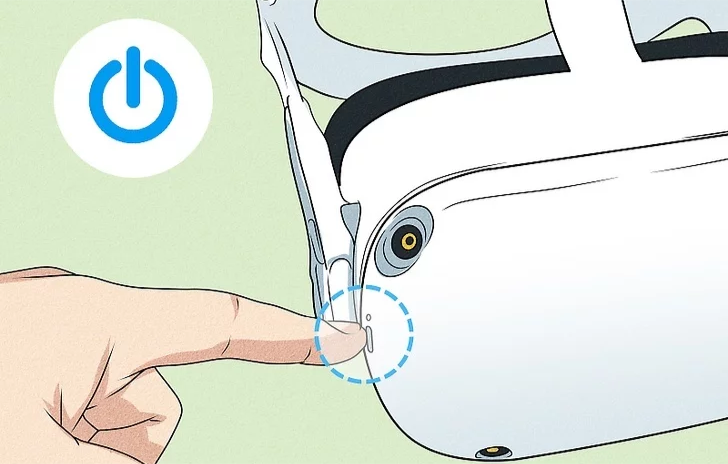
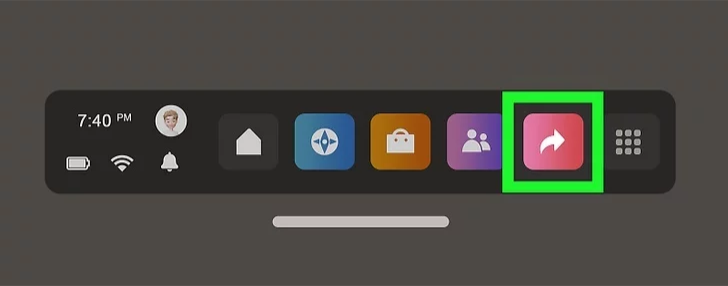
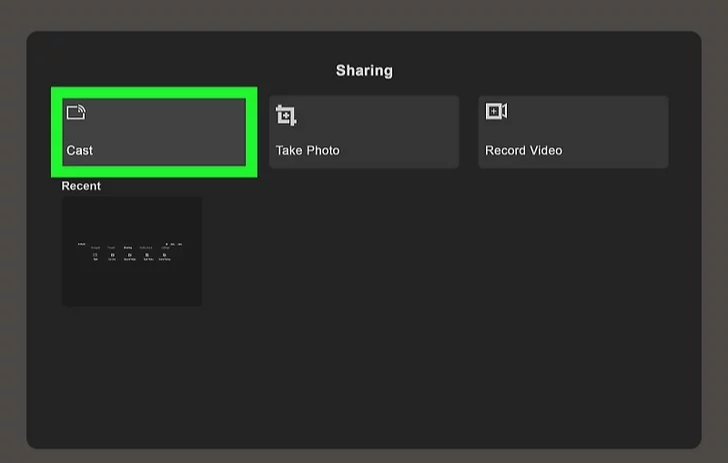

You can use the HDMI input to connect the case to a TV or monitor.

Try to bend the cable back to its original state so that it is straight again. This should fix it.
Check if the cable is plugged in on both ends.
Contact support to replace the USB-C cable for you.
Contact Flashgroup support to get your power cable replaced.
You can clean the display with a clean lightly damp microfiber cloth
Check if the cable going from the case is plugged into a power socket. If the problem continues, please contact Flashgroup support.
Yes, this is completely normal.
The display should automatically switch off, if not contact Flashgroup Support.
At the bottom right of the taskbar is a Wi-Fi icon, as soon as you click on it, a list will appear with the number of Wi-Fi networks in your area. click Flashover_XXXX or Flashpoint_XXXX and connect to the suitcase’s Wi-Fi.
At the bottom right of the taskbar is a Wi-Fi icon, as soon as you click on it, a list will appear with the number of Wi-Fi networks in your area. click Flashover_XXXX or Flashpoint_XXXX and connect to the suitcase’s Wi-Fi.
Yes, you can connect your mobile to the Wi-Fi of the suitcase, but this will make the connection that the suitcase has worse, so we advise against doing this.
At the bottom right of the taskbar is a Bluetooth icon, as soon as you press this you will reach the settings of your computer. At the top of this window is a line with Bluetooth, behind it is a button with on / off. If you click on this, you turn on/off Bluetooth.
At the bottom right of the taskbar is a Bluetooth icon, as soon as you press this you will reach the settings of your computer. At the top of this window is a line with Bluetooth, behind it is a list of nearby devices. If you click on one and press connect, it will connect to the device.
Der Koffer hat sieben Clips, die am Koffer befestigt sind. zwei auf der linken Seite, zwei auf der rechten Seite und 3 auf der Vorderseite. Fassen Sie den Clip unten an und ziehen Sie ihn vom Gehäuse ab, und zwar an allen sieben Clips, um den Deckel vom Behälter zu lösen. Ziehen Sie schließlich den Deckel nach oben, um das Gehäuse zu öffnen.
Ja, der Koffer verträgt etwas Hitze, aber wir empfehlen, den Koffer an einen kühlen Ort zu stellen, um sicherzustellen, dass er nicht überhitzt. Wenn Sie also im Sommer unterwegs sind, achten Sie darauf, dass der Koffer im Schatten steht.
75,5x50x42 Zentimeter
Ja, das ist völlig normal. Der Computer im Inneren des Koffers arbeitet hart, damit alles so reibungslos wie möglich läuft, was bedeutet, dass viel Wärme freigesetzt wird, wodurch sich der Koffer aufheizt.
Ja, wenn Sie gehört haben, dass sich im Inneren der Box etwas bewegt hat, das nicht zum sichtbaren Gerät gehört, wenden Sie sich bitte an den Flashgroup-Support, damit wir das Problem beheben können.
Wenn Sie die Schraube nicht selbst festziehen können, wenden Sie sich bitte an den Flashgroup-Support.
Ein fehlendes Rad hat keine Auswirkungen auf die Box, so dass Sie nichts unternehmen müssen. Wenn Sie das Rad ersetzen möchten, wenden Sie sich bitte an den Flashgroup-Support.
Überprüfen Sie, ob das Stromkabel am Koffer korrekt eingesteckt wurde und mit einer Steckdose verbunden ist. Wenn der Koffer angeschlossen ist und das Problem weiterhin besteht, kontaktieren Sie bitte den Flashgroup-Support.
Das liegt daran, dass der Batteriestand des Flash-Koffer zu niedrig ist. Lassen Sie den Koffer 15 Minuten lang aufladen und ziehen Sie dann den Stecker aus der Steckdose. Stecken Sie ihn dann wieder ein und der Computer startet. Wenn das Problem dadurch nicht gelöst wird, wenden Sie sich bitte an den Flashgroup-Support.
Nein, wir möchten Sie bitten, die Aktualisierung nicht durchzuführen, da sie zu Problemen führen kann. Wenden Sie sich so schnell wie möglich an den flashgroup-Support, damit wir uns das Update gemeinsam mit Ihnen ansehen können.
Um das koffer einzuschalten, drücken Sie den Knopf und schieben ihn auf die Seite, auf der der grüne Punkt nach unten gedrückt wird. Dies sollte das koffer einschalten, wenn es eingesteckt ist.
Um das koffer auszuschalten, drücken Sie die Taste erneut, dann aber auf der gegenüberliegenden Seite, so dass der grüne Punkt nach oben zeigt. Dadurch sollte das koffer ausgeschaltet werden. Sie können den Computer jederzeit manuell ausschalten, indem Sie unten links auf das Windows-Logo drücken und in den Energieoptionen Herunterfahren wählen.
Wenn Sie das alte koffer mit einer vollen grünen Taste haben. Drücken Sie die Taste, um das koffer einzuschalten.
Um das alte koffer auszuschalten, gehen Sie unten links auf den Bildschirm, drücken Sie auf das Windows-Logo, dann auf die Power-Taste und klicken Sie auf Herunterfahren.
Sie können das koffer durch Berühren des Bildschirms mit den Fingern steuern. Wenn Sie eine Anwendung starten möchten, können Sie schnell auf die Anwendung doppelklicken. Sie können die Anwendung auch gedrückt halten, dann wird eine Liste angezeigt. Ganz oben in dieser Liste steht “Öffnen”. Klicken Sie mit den Fingern darauf, um die Anwendung zu starten. Unten rechts auf dem Bildschirm befindet sich ein Symbol für eine Tastatur. Wenn Sie darauf klicken, öffnet sich eine Tastatur. Sie können diese Tastatur dann verwenden, indem Sie die Buchstaben mit Ihren Fingern berühren.
Nein, es ist kein Standard-HDMI-Kabel im Lieferumfang des Gehäuses enthalten.
Make sure both your TV and Quest are connected to the same Wi-Fi. To cast to your TV, both the Quest and your television must be connected to the same wireless network. If you haven’t already done so, turn on both your TV and your Quest and use the menu system to connect to the same Wi-Fi network.
This method works for TVs that support casting. If you do not have a smart TV or your TV doesn’t support casting, you can use a smart box such as Roku, or Chromecast instead, or you can cast to your phone and mirror your phone screen to your TV.
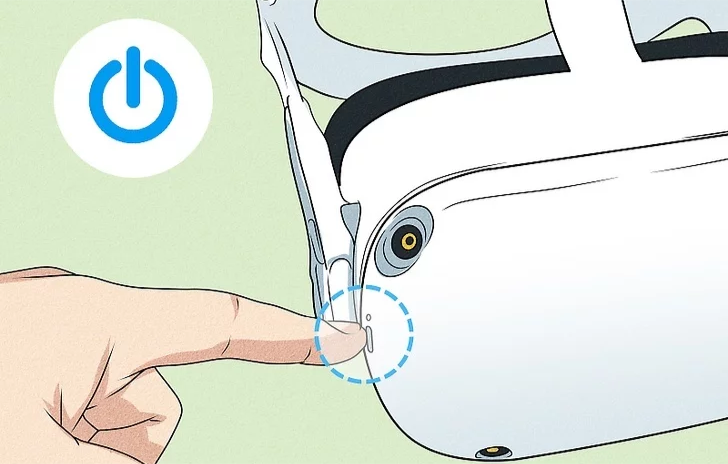
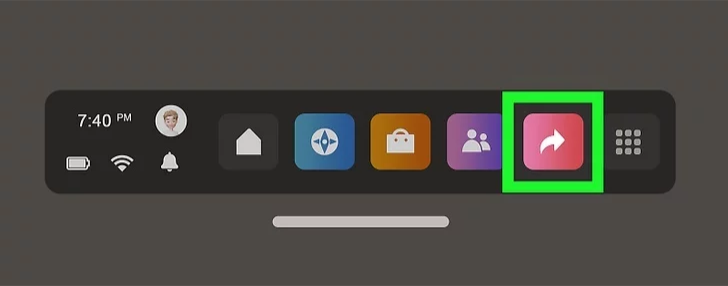
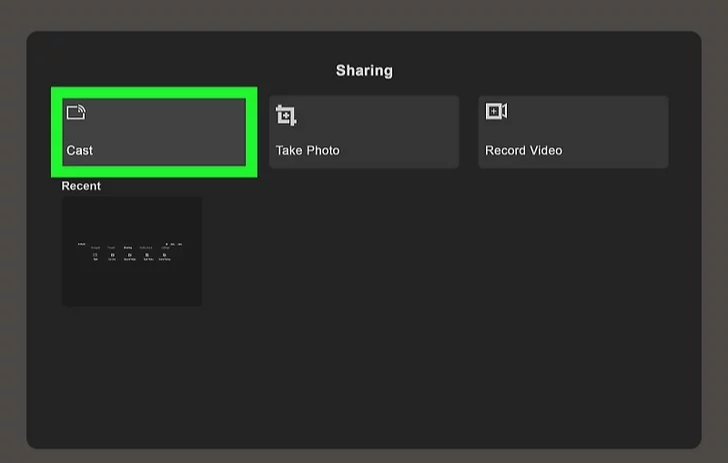

Sie können den HDMI-Eingang verwenden, um das koffer an einen Fernseher oder Monitor anzuschließen.

Versuchen Sie, das Kabel in seinen ursprünglichen Zustand zurückzubiegen, so dass es wieder gerade ist. Dies sollte das Problem beheben.
Prüfen Sie, ob das Kabel an beiden Enden eingesteckt ist.
Wenden Sie sich an den Flashgroup-Support, um das USB-C-Kabel für Sie zu ersetzen.
Wenden Sie sich an den Flashgroup-Support, um das Stromkabel austauschen zu lassen.
Sie können das Display mit einem sauberen, leicht feuchten Mikrofasertuch reinigen.
Prüfen Sie, ob das vom koffer ausgehende Kabel an eine Steckdose angeschlossen ist. Wenn das Problem weiterhin besteht, wenden Sie sich bitte an den Flashgroup-Support.
Ja, das ist völlig normal.
Das Display sollte sich automatisch abschalten, falls nicht, wenden Sie sich an den Flashgroup Support.
Unten rechts in der Taskleiste befindet sich ein WiFi-Symbol. Sobald Sie darauf klicken, wird eine Liste mit der Anzahl der WiFi-Netzwerke in Ihrer Umgebung angezeigt. Klicken Sie auf Flashover_XXXX oder Flashpoint_XXXX und verbinden Sie sich mit dem Wi-Fi des Koffers.
Unten rechts in der Taskleiste befindet sich ein WiFi-Symbol. Sobald Sie darauf klicken, wird eine Liste mit der Anzahl der WiFi-Netzwerke in Ihrer Umgebung angezeigt. Klicken Sie auf Flashover_XXXX oder Flashpoint_XXXX und verbinden Sie sich mit dem Wi-Fi des Koffers.
Ja, Sie können Ihr Handy mit dem Wi-Fi des Koffers verbinden, aber dadurch wird die Verbindung, die der Koffer hat, schlechter, daher raten wir davon ab.
Unten rechts in der Taskleiste befindet sich ein Bluetooth-Symbol. Sobald Sie dieses drücken, gelangen Sie zu den Einstellungen Ihres Computers. Am oberen Rand dieses Fensters befindet sich eine Zeile mit Bluetooth, dahinter ist eine Schaltfläche mit Ein/Aus. Wenn Sie darauf klicken, schalten Sie Bluetooth ein oder aus.
Unten rechts in der Taskleiste befindet sich ein Bluetooth-Symbol. Sobald Sie dieses drücken, gelangen Sie zu den Einstellungen Ihres Computers. Oben in diesem Fenster befindet sich eine Zeile mit Bluetooth, dahinter eine Liste mit Geräten in der Nähe. Wenn Sie auf eines klicken und auf “Verbinden” drücken, wird eine Verbindung mit dem Gerät hergestellt.
Aan het etui zijn zeven clips bevestigd. twee aan de linkerkant, twee aan de rechterkant en 3 aan de voorkant. Pak de clip aan de onderkant vast en trek deze van de koffer af. Doe dit bij alle zeven clips om het deksel los te maken van de bak. Trek ten slotte het deksel omhoog om de behuizing te openen.
Ja, de koffer kan wel tegen een beetje warmte, maar we raden je aan om de koffer op een koele plaats te zetten zodat hij niet oververhit raakt. Dus als je in de zomer op pad gaat, zorg er dan voor dat de koffer in de schaduw staat.
75,5x50x42 centimeter
Ja, dit is volkomen normaal. De computer in de koffer is hard aan het werk om alles zo soepel mogelijk te laten verlopen, wat betekent dat er veel warmte vrijkomt, waardoor de koffer warm wordt.
Het zal geen problemen opleveren bij het spelen. Als je de schroef niet zelf kunt aandraaien, neem dan contact op met Flashgroup support.
Ja, als u iets los en bewegend in de koffer hebt gehoord dat niet de zichtbare apparatuur is, neem dan contact op met Flashgroup support zodat we het probleem kunnen oplossen.
Een ontbrekend wiel heeft geen invloed op de doos, dus je hoeft niets te doen. Als u het wiel wilt laten vervangen, neem dan contact op met Flashgroup support.
Controleer of het netsnoer van de koffer correct is aangesloten op een stopcontact. Als de koffer is aangesloten en het probleem blijft zich voordoen, neem dan contact op met Flashgroup support.
Dit komt doordat het batterijniveau van de Flash case te laag is. Laat de koffer 15 minuten opladen en haal dan de stekker uit het stopcontact. Steek de stekker weer in het stopcontact en de computer start op. Als dit het probleem niet oplost, neem dan contact op met Flashgroup support.
Nee, we willen je vragen de update niet uit te voeren omdat deze problemen kan veroorzaken. Neem zo snel mogelijk contact op met flashgroup support zodat we samen met u naar de update kunnen kijken.
Om de koffer aan te zetten, druk je op de knop en zet je hem aan de kant waar de groene stip naar beneden is gedrukt. Dit zou de koffer moeten inschakelen als deze is aangesloten.
Om de koffer uit te schakelen, drukt u nogmaals op de knop, maar dan aan de andere kant, zodat de groene stip omhoog staat. Dit zou de koffer moeten uitschakelen. Je kunt de computer altijd handmatig uitschakelen door naar linksonder te gaan, op het Windows logo te drukken en afsluiten te kiezen in de power opties.
Als je de oude koffer hebt met een volle groene knop. Druk op de knop om de koffer aan te zetten.
Om de oude behuizing uit te schakelen, ga je naar linksonder in het scherm, druk je op het Windows-logo, druk je op de aan/uit-knop en klik je op afsluiten.
Je kunt de case beheren door het scherm met je vingers aan te raken. Als je een toepassing wilt starten, kun je snel dubbelklikken op de toepassing. Je kunt de toepassing ook ingedrukt houden, waarna een lijst verschijnt. Bovenaan deze lijst staat “open” klik hierop met je vingers om de toepassing te starten. Rechtsonder in het scherm staat een icoontje van een toetsenbord. Als je erop klikt, verschijnt er een toetsenbord. Je kunt dit toetsenbord dan gebruiken door de letters met je vingers aan te raken.
Nee, er wordt geen standaard HDMI-kabel meegeleverd.
Zorg ervoor dat zowel je TV als je Quest verbonden zijn met dezelfde Wi-Fi. Om te kunnen casten naar je TV, moeten zowel de Quest als je televisie verbonden zijn met hetzelfde draadloze netwerk. Als je dat nog niet hebt gedaan, zet dan zowel je TV als je Quest aan en maak via het menusysteem verbinding met hetzelfde Wi-Fi-netwerk.
Deze methode werkt voor tv’s die casting ondersteunen. Als je geen smart tv hebt of als je tv casting niet ondersteunt, kun je in plaats daarvan een smart box zoals Roku of Chromecast gebruiken, of je kunt casten naar je telefoon en het scherm van je telefoon spiegelen naar je tv.
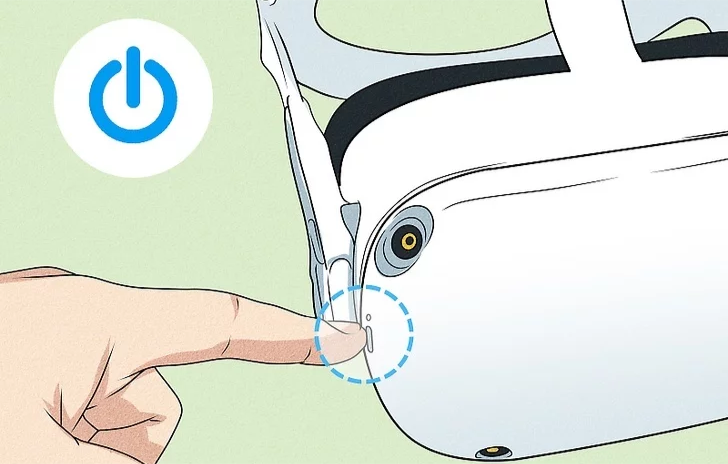
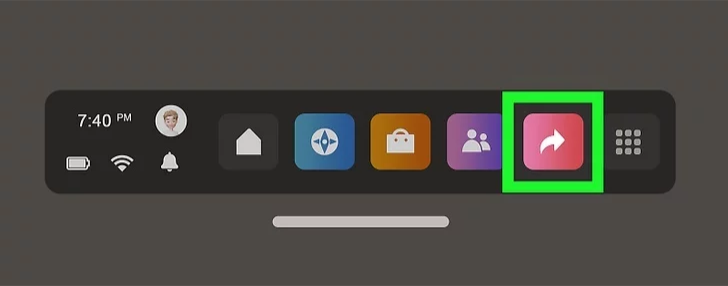
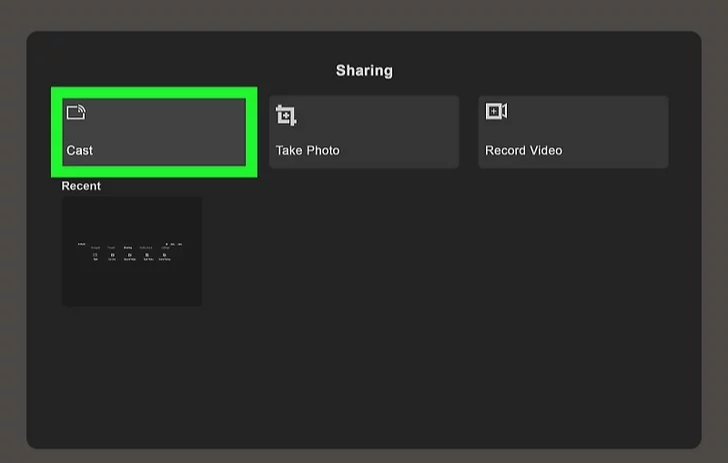

Je kunt de HDMI-ingang gebruiken om de koffer aan te sluiten op een tv of monitor.

Probeer de kabel terug te buigen zodat hij weer recht is. Dit zou het moeten oplossen.
Controleer of de kabel aan beide uiteinden is aangesloten.
Neem contact op met Flashgroup Support om de USB-C-kabel voor je te vervangen.
Neem contact op met Flashgroup Support om je voedingskabel te laten vervangen.
U kunt het scherm schoonmaken met een schone, licht vochtige microvezeldoek.
Controleer of de kabel van de koffer is aangesloten op een stopcontact. Als het probleem zich blijft voordoen, neem dan contact op met Flashgroup support.
Ja, dit is volkomen normaal.
Het scherm zou automatisch moeten uitschakelen, zo niet, neem dan contact op met Flashgroup Support.
Rechtsonder in de taakbalk staat een WiFi-pictogram, zodra je daarop klikt verschijnt er een lijst met het aantal WiFi-netwerken in je omgeving. Klik op Flashover_XXXX of Flashpoint_XXXX en maak verbinding met de Wi-Fi van de koffer.
Rechtsonder in de taakbalk staat een WiFi-pictogram, zodra je daarop klikt verschijnt er een lijst met het aantal WiFi-netwerken in je omgeving. Klik op Flashover_XXXX of Flashpoint_XXXX en maak verbinding met de Wi-Fi van de koffer.
Ja, je kunt je mobiel verbinden met de Wi-Fi van de koffer, maar dit zal de verbinding die de koffer heeft verslechteren, dus we raden het af om dit te doen.
Rechtsonder in de taakbalk staat een Bluetooth-icoontje, zodra je hierop drukt kom je bij de instellingen van je computer. Bovenaan dit venster staat een regel met Bluetooth, daarachter staat een knop met aan/uit. Als je hierop klikt, schakel je Bluetooth aan of uit.
Rechtsonder in de taakbalk staat een Bluetooth-icoontje, zodra je hierop drukt kom je bij de instellingen van je computer. Bovenaan dit venster staat een regel met Bluetooth, daarachter staat een lijst met apparaten in de buurt. Als je erop klikt en op verbinden drukt, wordt er verbinding gemaakt met het apparaat.
You can reach the lobby by using the coloured text at the bottom. This will transfer you to the lobby screen where you can see the connected players and their views
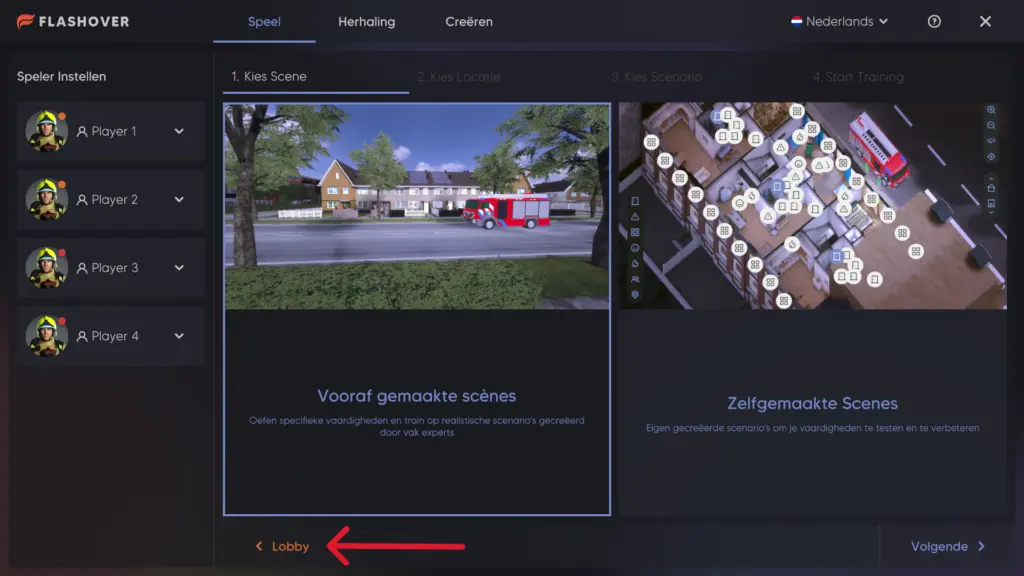
To change your players character, go to Player Setup on the left side of the Operator. Press the chosen players character icon, choose the desired character and then press Choose Character at the bottom.
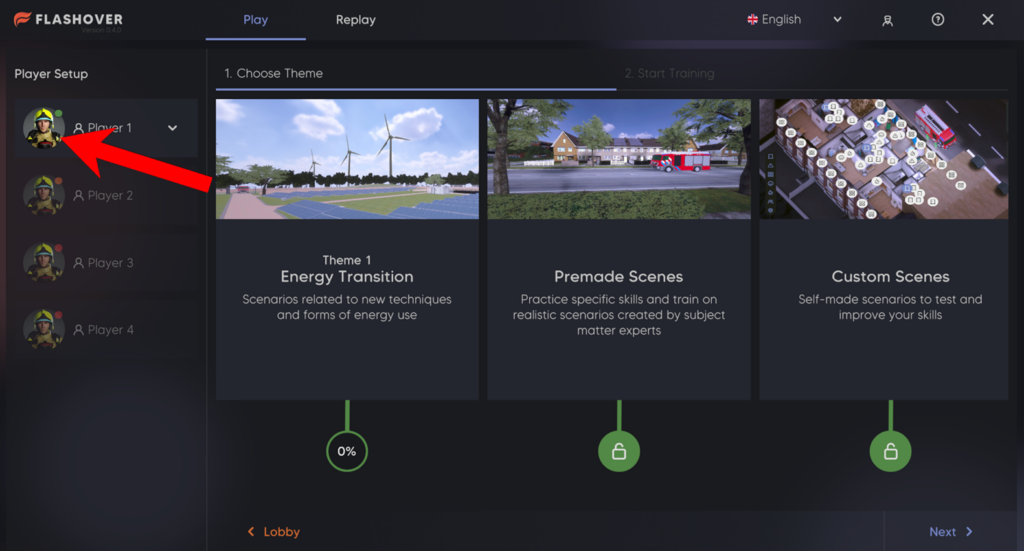
While in a training scenario you will be able to see all players connected to the left of the operator module. There you will be able to open a drop-down menu of each player and assign gear to them. Make sure to choose a device in section below it too!
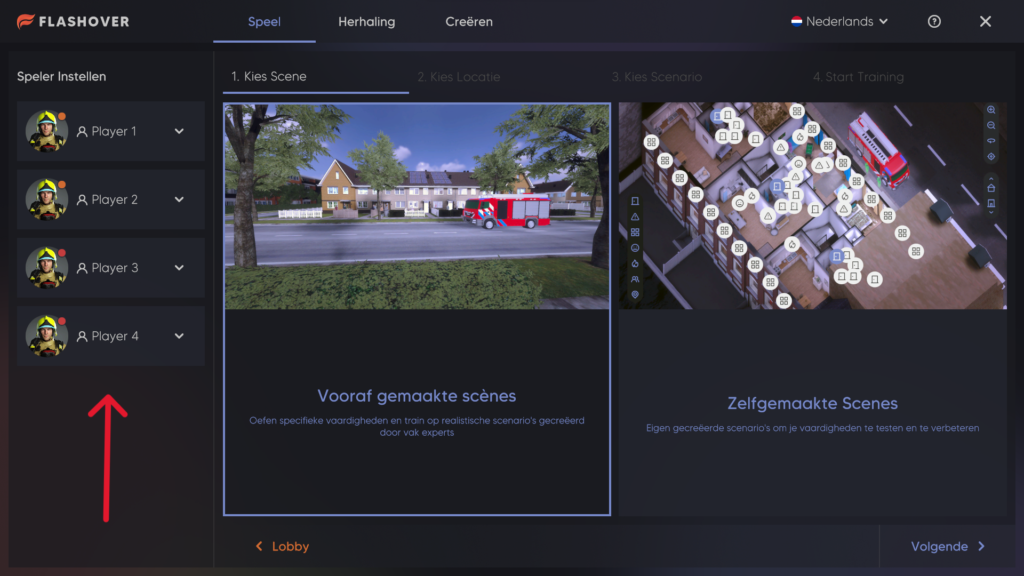
“Create” is a hidden section only accessible to instructors where they can create new and edit existing custom training scenarios.

Once a scenario is completed or stopped, the user has the option to save the replay which allows them to rewatch the entire scenario in many different camera angles.
Replay is located at the top of the operator module, next to the “Play” section.

Custom Scenarios are training scenarios not prepared by us but instead made by the instructor through our create feature.
Close the software and open it back up. If the issue continues, please contact Flashgroup support.
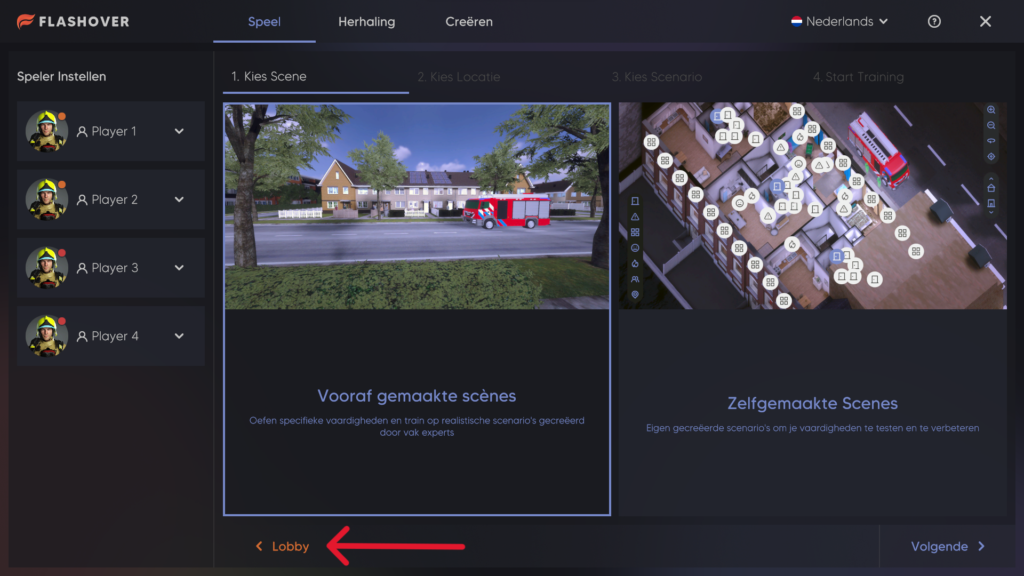
Klik op de knop Terug in de operatormodule om alle spelers terug te laten keren naar de lobby.
Als je in een scenario zit: druk op stop, kies of je het laatste scenario wilt opslaan of niet, bevestig dat je wilt stoppen en het zou alle spelers naar de lobby moeten sturen.
Om je spelerspersonage te veranderen, ga je naar Spelersinstellingen aan de linkerkant van de Operator. Druk op het pictogram van het gekozen spelerspersonage, kies het gewenste personage en druk onderaan op Kies personage.
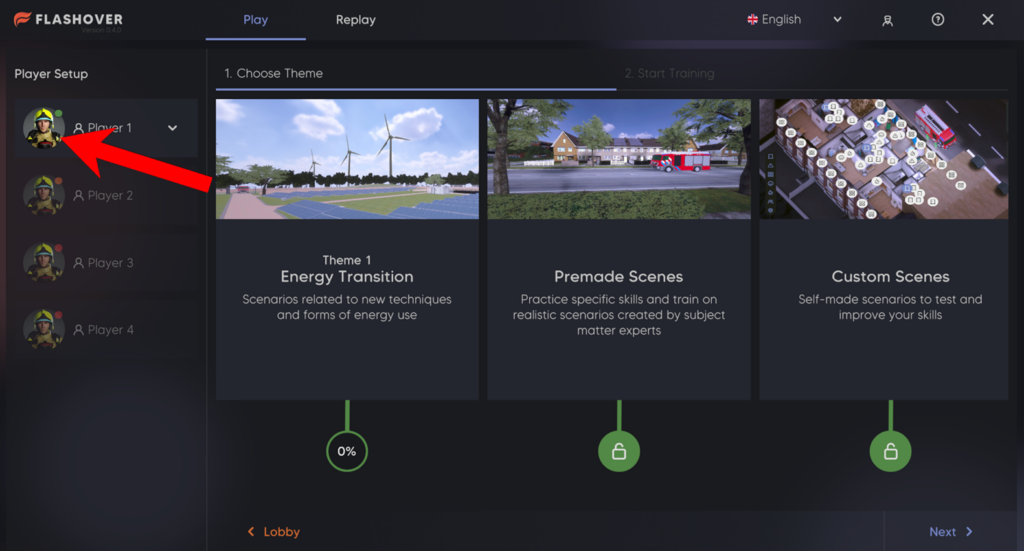
Tijdens een trainingsscenario kun je links van de operatormodule alle aangesloten spelers zien. Daar kun je een uitklapmenu van elke speler openen en uitrusting aan ze toewijzen. Zorg ervoor dat je ook een apparaat kiest in het gedeelte eronder!
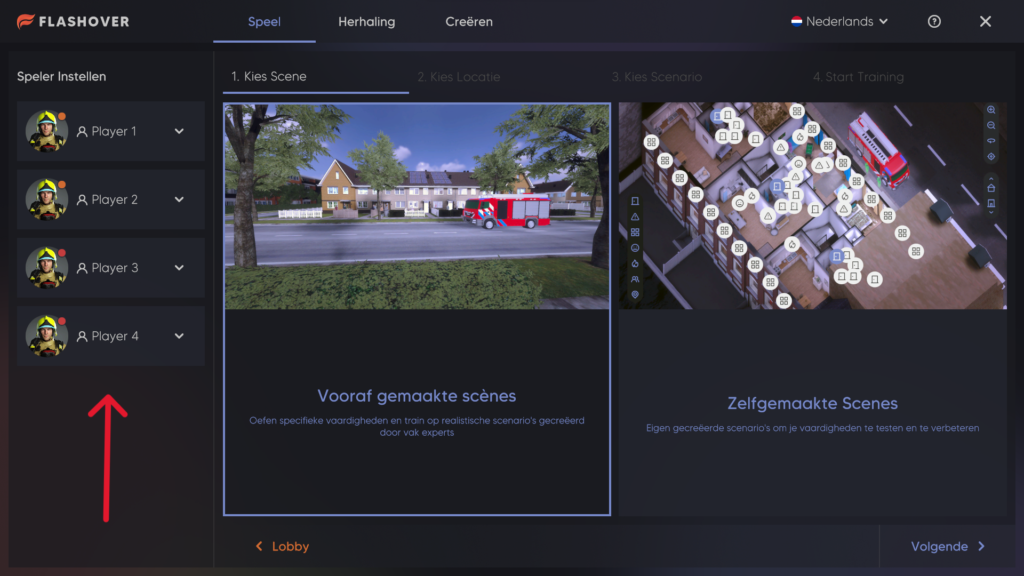
“Creëer” is een verborgen gedeelte dat alleen toegankelijk is voor instructeurs, waar ze nieuwe en bestaande aangepaste trainingsscenario’s kunnen maken en bewerken.

Zodra een scenario is voltooid of gestopt, heeft de gebruiker de optie om de herhaling op te slaan, zodat hij het hele scenario opnieuw kan bekijken in veel verschillende camerastandpunten.
Replay bevindt zich bovenaan de bedieningsmodule, naast het gedeelte “Speel”.

Aangepaste scenario’s zijn trainingsscenario’s die niet door ons zijn voorbereid, maar door de instructeur zijn gemaakt via onze functie Creëer.
Sluit de software en open deze opnieuw. Als het probleem zich blijft voordoen, neem dan contact op met Flashgroup support.
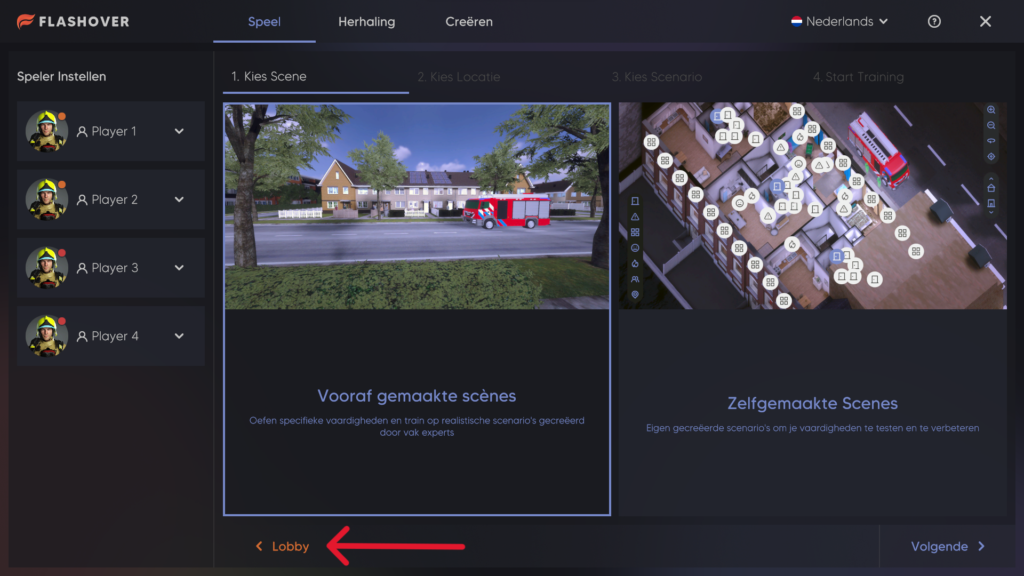
Klicken Sie auf die Schaltfläche “Zurück” im Bedienermodul, um alle Spieler in die Lobby zurückzubringen.
Wenn Sie sich in einem Szenario befinden: Drücken Sie Stopp, wählen Sie, ob Sie das letzte Szenario speichern oder nicht speichern möchten, bestätigen Sie, dass Sie aufhören möchten, und alle Spieler sollten in die Lobby geschickt werden.
Um den Charakter Ihres Spielers zu ändern, gehen Sie auf der linken Seite des Operators zu Spielereinstellungen. Drücke auf das Symbol für den gewählten Spielercharakter, wähle den gewünschten Charakter und drücke dann unten auf Charakter wählen.
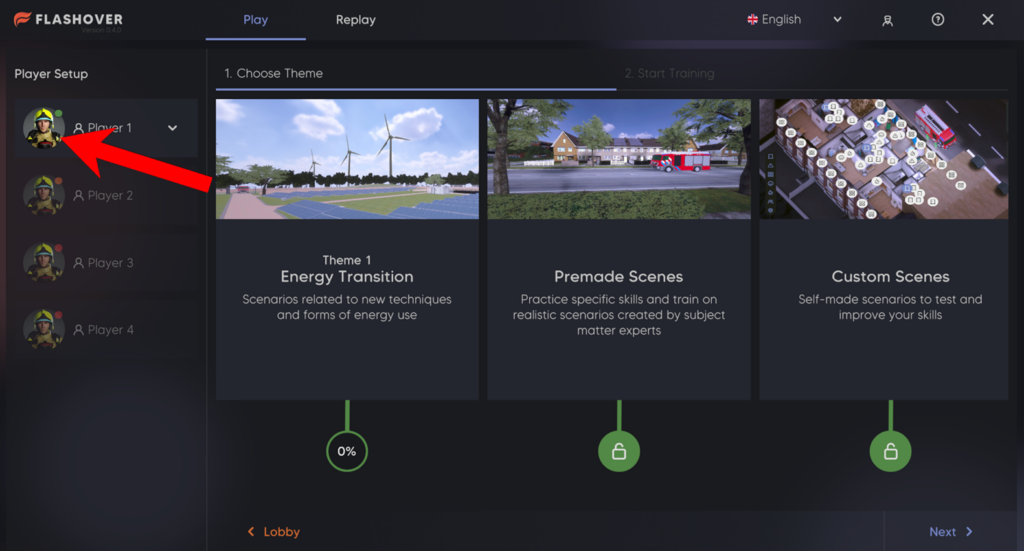
Während eines Trainingsszenarios können Sie alle angeschlossenen Spieler links vom Bedienermodul sehen. Dort können Sie ein Dropdown-Menü für jeden Spieler öffnen und ihm eine Ausrüstung zuweisen. Stellen Sie sicher, dass Sie auch im Abschnitt darunter ein Gerät auswählen!
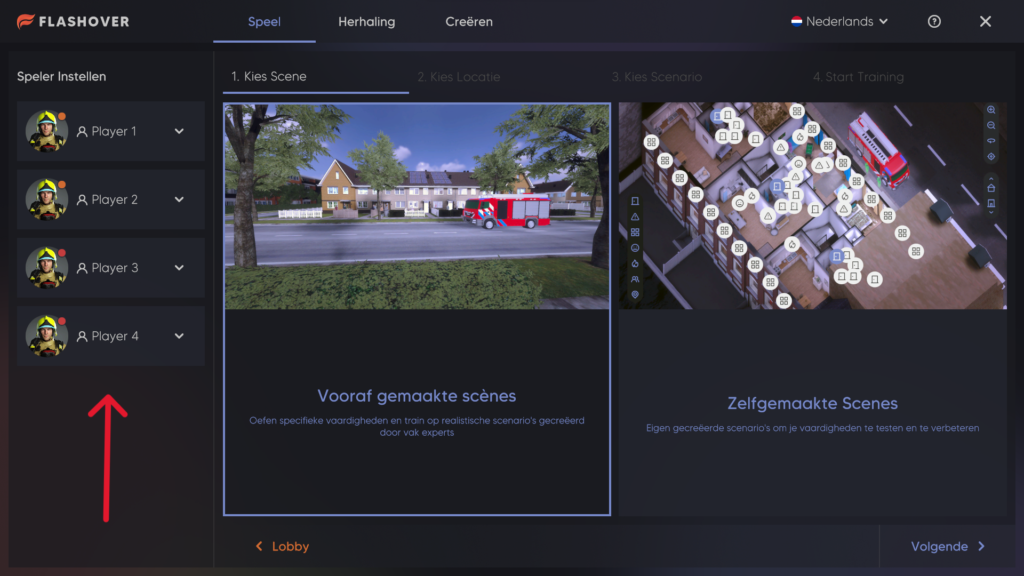
“Erstellen” ist ein verborgener Bereich, auf den nur Ausbilder Zugriff haben und in dem sie neue benutzerdefinierte Schulungsszenarien erstellen und bestehende bearbeiten können.

Sobald ein Szenario abgeschlossen oder gestoppt ist, hat der Benutzer die Möglichkeit, die Wiederholung zu speichern, wodurch er das gesamte Szenario aus verschiedenen Kameraperspektiven erneut betrachten kann.
Die Wiederholungsfunktion befindet sich oben im Bedienermodul, neben dem Abschnitt “Spiel”.

Benutzerdefinierte Szenarien sind Schulungsszenarien, die nicht von uns vorbereitet wurden, sondern vom Ausbilder mit Hilfe unserer Erstellenfunktion erstellt werden.
Schließen Sie die Software und öffnen Sie sie erneut. Wenn das Problem weiterhin besteht, wenden Sie sich bitte an den Flashgroup-Support.
While in the simulation, press the ‘A’ button on the right controller to teleport. This will create a line with a circle while pointed at the floor, wherever the circle lands is where you will teleport. Keep in mind you can only teleport to standable surfaces.
Drücken Sie in der Simulation die Taste “A” auf dem rechten Controller, um sich zu teleportieren. Dadurch entsteht eine Linie mit einem Kreis, der auf den Boden zeigt. Wo der Kreis landet, ist der Ort, an den du dich teleportierst. Denken Sie daran, dass Sie sich nur auf stehende Flächen teleportieren können.
Druk in de simulatie op de knop ‘A’ op de rechtercontroller om te teleporteren. Dit creëert een lijn met een cirkel die uw naar de vloer wijst. Waar de cirkel landt, is waar uw naartoe teleporteert. Denk eraan dat uw alleen kunt teleporteren naar oppervlakken waar uw kunt staan.
There is a USB-C socket on the Walther attachment where you can plug in a cable from the case to charge it.

Press the green button near the front of the Stun Gun once to turn it on. The button should light up. The Stun Gun will then automatically connect to the flash case.
We create innovative solutions where gaming feeds the business. With years of experience in the computer simulation and gaming industry we have created many ground-breaking training solutions for governmental organizations and industry.
The Apollo Journey team has handled the development of the flashgroup products.
We create innovative solutions where gaming feeds the business. Make your ideas become a reality
The Flashgroup helpdesk can be reached on working days between 8:00 AM and 6:00 PM on +31 8 508 068 23. For critical questions or problems, please contact the Flashgroup contact person within your organization.
The Flashgroup helpdesk can be reached on working days between 8:00 AM and 6:00 PM on +31 8 508 068 23.
The Flashgroup helpdesk can be reached on working days between 8:00 AM and 6:00 PM on +31 8 508 068 23. For critical questions or problems, please contact the Flashgroup contact person within your organization.
The Flashgroup helpdesk can be reached on working days between 8:00 AM and 6:00 PM on +31 8 508 068 23. For critical questions or problems, please contact the Flashgroup contact person within your organization.
The Flashgroup helpdesk can be reached on working days between 8:00 AM and 6:00 PM on +31 8 508 068 23. For critical questions or problems, please contact the Flashgroup contact person within your organization.
Wir schaffen innovative Lösungen, bei denen das Spielen das Geschäft belebt. Mit jahrelanger Erfahrung in der Computersimulations- und Spieleindustrie haben wir viele bahnbrechende Schulungslösungen für Regierungsorganisationen und die Industrie entwickelt.
Das Apollo Journey Team hat die Entwicklung der Flashgroup-Produkte übernommen.
Wir schaffen innovative Lösungen, bei denen das Spielen das Geschäft belebt. Verwirklichen Sie Ihre Ideen
Der Flashgroup-Helpdesk ist werktags zwischen 8:00 und 18:00 Uhr unter der Telefonnummer +31 8 508 068 23 erreichbar. Bei kritischen Fragen oder Problemen wenden Sie sich bitte an den Ansprechpartner der Flashgroup in Ihrer Organisation.
Der Flashgroup-Helpdesk ist werktags zwischen 8:00 und 18:00 Uhr unter der Telefonnummer +31 8 508 068 23 erreichbar.
Der Flashgroup-Helpdesk ist werktags zwischen 8:00 und 18:00 Uhr unter der Telefonnummer +31 8 508 068 23 erreichbar. Bei kritischen Fragen oder Problemen wenden Sie sich bitte an den Ansprechpartner der Flashgroup in Ihrer Organisation.
Der Flashgroup-Helpdesk ist werktags zwischen 8:00 und 18:00 Uhr unter der Telefonnummer +31 8 508 068 23 erreichbar. Bei kritischen Fragen oder Problemen wenden Sie sich bitte an den Ansprechpartner der Flashgroup in Ihrer Organisation.
Der Flashgroup-Helpdesk ist werktags zwischen 8:00 und 18:00 Uhr unter der Telefonnummer +31 8 508 068 23 erreichbar. Bei kritischen Fragen oder Problemen wenden Sie sich bitte an den Ansprechpartner der Flashgroup in Ihrer Organisation.
We creëren innovatieve oplossingen waarbij gaming de business voedt. Met onze jarenlange ervaring in de computersimulatie- en gamingindustrie hebben we veel baanbrekende trainingsoplossingen gecreëerd voor overheidsorganisaties en de industrie.
Het Apollo Journey team heeft de ontwikkeling van de flashgroup producten verzorgd.
We creëren innovatieve oplossingen waarbij gaming de business voedt. Laat je ideeën werkelijkheid worden
De helpdesk van Flashgroup is bereikbaar op werkdagen tussen 8:00 AM en 6:00 PM op +31 8 508 068 23. Voor kritische vragen of problemen kunt u contact opnemen met de contactpersoon van Flashgroup binnen uw organisatie.
De helpdesk van Flashgroup is bereikbaar op werkdagen tussen 8:00 AM en 6:00 PM op +31 8 508 068 23.
De helpdesk van Flashgroup is bereikbaar op werkdagen tussen 8:00 AM en 6:00 PM op +31 8 508 068 23. Voor kritische vragen of problemen kunt u contact opnemen met de contactpersoon van Flashgroup binnen uw organisatie.
De helpdesk van Flashgroup is bereikbaar op werkdagen tussen 8:00 AM en 6:00 PM op +31 8 508 068 23. Voor kritische vragen of problemen kunt u contact opnemen met de contactpersoon van Flashgroup binnen uw organisatie.
De helpdesk van Flashgroup is bereikbaar op werkdagen tussen 8:00 AM en 6:00 PM op +31 8 508 068 23. Voor kritische vragen of problemen kunt u contact opnemen met de contactpersoon van Flashgroup binnen uw organisatie.
We create innovative solutions where gaming feeds the business. With years of experience in the computer simulation and gaming industry we have created many ground-breaking training solutions for governmental organizations and industry.
We creëren innovatieve oplossingen waarbij gaming de business voedt. Met onze jarenlange ervaring in de computersimulatie- en gamingindustrie hebben we veel baanbrekende trainingsoplossingen gecreëerd voor overheidsorganisaties en de industrie.
Wir schaffen innovative Lösungen, bei denen das Spielen das Geschäft belebt. Mit jahrelanger Erfahrung in der Computersimulations- und Spieleindustrie haben wir viele bahnbrechende Schulungslösungen für Regierungsorganisationen und die Industrie entwickelt.
A complete case with four Oculus Quests, controllers, an internal computer, the Flashgroup software of choice and customer service.
Een complete koffer met vier Oculus Quests, controllers, een interne computer, de Flashgroup software naar keuze en klantenservice.
Ein kompletter Koffer mit vier Oculus Quests, Controllern, einem internen Computer, der Flashgroup-Software Ihrer Wahl und dem Kundendienst.
You can book a demo on all flash sites. At the top of the site’s menu is a large button with “book demo”, click on it and fill in your details.
Je kunt een demo boeken op alle flash sites. Bovenaan het menu van de site staat een grote knop met “boek demo”, klik hierop en vul je gegevens in.
Sie können auf allen Flash-Seiten eine Demo buchen. Oben im Menü der Website befindet sich eine große Schaltfläche mit der Aufschrift “Demo buchen”, klicken Sie darauf und geben Sie Ihre Daten ein.
Resellers are an essential part of the Flash group’s success, and we welcome new inquiries to join our family. If you are interested in becoming a reseller, please get in touch with one of our sales representatives via info@flashgroupxr.com or via the contact form on our website.
Resellers zijn een essentieel onderdeel van het succes van de Flashgroup en we verwelkomen nieuwe aanvragen om lid te worden van onze familie. Als je geïnteresseerd bent om reseller te worden, neem dan contact op met een van onze vertegenwoordigers via info@flashgroupxr.com of via het contactformulier op onze website.
Wiederverkäufer sind ein wesentlicher Bestandteil des Erfolgs der Flashgroup, und wir freuen uns über neue Anfragen zur Aufnahme in unsere Familie. Wenn Sie daran interessiert sind, Wiederverkäufer zu werden, setzen Sie sich bitte mit einem unserer Vertriebsmitarbeiter über info@flashgroupxr.com oder über das Kontaktformular auf unserer Website in Verbindung.
The case has seven clips attached to the case. two on the left, two on the right and 3 on the front. Grab the clip at the bottom and pull it off the case, doing this at all seven clips to release the lid from the bin. Finally, pull the lid up to open the case.
Yes, the suitcase can handle some heat, but we recommend that you put the suitcase in a cool place to ensure that the suitcase does not overheat. So, if you are out in the summer make sure that the suitcase is in the shade.
75,5x50x42 Centimeters
Yes, this is completely normal. The computer inside the suitcase is working hard to make everything run as smoothly as possible, which means that a lot of heat is released, which causes the suitcase to heat up.
Yes, if you heard something loose and moving inside the box which isn’t the visible equipment then please contact Flashgroup support so we can come fix the issue.
It will not create any playthrough issues, if you are unable to tighten the screw yourself then please contact Flashgroup support.
A missing wheel won’t affect anything within the box so there is no need to do anything. If you would like the wheel replaced, please contact Flashgroup support.
Aan het etui zijn zeven clips bevestigd. twee aan de linkerkant, twee aan de rechterkant en 3 aan de voorkant. Pak de clip aan de onderkant vast en trek deze van de koffer af. Doe dit bij alle zeven clips om het deksel los te maken van de bak. Trek ten slotte het deksel omhoog om de behuizing te openen.
Ja, de koffer kan wel tegen een beetje warmte, maar we raden je aan om de koffer op een koele plaats te zetten zodat hij niet oververhit raakt. Dus als je in de zomer op pad gaat, zorg er dan voor dat de koffer in de schaduw staat.
75,5x50x42 centimeter
Ja, dit is volkomen normaal. De computer in de koffer is hard aan het werk om alles zo soepel mogelijk te laten verlopen, wat betekent dat er veel warmte vrijkomt, waardoor de koffer warm wordt.
Het zal geen problemen opleveren bij het spelen. Als je de schroef niet zelf kunt aandraaien, neem dan contact op met Flashgroup support.
Ja, als u iets los en bewegend in de koffer hebt gehoord dat niet de zichtbare apparatuur is, neem dan contact op met Flashgroup support zodat we het probleem kunnen oplossen.
Een ontbrekend wiel heeft geen invloed op de doos, dus je hoeft niets te doen. Als u het wiel wilt laten vervangen, neem dan contact op met Flashgroup support.
Der Koffer hat sieben Clips, die am Koffer befestigt sind. zwei auf der linken Seite, zwei auf der rechten Seite und 3 auf der Vorderseite. Fassen Sie den Clip unten an und ziehen Sie ihn vom Gehäuse ab, und zwar an allen sieben Clips, um den Deckel vom Behälter zu lösen. Ziehen Sie schließlich den Deckel nach oben, um das Gehäuse zu öffnen.
Ja, der Koffer verträgt etwas Hitze, aber wir empfehlen, den Koffer an einen kühlen Ort zu stellen, um sicherzustellen, dass er nicht überhitzt. Wenn Sie also im Sommer unterwegs sind, achten Sie darauf, dass der Koffer im Schatten steht.
75,5x50x42 Zentimeter
Ja, das ist völlig normal. Der Computer im Inneren des Koffers arbeitet hart, damit alles so reibungslos wie möglich läuft, was bedeutet, dass viel Wärme freigesetzt wird, wodurch sich der Koffer aufheizt.
Ja, wenn Sie gehört haben, dass sich im Inneren der Box etwas bewegt hat, das nicht zum sichtbaren Gerät gehört, wenden Sie sich bitte an den Flashgroup-Support, damit wir das Problem beheben können.
Wenn Sie die Schraube nicht selbst festziehen können, wenden Sie sich bitte an den Flashgroup-Support.
Ein fehlendes Rad hat keine Auswirkungen auf die Box, so dass Sie nichts unternehmen müssen. Wenn Sie das Rad ersetzen möchten, wenden Sie sich bitte an den Flashgroup-Support.

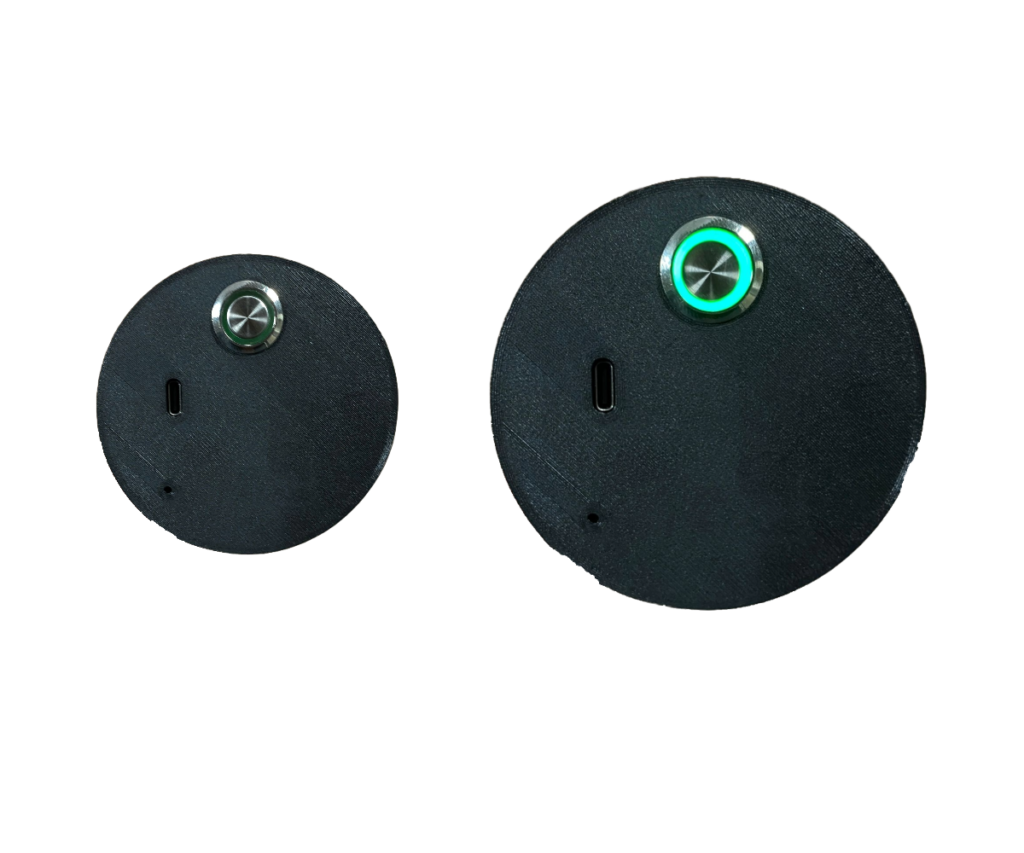
There is a green button on the back of the nozzle, press it once to turn on the nozzle. The nozzle will then automatically connect to the computer.
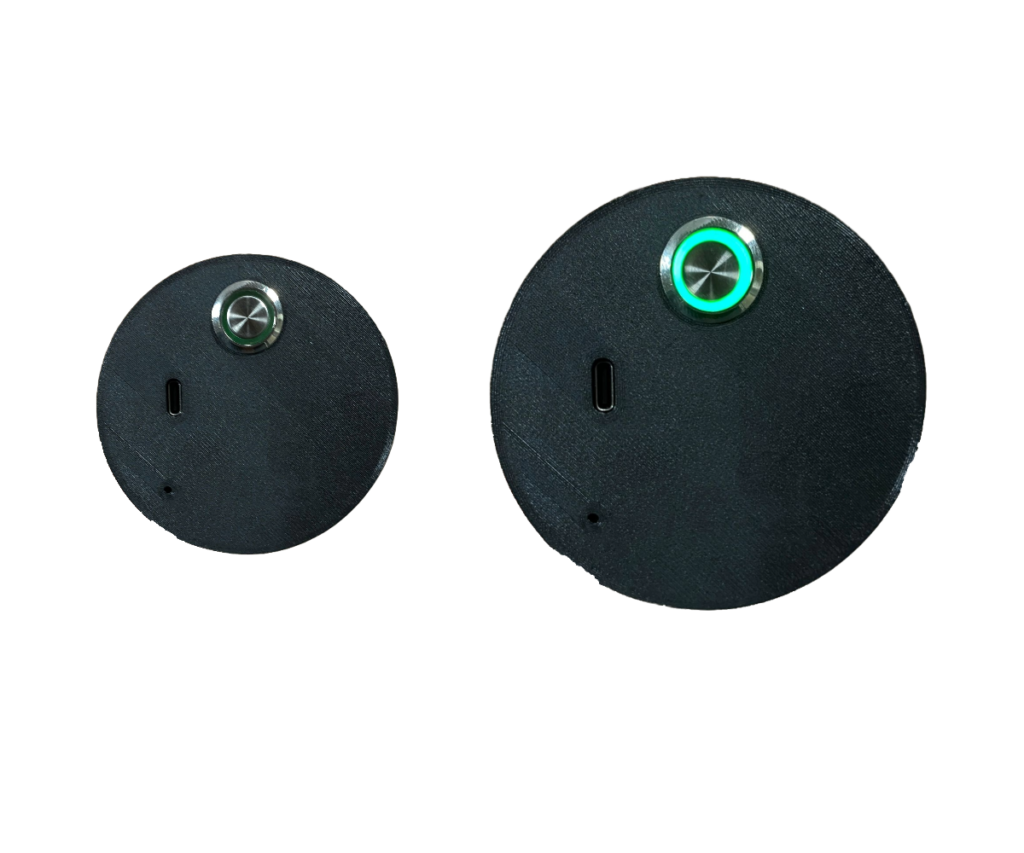
You can charge the nozzle the same way as the Quest, by inserting a USB-C cable available in the case.
By pressing the button on the back of the nozzle you can turn the nozzle on and off thereby restarting the nozzle.
Stop using the nozzle. Contact Flashgroup support so someone can come and fix this.
Please contact Flashgroup support for this.
Check whether the light on the back of the nozzle lights up green, if this is not the case, charge the nozzle, the battery is probably empty.
If the issue persists then please contact Flashgroup support.
By equipping the nozzle while playing the scenario.

*
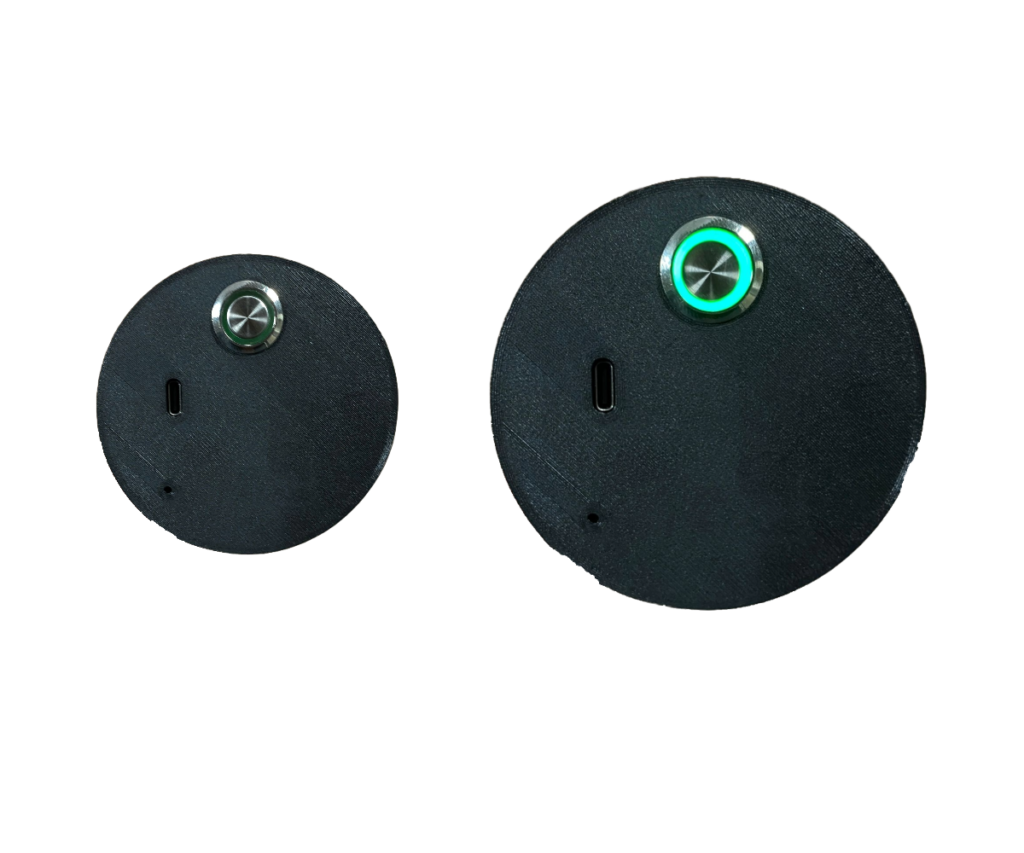
Er zit een groene knop op de achterkant van het straalpijp, druk er één keer op om het straalpijp aan te zetten. Het straalpijp maakt dan automatisch verbinding met de computer.
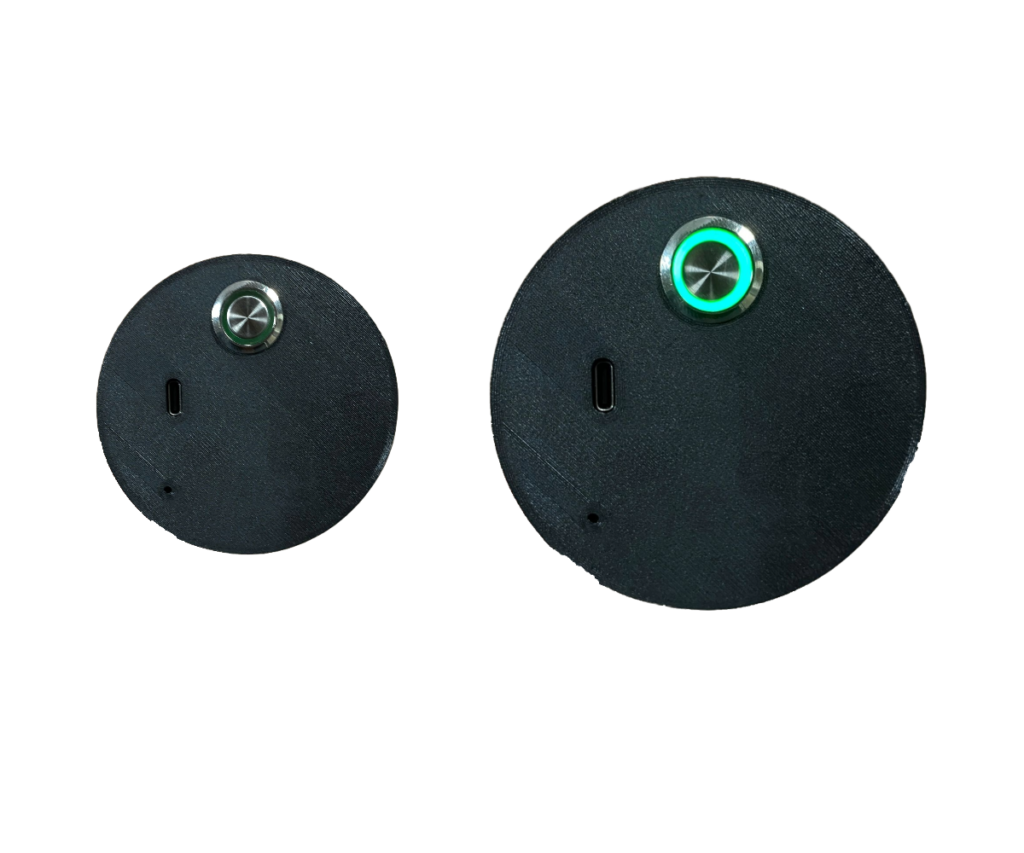
Je kunt het straalpijp op dezelfde manier opladen als de Quest, door een USB-C kabel van de koffer er in te steken.
Door op de knop aan de achterkant van de straalpijp te drukken, kun je de straalpijp aan- en uitzetten en zo de straalpijp opnieuw starten.
Stop met het gebruik van het straalpijp. Neem contact op met flashgroup support zodat iemand dit kan repareren.
Neem hiervoor contact op met flashgroup support.
Controleer of het lampje op de achterkant van de straalpijp groen brandt, als dit niet het geval is, laad de straalpijp dan op, de batterij is waarschijnlijk leeg.
Door het straalpijp uit te rusten tijdens het spelen van het scenario.

*
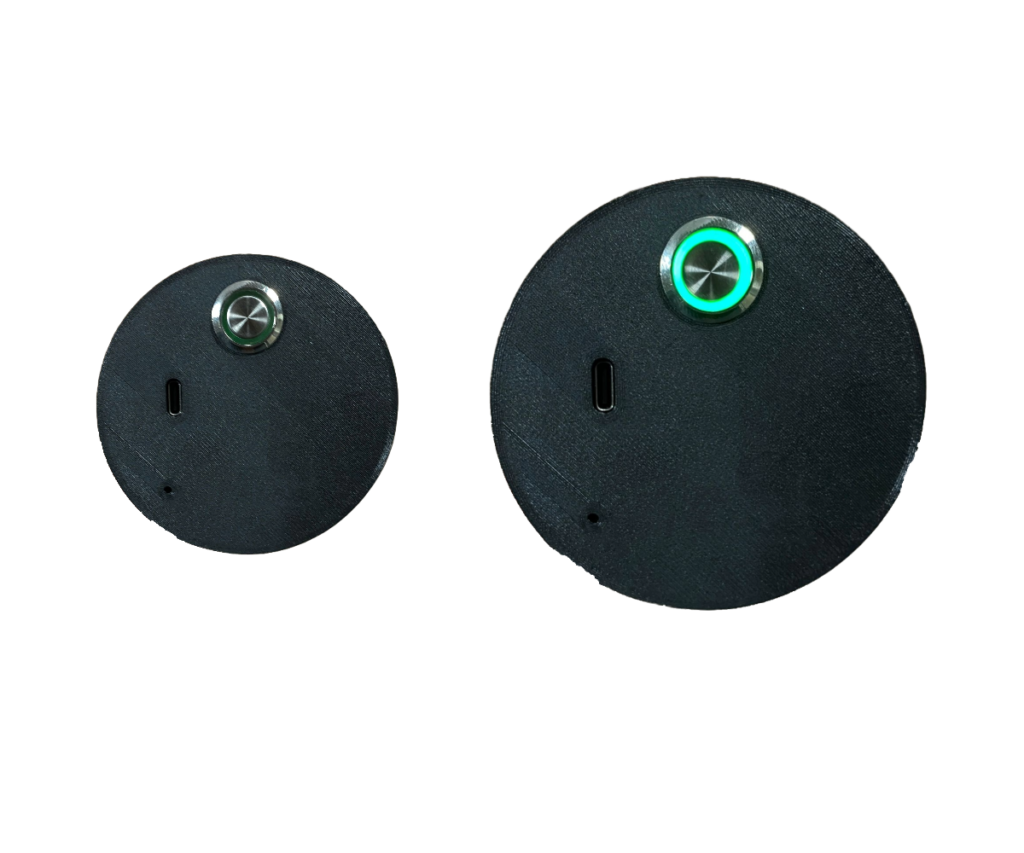
Auf der Rückseite der Düse befindet sich ein grüner Knopf, den Sie einmal drücken, um die Düse einzuschalten. Die Düse wird dann automatisch mit dem Computer verbunden.
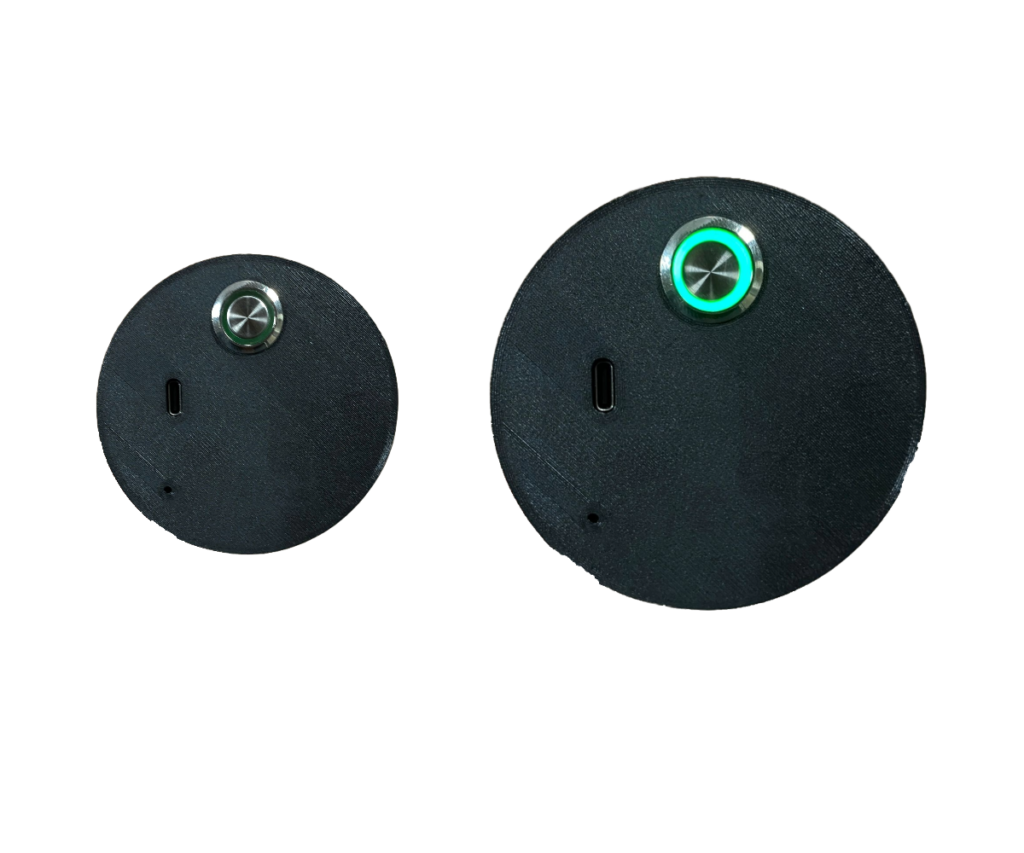
Sie können die Düse auf die gleiche Weise aufladen wie das Quest, indem Sie ein USB-C-Kabel an das Koffer anschließen.
Durch Drücken des Knopfes auf der Rückseite der Düse können Sie die Düse ein- und ausschalten und so die Düse neu starten.
Verwenden Sie die Düse nicht mehr. Wenden Sie sich an den Flashgroup-Support, damit jemand kommen und das Problem beheben kann.
Bitte wenden Sie sich dazu an den flashgroup-Support.
Prüfen Sie, ob die Lampe auf der Rückseite der Düse grün leuchtet, wenn dies nicht der Fall ist, laden Sie die Düse auf, der Akku ist wahrscheinlich leer.
Indem Sie die Düse während des Szenarios ausrüsten.
Check if the power cable on the case has been plugged in correctly and is connected to a power outlet. If the case is connected and the problem persists, please contact Flashgroup support.
Controleer of het netsnoer van de koffer correct is aangesloten op een stopcontact. Als de koffer is aangesloten en het probleem blijft zich voordoen, neem dan contact op met Flashgroup support.
Überprüfen Sie, ob das Stromkabel am Koffer korrekt eingesteckt wurde und mit einer Steckdose verbunden ist. Wenn der Koffer angeschlossen ist und das Problem weiterhin besteht, kontaktieren Sie bitte den Flashgroup-Support.
No, there is no standard HDMI cable with the case.
Nee, er wordt geen standaard HDMI-kabel meegeleverd.
Nein, es ist kein Standard-HDMI-Kabel im Lieferumfang des Gehäuses enthalten.
At the bottom right of the taskbar is a Wi-Fi icon, as soon as you click on it, a list will appear with the number of Wi-Fi networks in your area. click Flashover_XXXX or Flashpoint_XXXX and connect to the suitcase’s Wi-Fi.
Rechtsonder in de taakbalk staat een WiFi-pictogram, zodra je daarop klikt verschijnt er een lijst met het aantal WiFi-netwerken in je omgeving. Klik op Flashover_XXXX of Flashpoint_XXXX en maak verbinding met de Wi-Fi van de koffer.
Unten rechts in der Taskleiste befindet sich ein WiFi-Symbol. Sobald Sie darauf klicken, wird eine Liste mit der Anzahl der WiFi-Netzwerke in Ihrer Umgebung angezeigt. Klicken Sie auf Flashover_XXXX oder Flashpoint_XXXX und verbinden Sie sich mit dem Wi-Fi des Koffers.
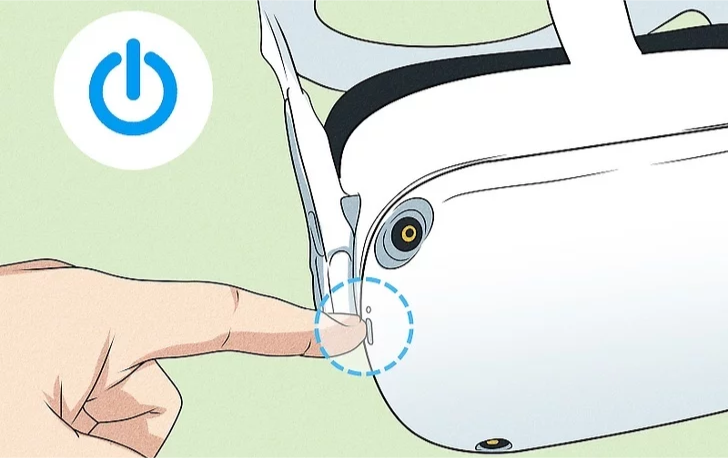
When you have the headset on your head, there is a button on the right side of the headset, press it once to turn on the headset.
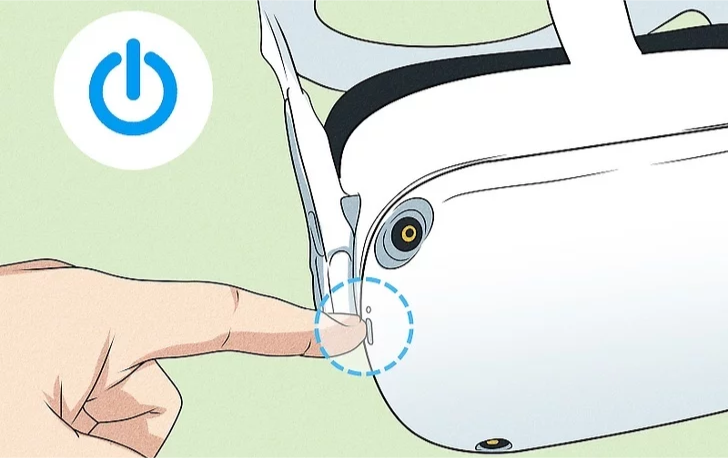
Wanneer je de headset op je hoofd hebt, zit er een knop aan de rechterkant van de headset.
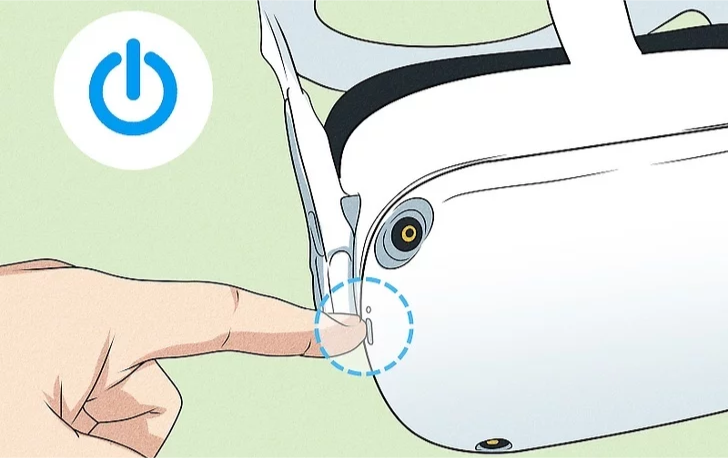
Wenn Sie das Headset auf dem Kopf haben, befindet sich auf der rechten Seite des Headsets eine Taste, die Sie einmal drücken, um das Headset einzuschalten.
Pick up the controllers and the controller will turn on automatically, you can recognize this by the vibration of the controller and a white light will flash on the ring of the controller.
Nimm die Controller in die Hand und der Controller schaltet sich automatisch ein. Du erkennst dies daran, dass der Controller vibriert und ein weißes Licht auf dem Ring des Controllers blinkt.
Pak de controller op en de controller wordt automatisch ingeschakeld. Je kunt dit herkennen aan het trillen van de controller en er gaat een wit lampje knipperen op de ring van de controller.
If they do not blink white, your controller might be without power. Change the batteries of the controller and try again.
2. Check if you’re holding the correct controllers for your headset. The code on the stickers should correspond to the code on the headset.
3. Unpairing and Pairing:
4. After a few minutes, pair the controllers again. Now, see if the Controller has started working. If not.
5. Restart the Quest 2 Headset.
Press and hold the off button on the side of the Quest 2 headset. Wait 30 seconds and turn it back on. If the issue persists, continue to step 6.
6. Contact support
Oculus Quest 2 manages to save you from running into objects by creating a virtual Guardian Boundary. If at any point you step out of this area, the headset’s camera kicks in, and the gameplay stops.
Creating a Guardian Boundary
1. The first step is confirming the floor level. If the virtual grid is not already on the floor, touch the controller on the ground to place it there. Once done, press Confirm.
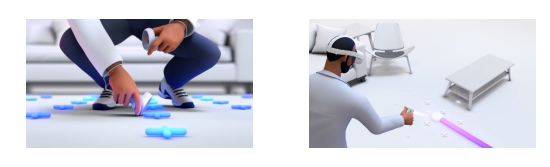
2. The next step requires you to create a play area. Using your controller, draw a wide play area that is clear of any objects or obstructions. The Oculus Quest 2 recommends a play area of at least 6.5ft X 6.5ft (2M X 2M) for the best experience.
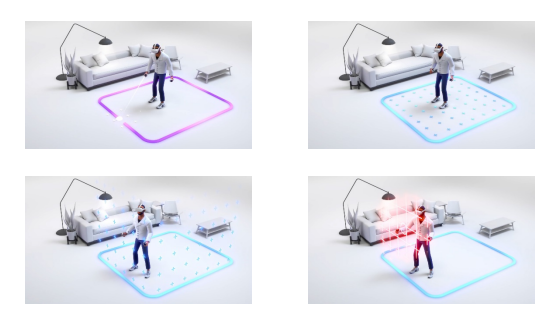
Note: Alternatively, you can switch to a Stationary Boundary which only requires you to sit in a chair. However, be aware that it will limit your movement.
3. Once you’ve drawn your area, make sure it’s free of any objects and press Confirm. Now you are done and ready to go!
Oculus Quest 2 manages to save you from running into objects by creating a virtual Guardian Boundary. If at any point you step out of this area, the headset’s camera kicks in, and the gameplay stops.
Als ze niet wit knipperen, zit je controller mogelijk zonder voeding. Vervang de batterijen van de controller en probeer het opnieuw.
2. Controleer of je de juiste controllers voor je headset vasthoudt. De code op de stickers moet overeenkomen met de code op de headset.
3. Ontkoppelen en koppelen:
4. Koppel de controllers na een paar minuten opnieuw. Kijk nu of de controller is gaan werken. Zo niet.
5. Start de Quest 2 Headset opnieuw op.
Start je Meta Quest-apparaat opnieuw op. Je hoeft alleen maar de headset uit te zetten, ongeveer 30 seconden te wachten en hem dan weer aan te zetten. Nu zou het probleem met de controller opgelost moeten zijn. Als dit probleem zich echter blijft voordoen, willen we graag dat je nog een laatste stap voor ons uitprobeert.
6. Contact opnemen met ondersteuning
Oculus Quest 2 weet te voorkomen dat je tegen objecten aanloopt door een virtuele Guardian Boundary te creëren. Als je dit gebied verlaat, wordt de camera van de headset ingeschakeld en stopt de gameplay.
Een Guardian grens creëren
1. De eerste stap is het bevestigen van het vloerniveau. Als het virtuele raster nog niet op de grond ligt, raak je de controller op de grond aan om het daar te plaatsen. Druk op Bevestigen als je klaar bent.
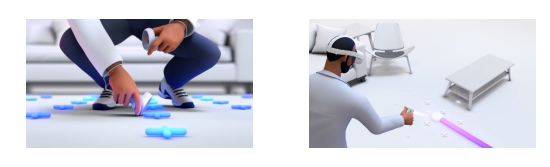
2. De volgende stap is het creëren van een speelzone. Teken met je controller een breed speelgebied dat vrij is van objecten of obstakels. De Oculus Quest 2 raadt een speelruimte van minstens 2 meter bij 2 meter aan voor de beste ervaring.
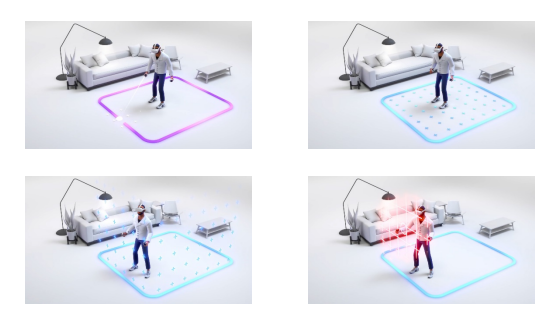
Opmerking: Je kunt ook overschakelen op een stationaire grens waarbij je alleen in een stoel hoeft te zitten. Wees je er echter van bewust dat het je bewegingsvrijheid beperkt.
3. Zodra je je gebied hebt getekend, zorg je ervoor dat het vrij is van objecten en druk je op Bevestigen om verder te gaan.
Oculus Quest 2 weet te voorkomen dat je tegen objecten aanloopt door een virtuele Guardian Boundary te creëren . Als je op een gegeven moment uit dit gebied stapt, wordt de camera van de headset ingeschakeld en stopt de gameplay.
Wenn sie nicht weiß blinken, ist Ihr Steuergerät möglicherweise ohne Strom. Tauschen Sie die Batterien des Controllers aus und versuchen Sie es erneut.
2. Überprüfen Sie, ob Sie die richtigen Controller für Ihr Headset in der Hand halten. Der Code auf den Aufklebern muss mit dem Code auf dem Headset übereinstimmen.
3. Entkopplung und Kopplung:
4. Koppeln Sie die Steuergeräte nach ein paar Minuten erneut. Prüfen Sie nun, ob der Controller funktioniert. Wenn nicht.
5. Starten Sie das Quest 2 Headset neu.
Starten Sie Ihr Meta Quest-Gerät neu. Schalten Sie dazu das Headset aus, warten Sie etwa 30 Sekunden und schalten Sie es dann wieder ein. Jetzt sollte das Problem mit dem Controller behoben sein. Wenn das Problem jedoch weiterhin besteht, möchten wir, dass Sie einen letzten Schritt für uns versuchen.
6. Kontakt zur Unterstützung
Oculus Quest 2 bewahrt Sie davor, in Objekte hineinzulaufen, indem es eine virtuelle Guardian Boundary schafft. Wenn Sie diesen Bereich verlassen, schaltet sich die Kamera des Headsets ein, und das Spiel wird unterbrochen.
Erstellen einer Guardian-Grenze
1. Der erste Schritt ist die Bestätigung der Bodenhöhe. Wenn sich das virtuelle Gitter nicht bereits auf dem Boden befindet, berühren Sie den Controller auf dem Boden, um es dort zu platzieren. Drücken Sie anschließend auf Bestätigen.
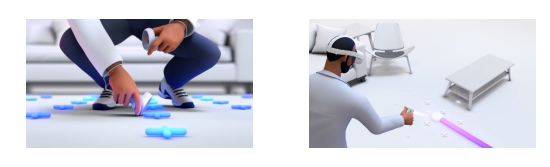
2. Im nächsten Schritt müssen Sie einen Spielbereich einrichten. Zeichnen Sie mit Ihrem Controller einen großen Spielbereich, der frei von Gegenständen oder Hindernissen ist. Für die Oculus Quest 2 wird ein Spielbereich von mindestens 2 m x 2 m empfohlen, um ein optimales Spielerlebnis zu gewährleisten.
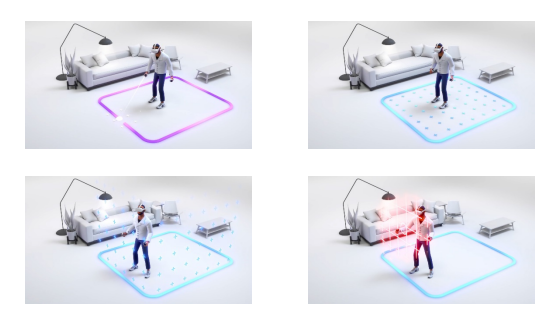
Hinweis: Alternativ können Sie auch zu einer stationären Begrenzung wechseln, bei der Sie nur auf einem Stuhl sitzen müssen. Seien Sie sich jedoch bewusst, dass Ihre Bewegungsfreiheit dadurch eingeschränkt wird.
3. Wenn Sie Ihren Bereich gezeichnet haben, vergewissern Sie sich, dass er frei von Objekten ist, und drücken Sie Bestätigen, um fortzufahren.
Oculus Quest 2 bewahrt Sie davor, mit Objekten zusammenzustoßen, indem es eine virtuelle Guardian Boundary einrichtet . Wenn Sie diesen Bereich verlassen, schaltet sich die Kamera des Headsets ein, und das Spiel wird unterbrochen.
If they do not blink white, your controller might be without power. Change the batteries of the controller and try again.
2. Check if you’re holding the correct controllers for your headset. The code on the stickers should correspond to the code on the headset.
3. Unpairing and Pairing:
4. After a few minutes, pair the controllers again. Now, see if the Controller has started working. If not.
5. Restart the Quest 2 Headset.
Press and hold the off button on the side of the Quest 2 headset. Wait 30 seconds and turn it back on. If the issue persists, continue to step 6.
6. Contact support
Als ze niet wit knipperen, zit je controller mogelijk zonder voeding. Vervang de batterijen van de controller en probeer het opnieuw.
2. Controleer of je de juiste controllers voor je headset vasthoudt. De code op de stickers moet overeenkomen met de code op de headset.
3. Ontkoppelen en koppelen:
4. Koppel de controllers na een paar minuten opnieuw. Kijk nu of de controller is gaan werken. Zo niet.
5. Start de Quest 2 Headset opnieuw op.
Start je Meta Quest-apparaat opnieuw op. Je hoeft alleen maar de headset uit te zetten, ongeveer 30 seconden te wachten en hem dan weer aan te zetten. Nu zou het probleem met de controller opgelost moeten zijn. Als dit probleem zich echter blijft voordoen, willen we graag dat je nog een laatste stap voor ons uitprobeert.
6. Contact opnemen met ondersteuning
Wenn sie nicht weiß blinken, ist Ihr Steuergerät möglicherweise ohne Strom. Tauschen Sie die Batterien des Controllers aus und versuchen Sie es erneut.
2. Überprüfen Sie, ob Sie die richtigen Controller für Ihr Headset in der Hand halten. Der Code auf den Aufklebern muss mit dem Code auf dem Headset übereinstimmen.
3. Entkopplung und Kopplung:
4. Koppeln Sie die Steuergeräte nach ein paar Minuten erneut. Prüfen Sie nun, ob der Controller funktioniert. Wenn nicht.
5. Starten Sie das Quest 2 Headset neu.
Starten Sie Ihr Meta Quest-Gerät neu. Schalten Sie dazu das Headset aus, warten Sie etwa 30 Sekunden und schalten Sie es dann wieder ein. Jetzt sollte das Problem mit dem Controller behoben sein. Wenn das Problem jedoch weiterhin besteht, möchten wir, dass Sie einen letzten Schritt für uns versuchen.
6. Kontakt zur Unterstützung
You can reach the lobby by using the coloured text at the bottom. This will transfer you to the lobby screen where you can see the connected players and their views
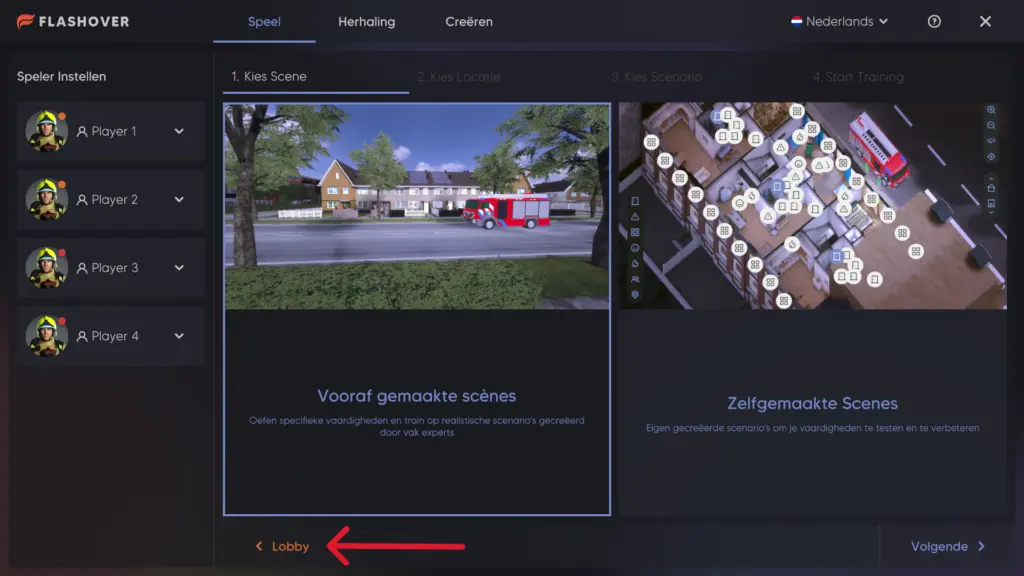
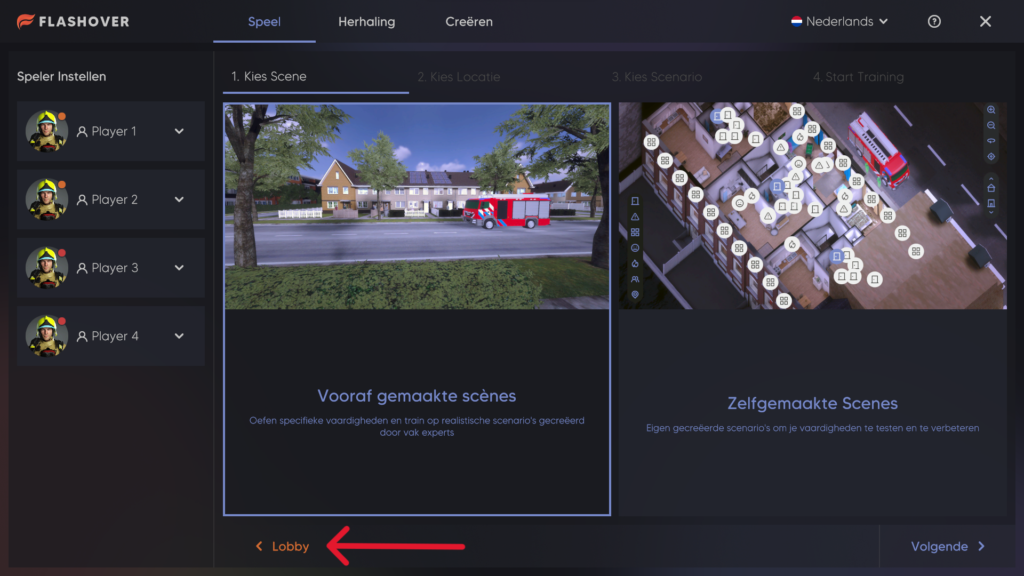
Klik op de knop Terug in de operatormodule om alle spelers terug te laten keren naar de lobby.
Als je in een scenario zit: druk op stop, kies of je het laatste scenario wilt opslaan of niet, bevestig dat je wilt stoppen en het zou alle spelers naar de lobby moeten sturen.
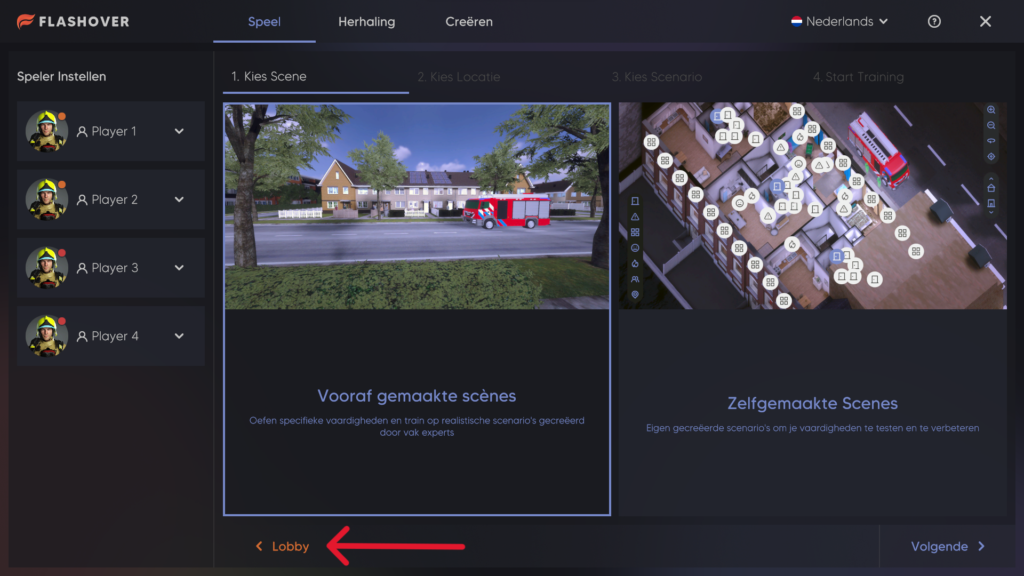
Klicken Sie auf die Schaltfläche “Zurück” im Bedienermodul, um alle Spieler in die Lobby zurückzubringen.
Wenn Sie sich in einem Szenario befinden: Drücken Sie Stopp, wählen Sie, ob Sie das letzte Szenario speichern oder nicht speichern möchten, bestätigen Sie, dass Sie aufhören möchten, und alle Spieler sollten in die Lobby geschickt werden.
TeamViewer is computer software for remote access and control, which allows maintenance of computers and other devices.
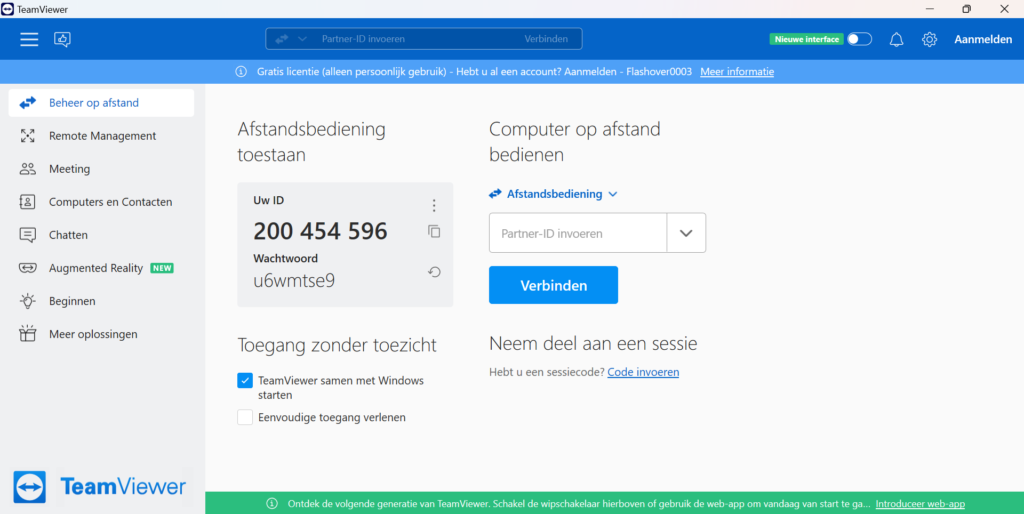
TeamViewer is computersoftware voor toegang en controle op afstand, waarmee computers en andere apparaten kunnen worden onderhouden.
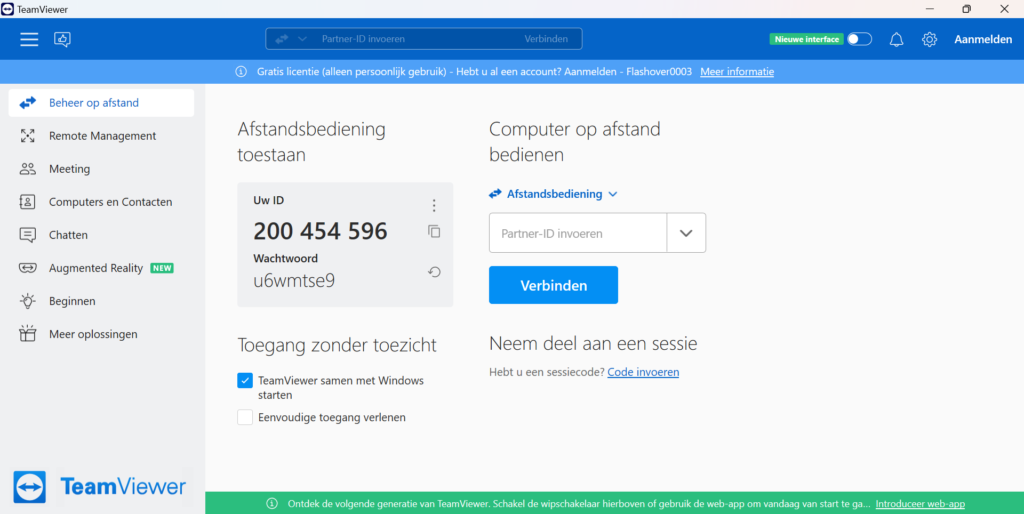
TeamViewer ist eine Computersoftware für Fernzugriff und -steuerung, die die Wartung von Computern und anderen Geräten ermöglicht.
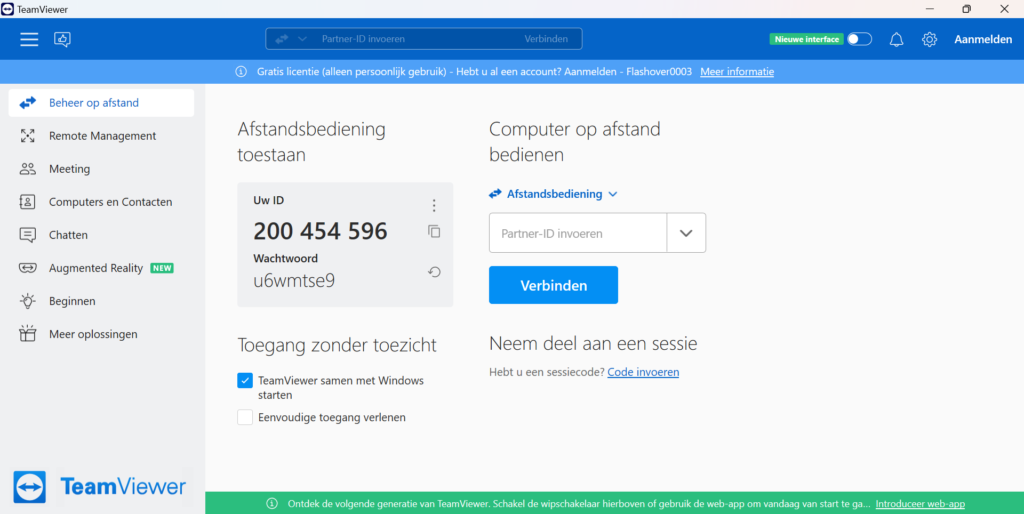
You can reach the lobby by using the coloured text at the bottom. This will transfer you to the lobby screen where you can see the connected players and their views
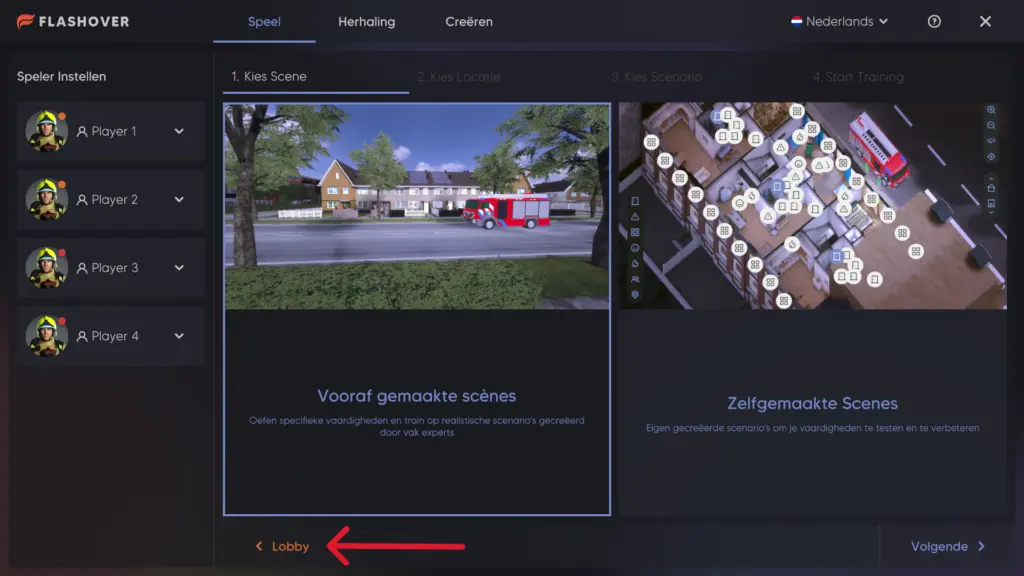
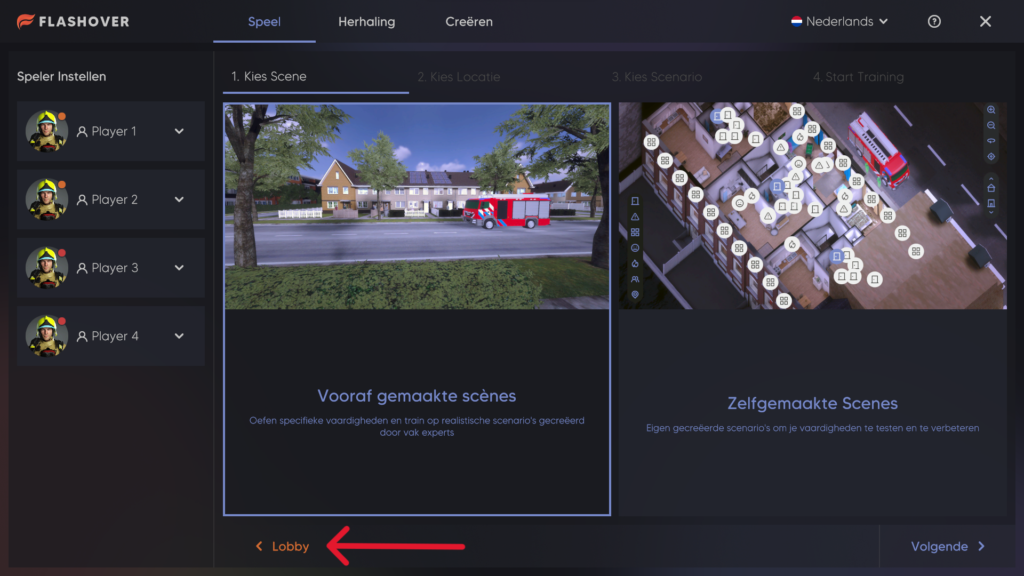
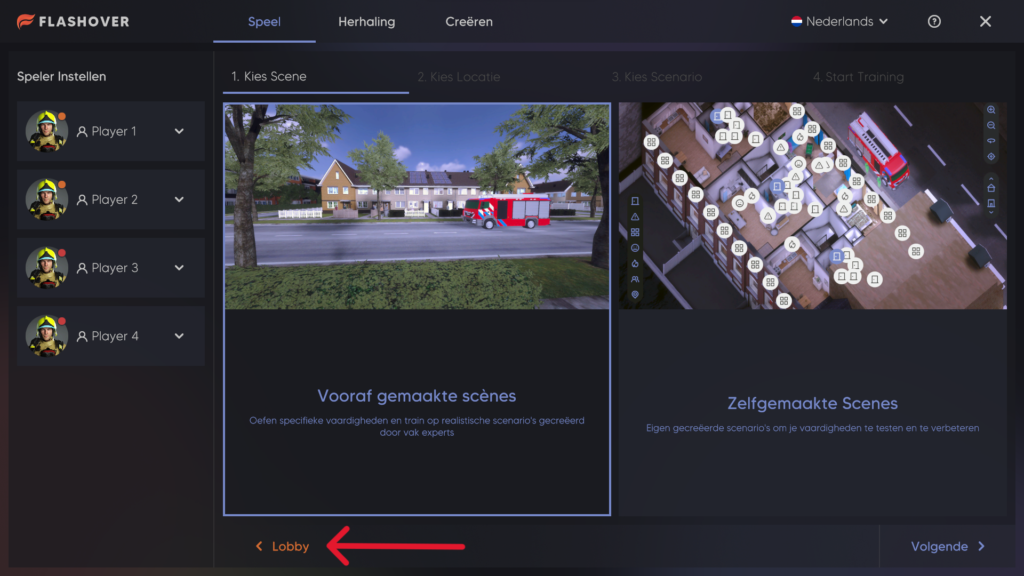
“Create” is a hidden section only accessible to instructors where they can create new and edit existing custom training scenarios.
“Creëer” is een verborgen gedeelte dat alleen toegankelijk is voor instructeurs, waar ze nieuwe en bestaande aangepaste trainingsscenario’s kunnen maken en bewerken.
“Erstellen” ist ein verborgener Bereich, auf den nur Ausbilder Zugriff haben und in dem sie neue benutzerdefinierte Schulungsszenarien erstellen und bestehende bearbeiten können.
Once a scenario is completed or stopped, the user has the option to save the replay which allows them to rewatch the entire scenario in many different camera angles.
Sobald ein Szenario abgeschlossen oder gestoppt ist, hat der Benutzer die Möglichkeit, die Wiederholung zu speichern, wodurch er das gesamte Szenario aus verschiedenen Kameraperspektiven erneut betrachten kann.
Zodra een scenario is voltooid of gestopt, heeft de gebruiker de optie om de herhaling op te slaan, zodat hij het hele scenario opnieuw kan bekijken in veel verschillende camerastandpunten.
Close the software and open it back up. If the issue continues, please contact Flashgroup support.
Sluit de software en open deze opnieuw. Als het probleem zich blijft voordoen, neem dan contact op met Flashgroup support.
Schließen Sie die Software und öffnen Sie sie erneut. Wenn das Problem weiterhin besteht, wenden Sie sich bitte an den Flashgroup-Support.



There is a green button on the back of the nozzle, press it once to turn on the nozzle. The nozzle will then automatically connect to the computer.
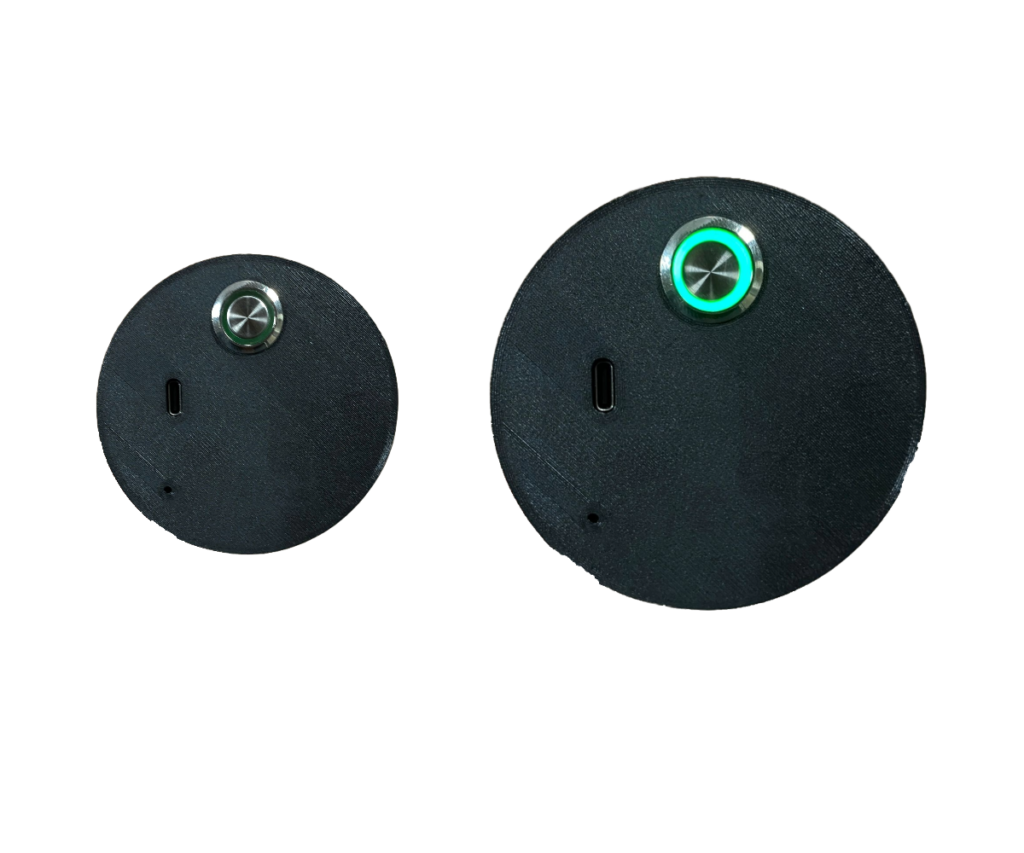
Auf der Rückseite der Düse befindet sich ein grüner Knopf, den Sie einmal drücken, um die Düse einzuschalten. Die Düse wird dann automatisch mit dem Computer verbunden.
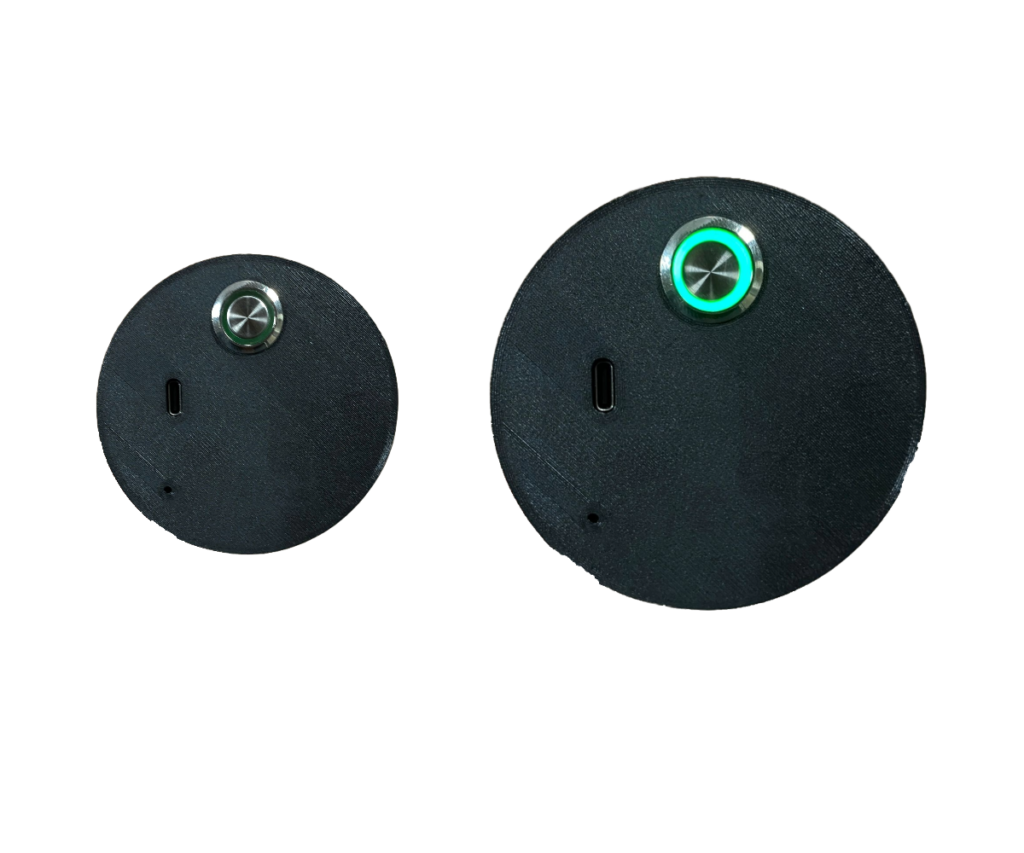
Er zit een groene knop op de achterkant van het straalpijp, druk er één keer op om het straalpijp aan te zetten. Het straalpijp maakt dan automatisch verbinding met de computer.
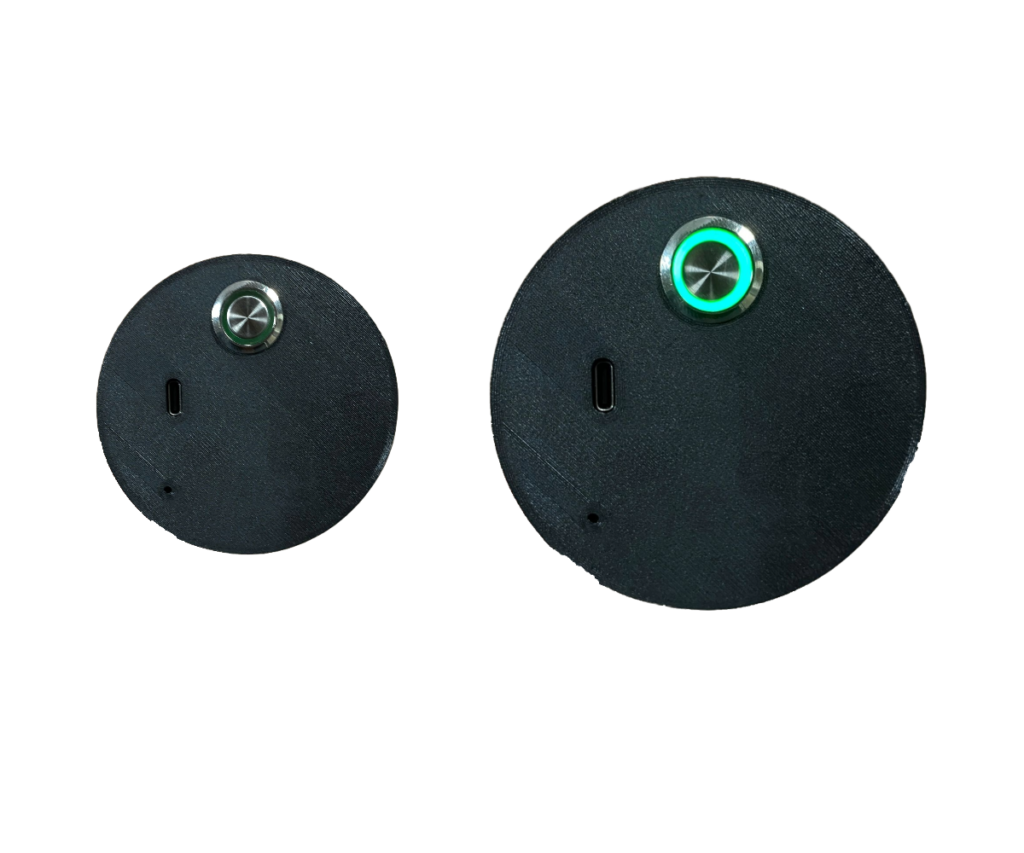
To pick up items, use the index finger trigger button positioned on the front of the controller.
Gebruik de triggerknop aan de voorkant van de controller om voorwerpen op te pakken.
Verwenden Sie zum Aufnehmen von Gegenständen die Auslösetaste des Zeigefingers auf der Vorderseite des Controllers.
Press the green button on the Walther to turn it off and again to turn it on again. This should restart the Walther.
There is a USB-C socket on front of the Stun Gun, there you can plug in the provided cable from the Flash Case.
A complete case with four Oculus Quests, controllers, an internal computer, the Flashgroup software of choice and customer service.
Automatically renews.
If you want to cancel your subscription you should contact your reseller.
Een complete koffer met vier Oculus Quests, controllers, een interne computer, de Flashgroup software naar keuze en klantenservice.
Wordt automatisch vernieuwd.
Als je je abonnement wilt opzeggen, moet je contact opnemen met je reseller.
Ein kompletter Koffer mit vier Oculus Quests, Controllern, einem internen Computer, der Flashgroup-Software Ihrer Wahl und dem Kundendienst.
Verlängert sich automatisch.
Wenn Sie Ihr Abonnement kündigen möchten, wenden Sie sich bitte an Ihren Wiederverkäufer.
The Apollo Journey team has handled the development of the flashgroup products.
Das Apollo Journey Team hat die Entwicklung der Flashgroup-Produkte übernommen.
Het Apollo Journey team heeft de ontwikkeling van de flashgroup producten verzorgd.
Automatically renews.
Wordt automatisch vernieuwd.
Verlängert sich automatisch.
The latest software is on the demo case so you can practice with the best of the best of the moment.
De nieuwste software staat op de demokoffer zodat je kunt oefenen met het beste van het beste van het moment.
Die neueste Software befindet sich auf dem Demokoffer, so dass Sie mit dem Besten der Besten üben können.
Becoming a reseller comes with several requirements which ensure our quality standards can be met. To learn more about these requirements please get in touch with one of our sales representatives via info@flashgroupxr.com.
Als je wederverkoper wordt, moet je aan een aantal eisen voldoen om ervoor te zorgen dat je aan onze kwaliteitsnormen kunt voldoen. Neem voor meer informatie over deze vereisten contact op met een van onze vertegenwoordigers via info@flashgroupxr.com.
Um Wiederverkäufer zu werden, müssen Sie mehrere Voraussetzungen erfüllen, damit unsere Qualitätsstandards eingehalten werden können. Um mehr über diese Anforderungen zu erfahren, wenden Sie sich bitte an einen unserer Vertriebsmitarbeiter unter info@flashgroupxr.com.

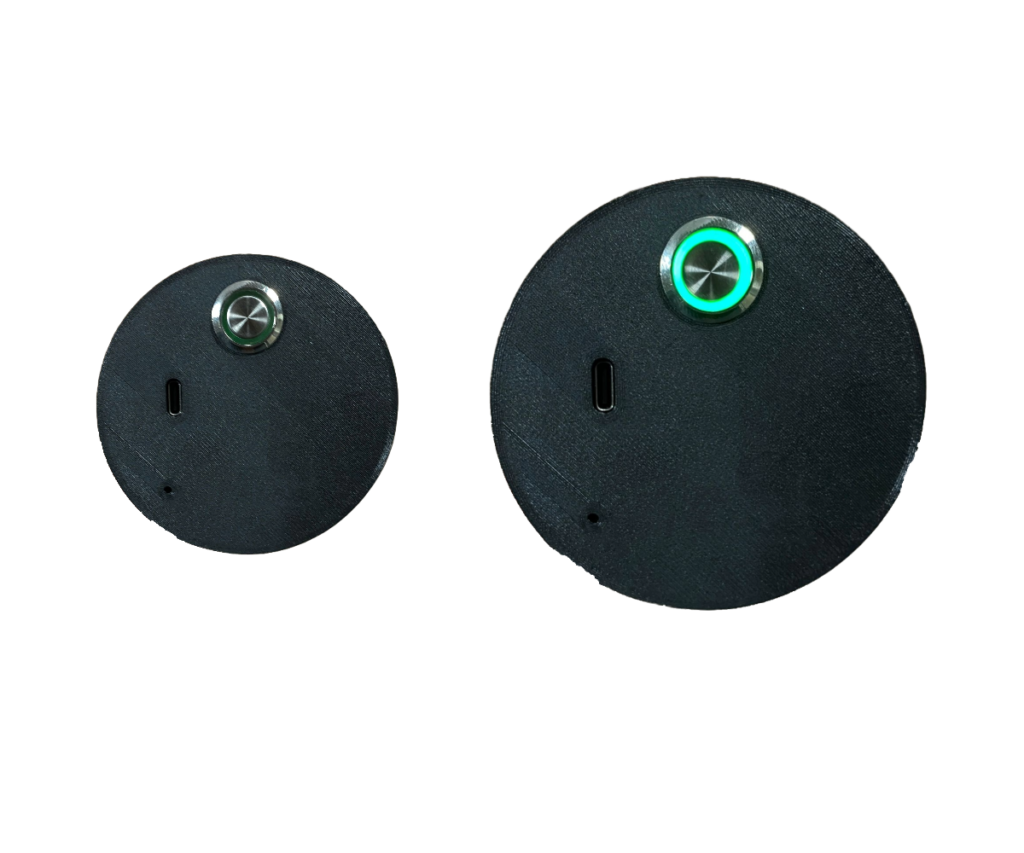
There is a green button on the back of the nozzle, press it once to turn on the nozzle. The nozzle will then automatically connect to the computer.
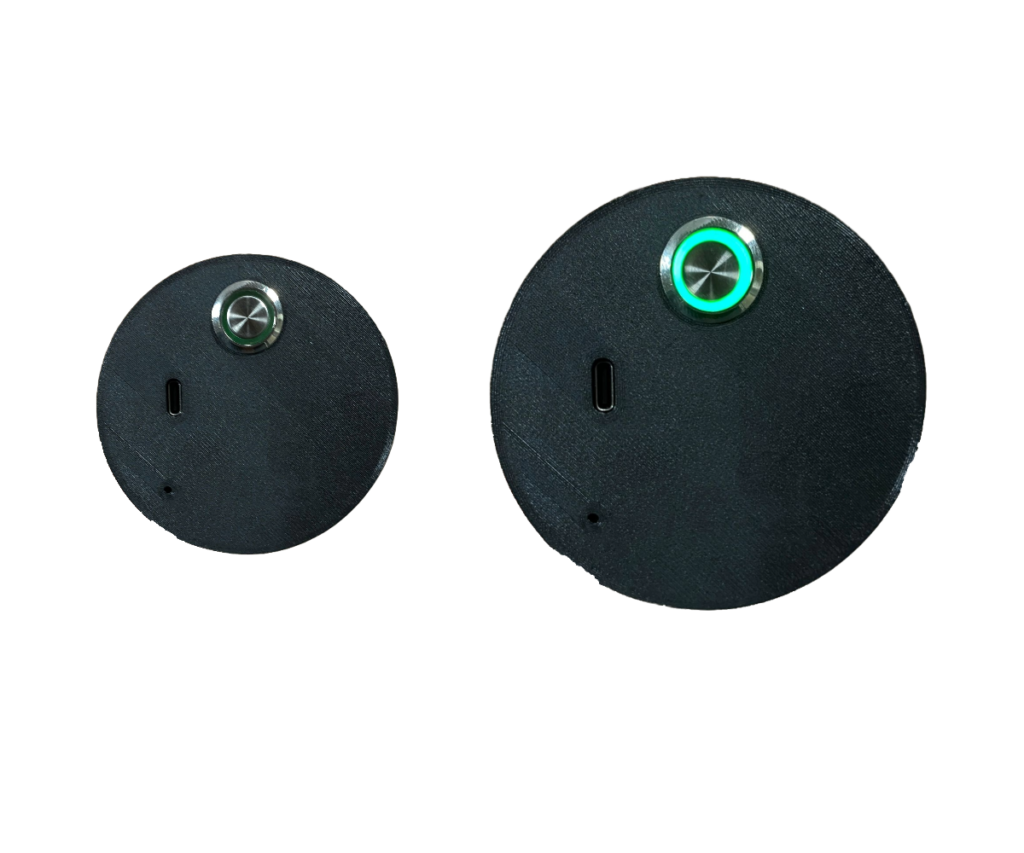
You can charge the nozzle the same way as the Quest, by inserting a USB-C cable available in the case.
By pressing the button on the back of the nozzle you can turn the nozzle on and off thereby restarting the nozzle.
Stop using the nozzle. Contact Flashgroup support so someone can come and fix this.
Please contact Flashgroup support for this.
Check whether the light on the back of the nozzle lights up green, if this is not the case, charge the nozzle, the battery is probably empty.
If the issue persists then please contact Flashgroup support.
By equipping the nozzle while playing the scenario.

Press the green button near the front of the Walther once to turn it on. The button should light up. The Walther will then automatically connect to the flash case.

There is a USB-C socket on the Walther attachment where you can plug in a cable from the case to charge it.

Press the green button on the Walther to turn it off and again to turn it on again. This should restart the Walther.
Please contact Flashgroup support for this.
Check if the On/Off Button is lit up green, if it isn’t, try to charge the Walther.
Pull back the slider and release the slider holder to reload inside of Flash.
Fit the ring of the Oculus Quest 2 controller around the front slot with the handle of the controller going downwards.
Press the green button near the front of the Stun Gun once to turn it on. The button should light up. The Stun Gun will then automatically connect to the flash case.
There is a USB-C socket on front of the Stun Gun, there you can plug in the provided cable from the Flash Case.
Press the green button on the Stun Gun to turn it off and again to turn it on again. This should restart the Stun Gun.
Please contact Flashgroup support for this.
Check if the On/Off Button is lit up green, if it isn’t, try to charge the Stun Gun.

*
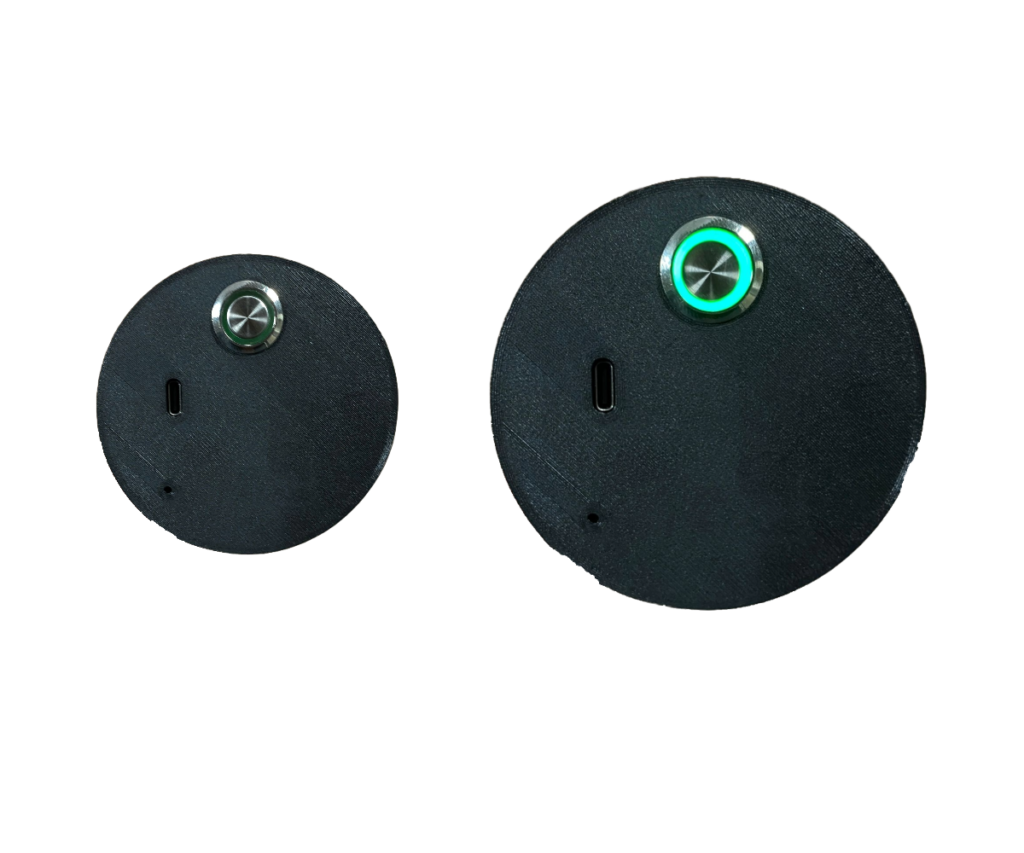
Er zit een groene knop op de achterkant van het straalpijp, druk er één keer op om het straalpijp aan te zetten. Het straalpijp maakt dan automatisch verbinding met de computer.
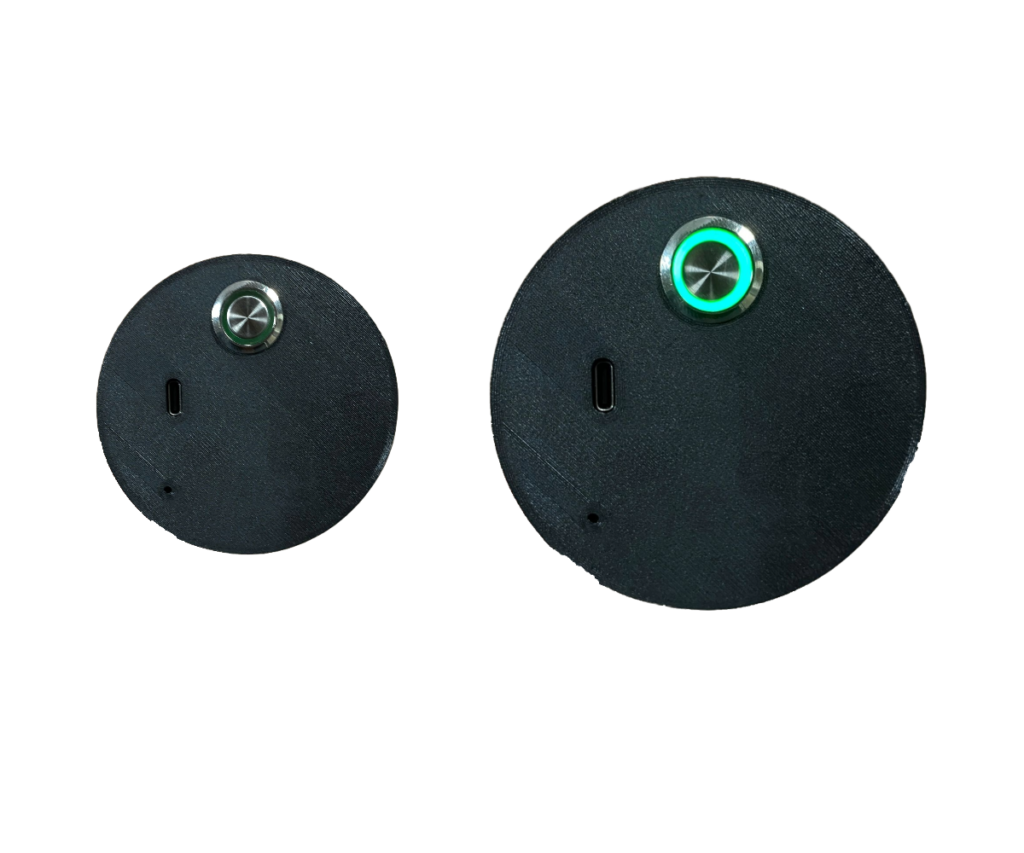
Je kunt het straalpijp op dezelfde manier opladen als de Quest, door een USB-C kabel van de koffer er in te steken.
Door op de knop aan de achterkant van de straalpijp te drukken, kun je de straalpijp aan- en uitzetten en zo de straalpijp opnieuw starten.
Stop met het gebruik van het straalpijp. Neem contact op met flashgroup support zodat iemand dit kan repareren.
Neem hiervoor contact op met flashgroup support.
Controleer of het lampje op de achterkant van de straalpijp groen brandt, als dit niet het geval is, laad de straalpijp dan op, de batterij is waarschijnlijk leeg.
Door het straalpijp uit te rusten tijdens het spelen van het scenario.

*
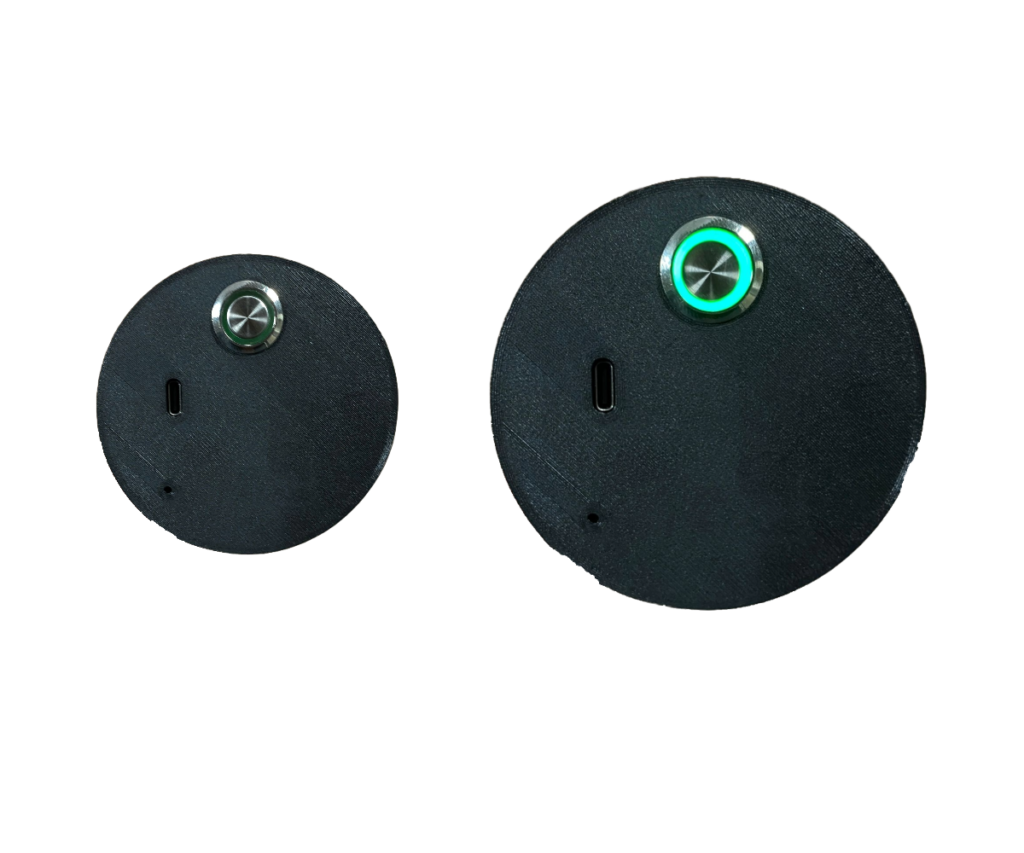
Auf der Rückseite der Düse befindet sich ein grüner Knopf, den Sie einmal drücken, um die Düse einzuschalten. Die Düse wird dann automatisch mit dem Computer verbunden.
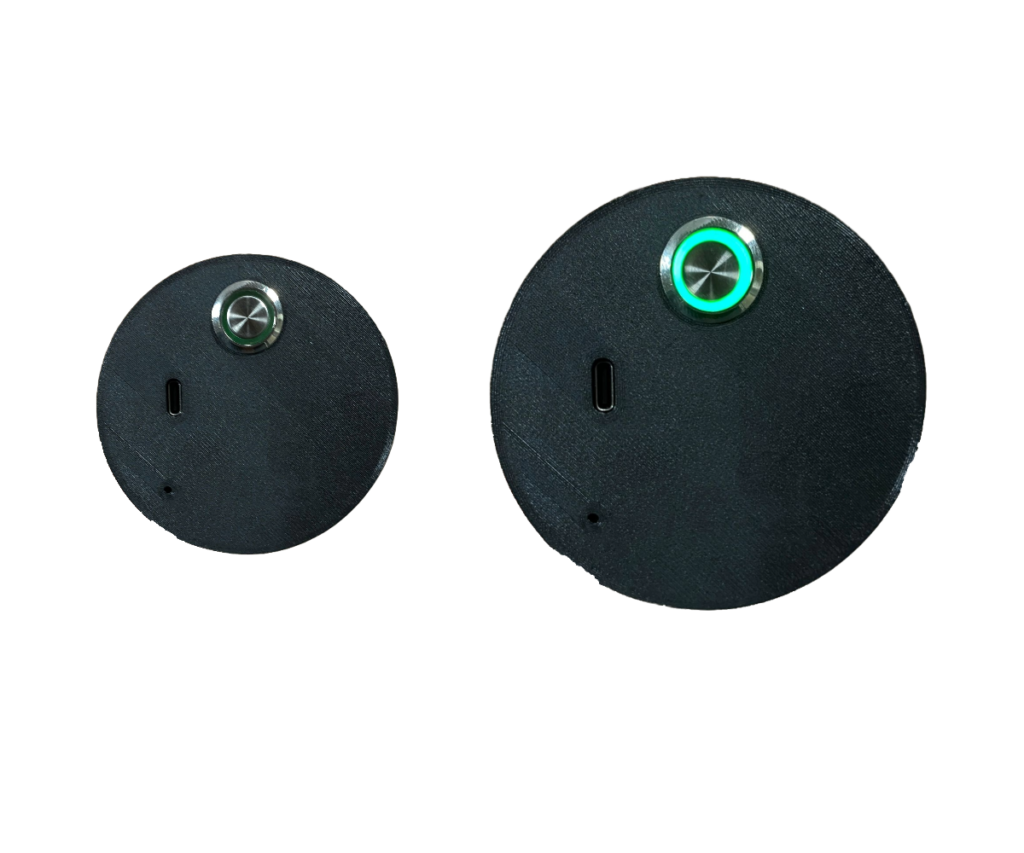
Sie können die Düse auf die gleiche Weise aufladen wie das Quest, indem Sie ein USB-C-Kabel an das Koffer anschließen.
Durch Drücken des Knopfes auf der Rückseite der Düse können Sie die Düse ein- und ausschalten und so die Düse neu starten.
Verwenden Sie die Düse nicht mehr. Wenden Sie sich an den Flashgroup-Support, damit jemand kommen und das Problem beheben kann.
Bitte wenden Sie sich dazu an den flashgroup-Support.
Prüfen Sie, ob die Lampe auf der Rückseite der Düse grün leuchtet, wenn dies nicht der Fall ist, laden Sie die Düse auf, der Akku ist wahrscheinlich leer.
Indem Sie die Düse während des Szenarios ausrüsten.
TeamViewer is computer software for remote access and control, which allows maintenance of computers and other devices.
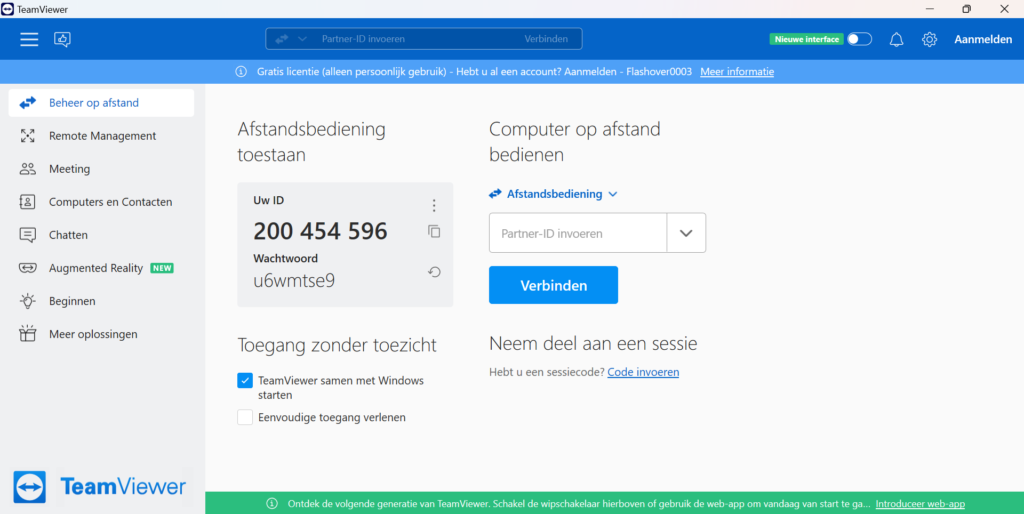
TeamViewer is found on the desktop of the computer. You can double click on the application to open it.
You can find your ID on the home page of TeamViewer; this is the 1st page that opens when you start the application. It will then be in the centre of your screen.
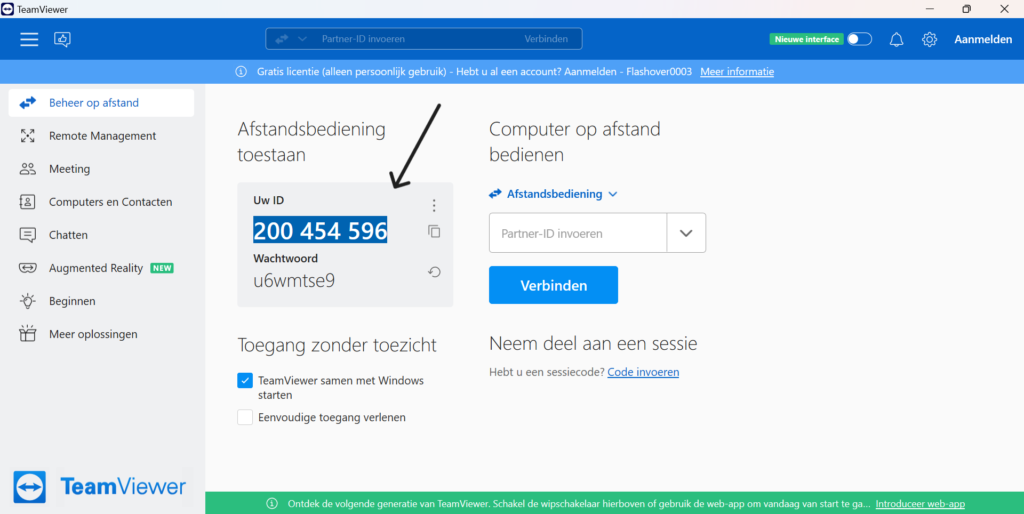
Yes, to connect remotely a Wi-Fi connection is needed.
TeamViewer is computersoftware voor toegang en controle op afstand, waarmee computers en andere apparaten kunnen worden onderhouden.
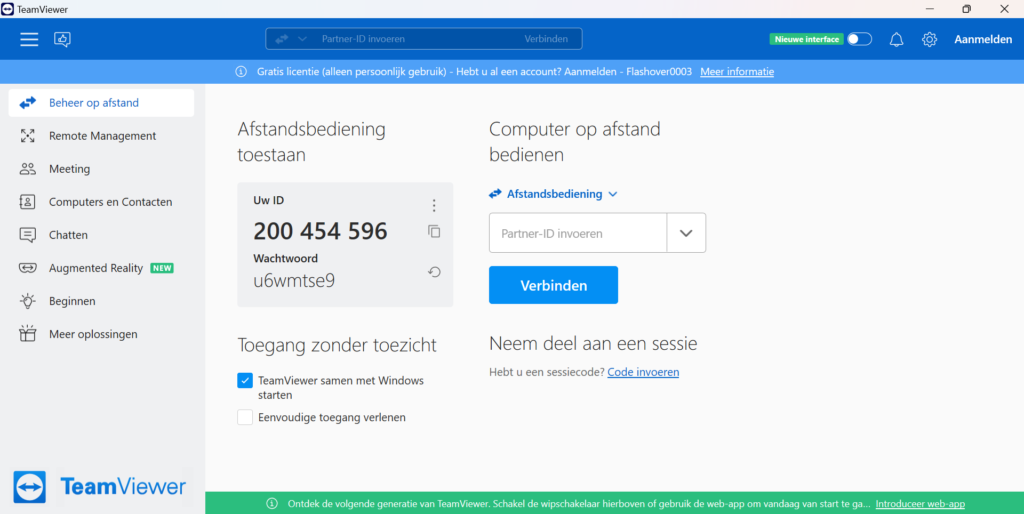
TeamViewer bevindt zich op het bureaublad van de computer. Je kunt snel dubbelklikken op de toepassing om de toepassing te openen.
U kunt uw ID vinden op de startpagina van TeamViewer; dit is de 1e pagina die wordt geopend wanneer u de toepassing start. Het staat dan in het midden van je scherm.
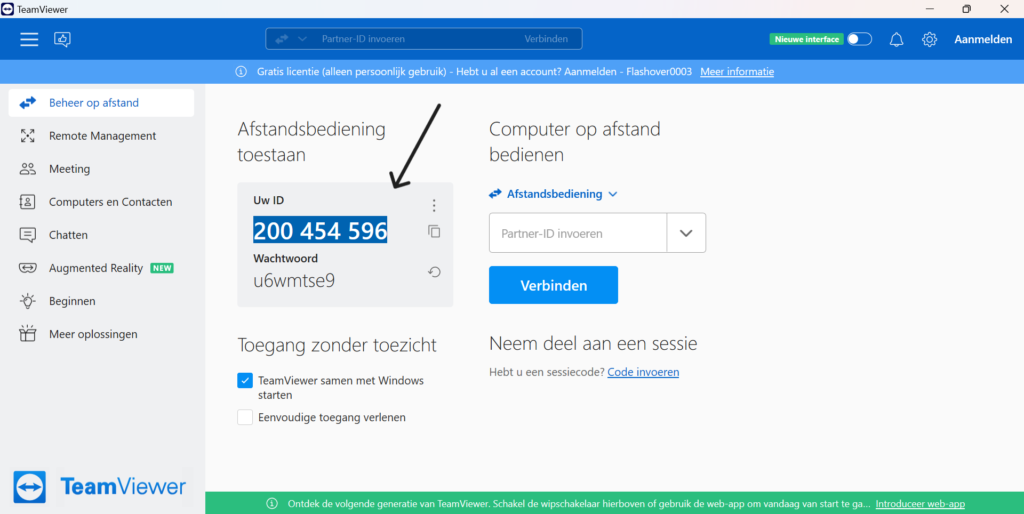
Ja, om op afstand verbinding te maken is een WiFi-verbinding nodig.
TeamViewer ist eine Computersoftware für Fernzugriff und -steuerung, die die Wartung von Computern und anderen Geräten ermöglicht.
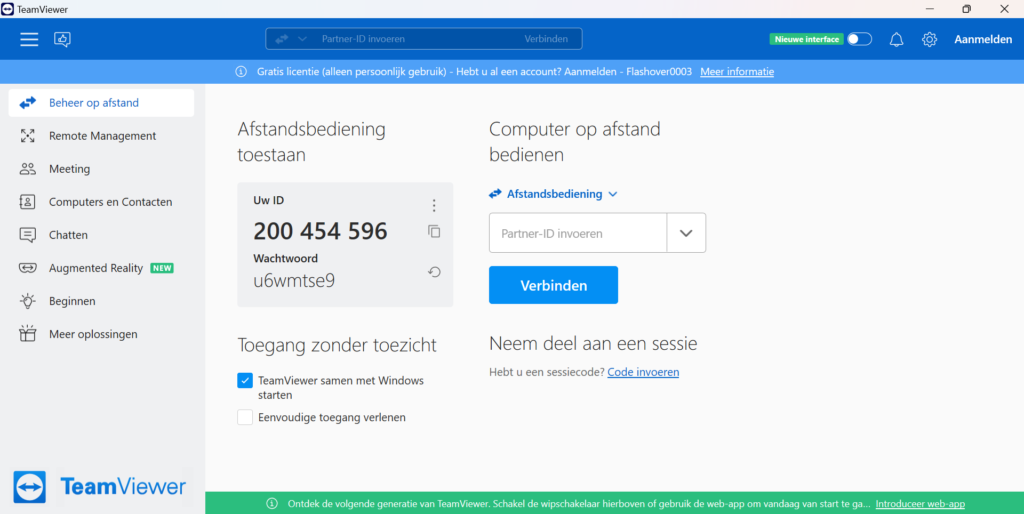
TeamViewer befindet sich auf dem Desktop des Computers. Sie können schnell auf die Anwendung doppelklicken, um die Anwendung zu öffnen.
Sie finden Ihre ID auf der Startseite von TeamViewer; das ist die erste Seite, die sich öffnet, wenn Sie die Anwendung starten. Sie wird dann in der Mitte des Bildschirms angezeigt.
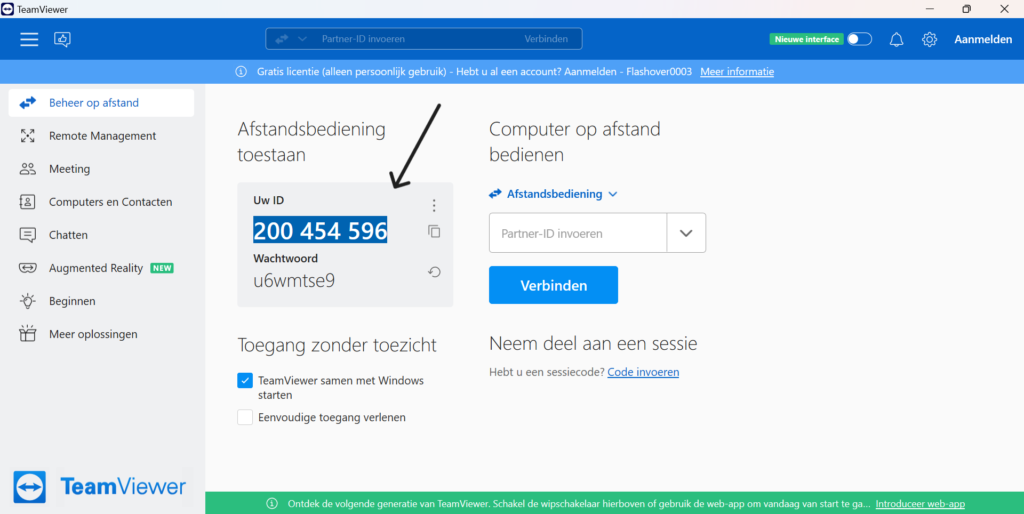
Ja, für die Fernverbindung ist eine WiFi-Verbindung erforderlich.
Check if the power cable on the case has been plugged in correctly and is connected to a power outlet. If the case is connected and the problem persists, please contact Flashgroup support.
This is because the battery level of the Flash case is too low. Let the suitcase charge for 15 minutes and then unplug it from the socket. Then plug it back in and the computer will boot. If this does not solve the problem, please contact Flashgroup support.
No, we would like to ask you not to perform the update as it may cause problems. Contact flashgroup support as soon as possible so that we can look at the update with you.
To turn on the case, press the button and switch it to the side where the green dot is pushed down. This should turn on the case if it is plugged in.
To turn off the case, press the button again but then on the opposite side so the green dot is up. This should turn the case off. You can always manually turn the computer off by going to the bottom left, pressing the windows logo and choosing shutdown in the power options.
If you have the old case with a full green button. Press the button to turn on the case.
To turn off the old case go to the bottom left of the screen, press the windows logo then press the power button and click shutdown.
You can manage the case by touching the screen with your fingers. If you want to start an application, you can quickly double-click the application. You can also press and hold the application, and a list will appear. At the top of this list is “open” click this with your fingers to start the application. At the bottom right of the screen is an icon of a keyboard, if you click on it, a keyboard will pop up. You can then use this keyboard by touching the letters with your fingers.
Controleer of het netsnoer van de koffer correct is aangesloten op een stopcontact. Als de koffer is aangesloten en het probleem blijft zich voordoen, neem dan contact op met Flashgroup support.
Dit komt doordat het batterijniveau van de Flash case te laag is. Laat de koffer 15 minuten opladen en haal dan de stekker uit het stopcontact. Steek de stekker weer in het stopcontact en de computer start op. Als dit het probleem niet oplost, neem dan contact op met Flashgroup support.
Nee, we willen je vragen de update niet uit te voeren omdat deze problemen kan veroorzaken. Neem zo snel mogelijk contact op met flashgroup support zodat we samen met u naar de update kunnen kijken.
Om de koffer aan te zetten, druk je op de knop en zet je hem aan de kant waar de groene stip naar beneden is gedrukt. Dit zou de koffer moeten inschakelen als deze is aangesloten.
Om de koffer uit te schakelen, drukt u nogmaals op de knop, maar dan aan de andere kant, zodat de groene stip omhoog staat. Dit zou de koffer moeten uitschakelen. Je kunt de computer altijd handmatig uitschakelen door naar linksonder te gaan, op het Windows logo te drukken en afsluiten te kiezen in de power opties.
Als je de oude koffer hebt met een volle groene knop. Druk op de knop om de koffer aan te zetten.
Om de oude behuizing uit te schakelen, ga je naar linksonder in het scherm, druk je op het Windows-logo, druk je op de aan/uit-knop en klik je op afsluiten.
Je kunt de case beheren door het scherm met je vingers aan te raken. Als je een toepassing wilt starten, kun je snel dubbelklikken op de toepassing. Je kunt de toepassing ook ingedrukt houden, waarna een lijst verschijnt. Bovenaan deze lijst staat “open” klik hierop met je vingers om de toepassing te starten. Rechtsonder in het scherm staat een icoontje van een toetsenbord. Als je erop klikt, verschijnt er een toetsenbord. Je kunt dit toetsenbord dan gebruiken door de letters met je vingers aan te raken.
Überprüfen Sie, ob das Stromkabel am Koffer korrekt eingesteckt wurde und mit einer Steckdose verbunden ist. Wenn der Koffer angeschlossen ist und das Problem weiterhin besteht, kontaktieren Sie bitte den Flashgroup-Support.
Das liegt daran, dass der Batteriestand des Flash-Koffer zu niedrig ist. Lassen Sie den Koffer 15 Minuten lang aufladen und ziehen Sie dann den Stecker aus der Steckdose. Stecken Sie ihn dann wieder ein und der Computer startet. Wenn das Problem dadurch nicht gelöst wird, wenden Sie sich bitte an den Flashgroup-Support.
Nein, wir möchten Sie bitten, die Aktualisierung nicht durchzuführen, da sie zu Problemen führen kann. Wenden Sie sich so schnell wie möglich an den flashgroup-Support, damit wir uns das Update gemeinsam mit Ihnen ansehen können.
Um das koffer einzuschalten, drücken Sie den Knopf und schieben ihn auf die Seite, auf der der grüne Punkt nach unten gedrückt wird. Dies sollte das koffer einschalten, wenn es eingesteckt ist.
Um das koffer auszuschalten, drücken Sie die Taste erneut, dann aber auf der gegenüberliegenden Seite, so dass der grüne Punkt nach oben zeigt. Dadurch sollte das koffer ausgeschaltet werden. Sie können den Computer jederzeit manuell ausschalten, indem Sie unten links auf das Windows-Logo drücken und in den Energieoptionen Herunterfahren wählen.
Wenn Sie das alte koffer mit einer vollen grünen Taste haben. Drücken Sie die Taste, um das koffer einzuschalten.
Um das alte koffer auszuschalten, gehen Sie unten links auf den Bildschirm, drücken Sie auf das Windows-Logo, dann auf die Power-Taste und klicken Sie auf Herunterfahren.
Sie können das koffer durch Berühren des Bildschirms mit den Fingern steuern. Wenn Sie eine Anwendung starten möchten, können Sie schnell auf die Anwendung doppelklicken. Sie können die Anwendung auch gedrückt halten, dann wird eine Liste angezeigt. Ganz oben in dieser Liste steht “Öffnen”. Klicken Sie mit den Fingern darauf, um die Anwendung zu starten. Unten rechts auf dem Bildschirm befindet sich ein Symbol für eine Tastatur. Wenn Sie darauf klicken, öffnet sich eine Tastatur. Sie können diese Tastatur dann verwenden, indem Sie die Buchstaben mit Ihren Fingern berühren.
The case has seven clips attached to the case. two on the left, two on the right and 3 on the front. Grab the clip at the bottom and pull it off the case, doing this at all seven clips to release the lid from the bin. Finally, pull the lid up to open the case.
Aan het etui zijn zeven clips bevestigd. twee aan de linkerkant, twee aan de rechterkant en 3 aan de voorkant. Pak de clip aan de onderkant vast en trek deze van de koffer af. Doe dit bij alle zeven clips om het deksel los te maken van de bak. Trek ten slotte het deksel omhoog om de behuizing te openen.
Der Koffer hat sieben Clips, die am Koffer befestigt sind. zwei auf der linken Seite, zwei auf der rechten Seite und 3 auf der Vorderseite. Fassen Sie den Clip unten an und ziehen Sie ihn vom Gehäuse ab, und zwar an allen sieben Clips, um den Deckel vom Behälter zu lösen. Ziehen Sie schließlich den Deckel nach oben, um das Gehäuse zu öffnen.
Make sure both your TV and Quest are connected to the same Wi-Fi. To cast to your TV, both the Quest and your television must be connected to the same wireless network. If you haven’t already done so, turn on both your TV and your Quest and use the menu system to connect to the same Wi-Fi network.
This method works for TVs that support casting. If you do not have a smart TV or your TV doesn’t support casting, you can use a smart box such as Roku, or Chromecast instead, or you can cast to your phone and mirror your phone screen to your TV.
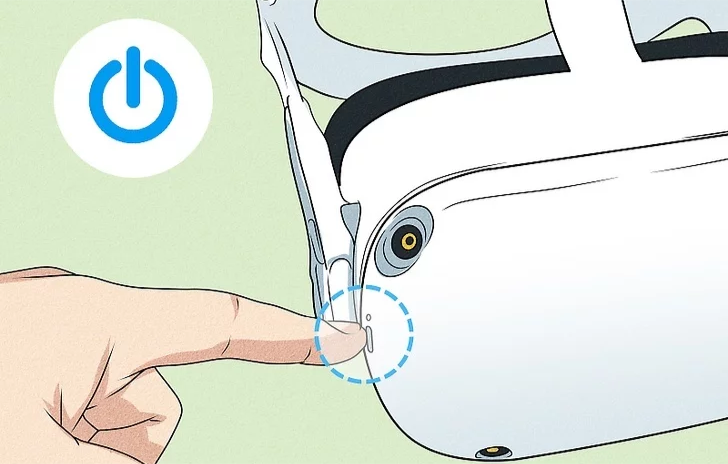
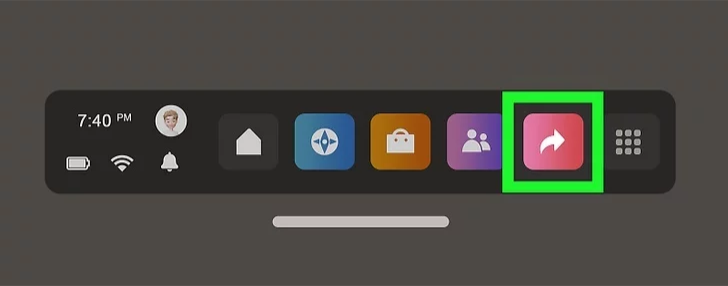
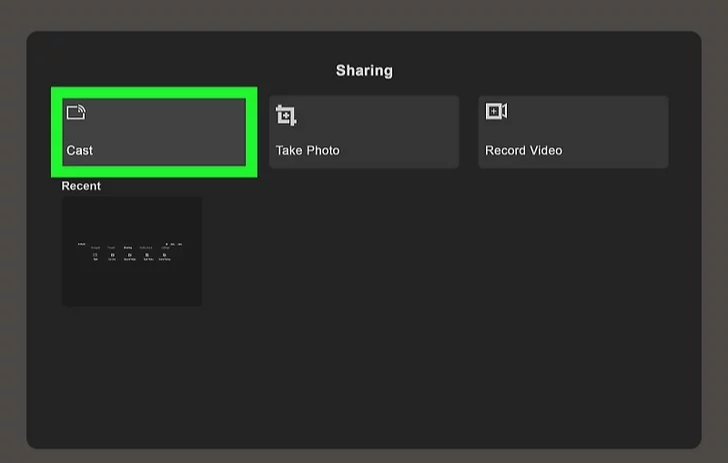
Zorg ervoor dat zowel je TV als je Quest verbonden zijn met dezelfde Wi-Fi. Om te kunnen casten naar je TV, moeten zowel de Quest als je televisie verbonden zijn met hetzelfde draadloze netwerk. Als je dat nog niet hebt gedaan, zet dan zowel je TV als je Quest aan en maak via het menusysteem verbinding met hetzelfde Wi-Fi-netwerk.
Deze methode werkt voor tv’s die casting ondersteunen. Als je geen smart tv hebt of als je tv casting niet ondersteunt, kun je in plaats daarvan een smart box zoals Roku of Chromecast gebruiken, of je kunt casten naar je telefoon en het scherm van je telefoon spiegelen naar je tv.
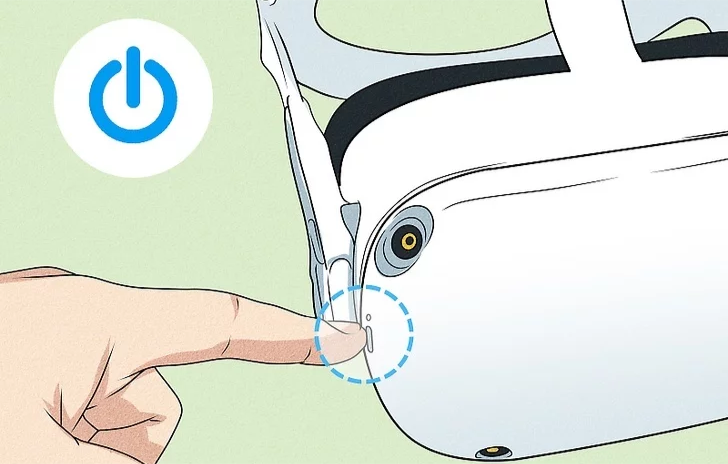
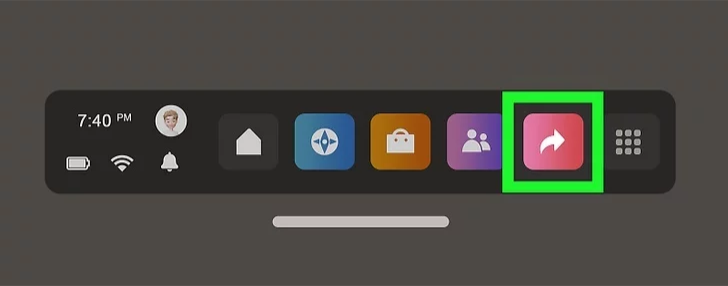
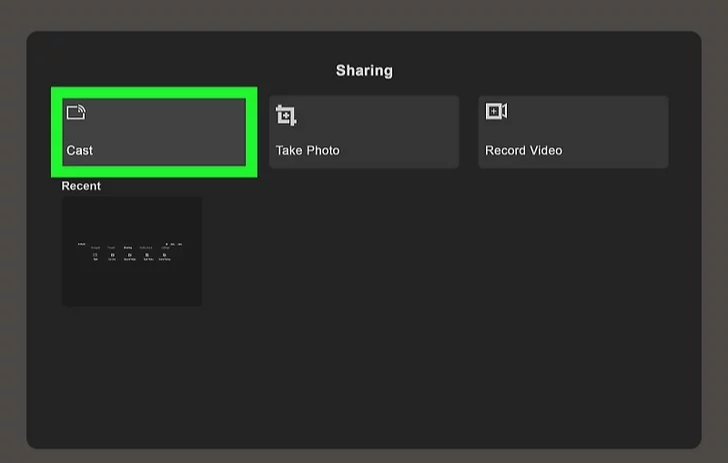
Make sure both your TV and Quest are connected to the same Wi-Fi. To cast to your TV, both the Quest and your television must be connected to the same wireless network. If you haven’t already done so, turn on both your TV and your Quest and use the menu system to connect to the same Wi-Fi network.
This method works for TVs that support casting. If you do not have a smart TV or your TV doesn’t support casting, you can use a smart box such as Roku, or Chromecast instead, or you can cast to your phone and mirror your phone screen to your TV.
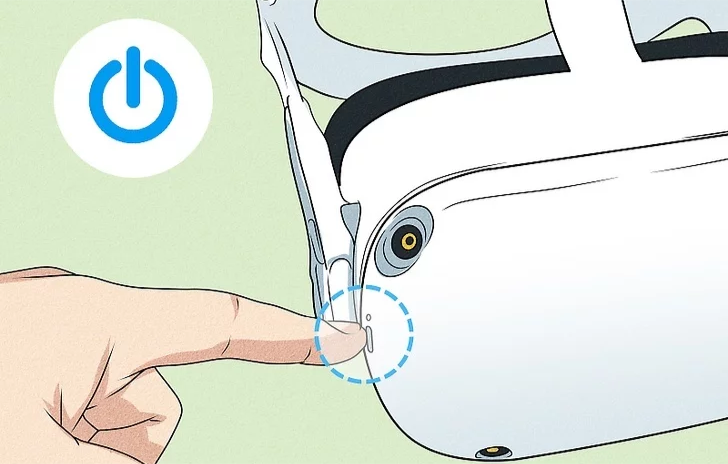
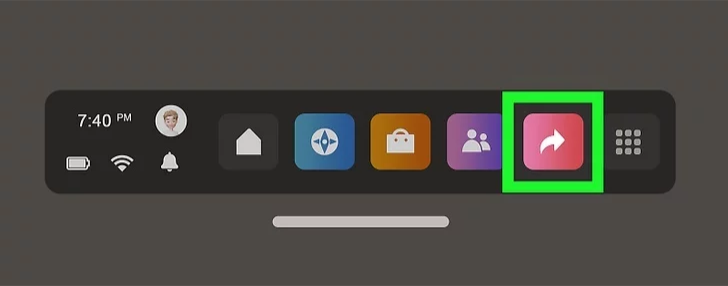
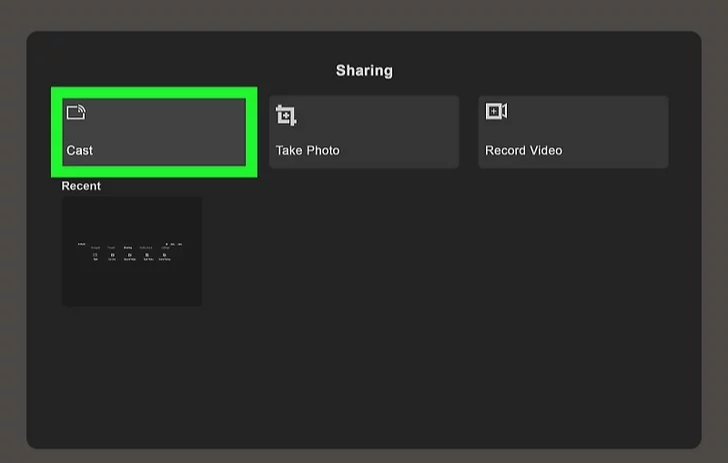
You can clean the display with a clean lightly damp microfiber cloth
Sie können das Display mit einem sauberen, leicht feuchten Mikrofasertuch reinigen.
U kunt het scherm schoonmaken met een schone, licht vochtige microvezeldoek.
At the bottom right of the taskbar is a Wi-Fi icon, as soon as you click on it, a list will appear with the number of Wi-Fi networks in your area. click Flashover_XXXX or Flashpoint_XXXX and connect to the suitcase’s Wi-Fi.
Rechtsonder in de taakbalk staat een WiFi-pictogram, zodra je daarop klikt verschijnt er een lijst met het aantal WiFi-netwerken in je omgeving. Klik op Flashover_XXXX of Flashpoint_XXXX en maak verbinding met de Wi-Fi van de koffer.
Unten rechts in der Taskleiste befindet sich ein WiFi-Symbol. Sobald Sie darauf klicken, wird eine Liste mit der Anzahl der WiFi-Netzwerke in Ihrer Umgebung angezeigt. Klicken Sie auf Flashover_XXXX oder Flashpoint_XXXX und verbinden Sie sich mit dem Wi-Fi des Koffers.

When you have the headset on your head, there is a wide button at the bottom of the headset. If you press the left side of this button, you will decrease the sound, if you press the right side of the button, you will increase the sound.

Wanneer je de headset op je hoofd hebt, zit er een brede knop aan de onderkant van de headset. Als je op de linkerkant van deze knop drukt, verlaag je het geluid, als je op de rechterkant van de knop drukt, verhoog je het geluid.

Wenn Sie das Headset auf dem Kopf tragen, befindet sich an der Unterseite des Headsets eine breite Taste. Wenn Sie die linke Seite dieser Taste drücken, wird der Ton leiser, wenn Sie die rechte Seite der Taste drücken, wird der Ton lauter.
As soon as you have the headset on and the controllers in your hands, you will see through the headset that a visual of the controller is being placed over the real controller. This is how you recognize that the controller is on. If the controllers don’t turn on, consider changing the batteries.
Sobald Sie das Headset aufgesetzt haben und die Controller in den Händen halten, sehen Sie durch das Headset, dass ein Abbild des Controllers über den echten Controller gelegt wird. Daran erkennen Sie, dass das controller eingeschaltet ist. Wenn sich die controller nicht einschalten lassen, sollten Sie die Batterien austauschen.
Zodra je de headset op hebt en de controllers in je handen hebt, zie je door de headset dat er een afbeelding van de controller over de echte controller wordt geplaatst. Zo herken je dat de controller aan staat. Als de controllers niet aangaan, overweeg dan om de batterijen te vervangen.
To have the best connection possible you should be connected to Flashoverxxxx_5G / Flashpointxxxx_5G. The numbers at the end (xxxx) vary with every Flash Case.
To keep it as simple as possible. Flashover Case: flashover, Flashpoint Case: flashpoint, Flashaid Case: flashaid. The passwords are all on a lowercase.
Um die bestmögliche Verbindung zu erhalten, sollten Sie mit Flashoverxxxx_5G / Flashpointxxxx_5G verbunden sein. Die Zahlen am Ende (xxxx) variieren bei jedem Flash Case.
Um es so einfach wie möglich zu halten. Flashover Fall: flashover, Flashpoint Fall: flashpoint, Flashaid Fall: flashaid. Die Passwörter sind alle in Kleinbuchstaben geschrieben.
Voor de best mogelijke verbinding moet u verbonden zijn met Flashoverxxxx_5G / Flashpointxxxx_5G. De nummers aan het einde (xxxx) variëren per Flash Case.
Om het zo eenvoudig mogelijk te houden. Flashover: flashover, Flashpoint: flashpoint, Flashaid: flashaid. De wachtwoorden zijn allemaal kleine letters.
Oculus Quest 2 manages to save you from running into objects by creating a virtual Guardian Boundary. If at any point you step out of this area, the headset’s camera kicks in, and the gameplay stops.
Oculus Quest 2 weet te voorkomen dat je tegen objecten aanloopt door een virtuele Guardian Boundary te creëren. Als je dit gebied verlaat, wordt de camera van de headset ingeschakeld en stopt de gameplay.
Oculus Quest 2 bewahrt Sie davor, in Objekte hineinzulaufen, indem es eine virtuelle Guardian Boundary schafft. Wenn Sie diesen Bereich verlassen, schaltet sich die Kamera des Headsets ein, und das Spiel wird unterbrochen.
To have the best connection possible you should be connected to Flashoverxxxx_5G / Flashpointxxxx_5G. The numbers at the end (xxxx) vary with every Flash Case.
Um die bestmögliche Verbindung zu erhalten, sollten Sie mit Flashoverxxxx_5G / Flashpointxxxx_5G verbunden sein. Die Zahlen am Ende (xxxx) variieren bei jedem Flash Case.
Voor de best mogelijke verbinding moet u verbonden zijn met Flashoverxxxx_5G / Flashpointxxxx_5G. De nummers aan het einde (xxxx) variëren per Flash Case.
To change your players character, go to Player Setup on the left side of the Operator. Press the chosen players character icon, choose the desired character and then press Choose Character at the bottom.
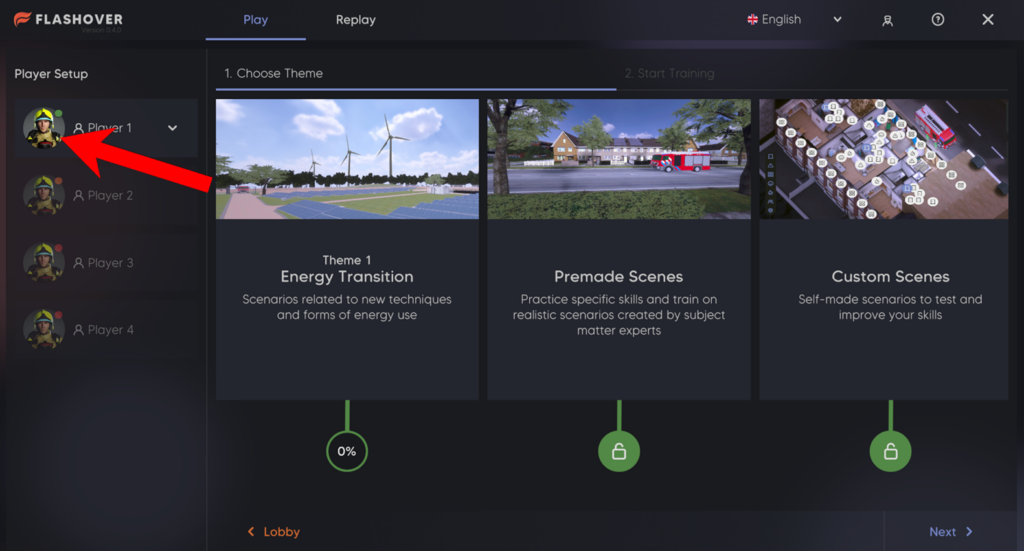
While in a training scenario you will be able to see all players connected to the left of the operator module. There you will be able to open a drop-down menu of each player and assign gear to them. Make sure to choose a device in section below it too!
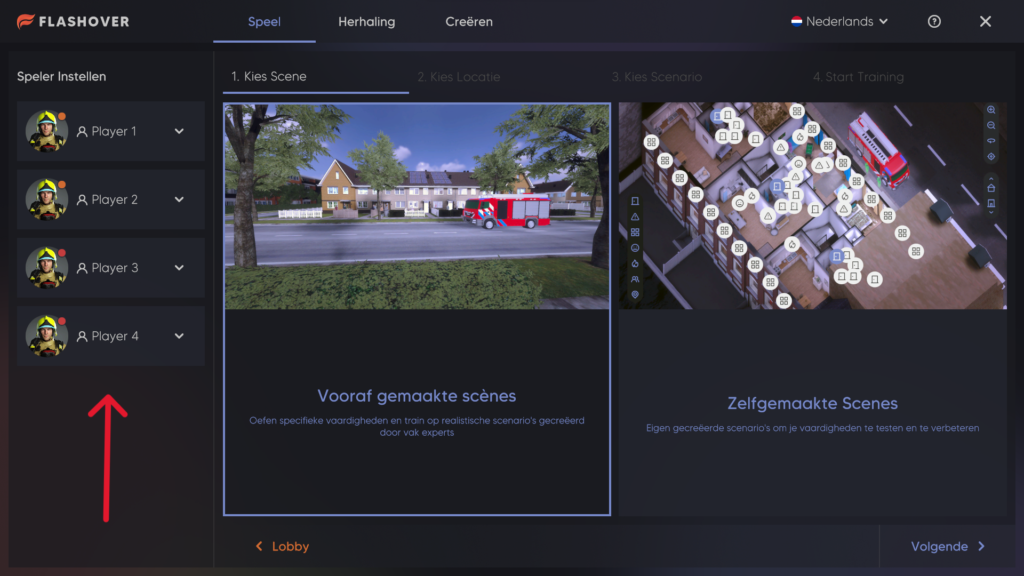
Om je spelerspersonage te veranderen, ga je naar Spelersinstellingen aan de linkerkant van de Operator. Druk op het pictogram van het gekozen spelerspersonage, kies het gewenste personage en druk onderaan op Kies personage.
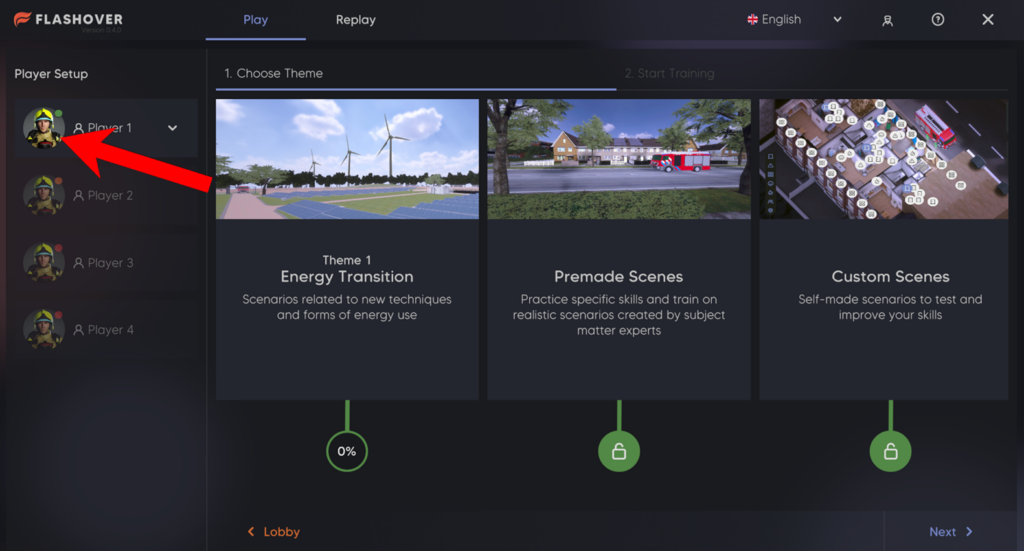
Tijdens een trainingsscenario kun je links van de operatormodule alle aangesloten spelers zien. Daar kun je een uitklapmenu van elke speler openen en uitrusting aan ze toewijzen. Zorg ervoor dat je ook een apparaat kiest in het gedeelte eronder!
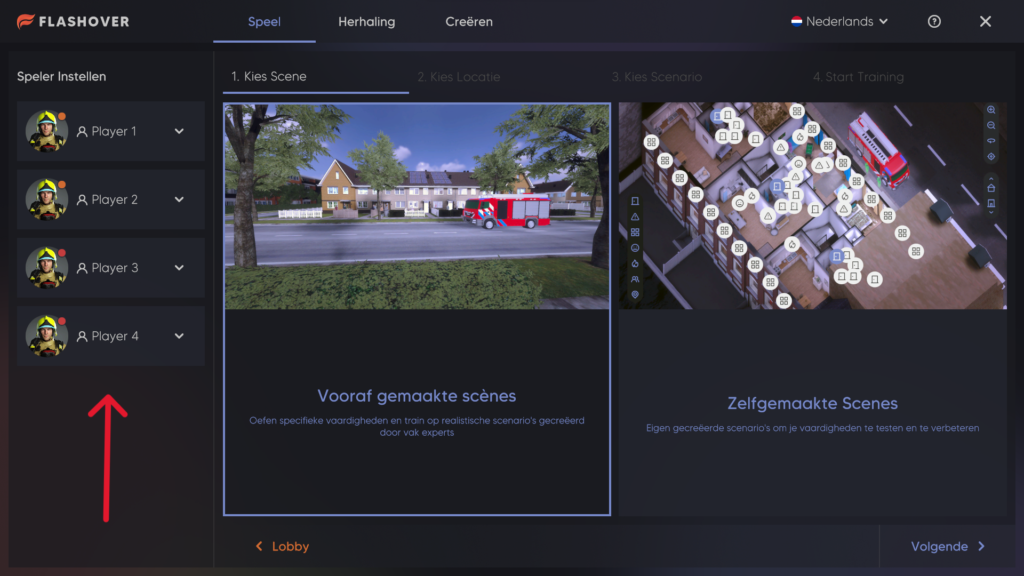
Um den Charakter Ihres Spielers zu ändern, gehen Sie auf der linken Seite des Operators zu Spielereinstellungen. Drücke auf das Symbol für den gewählten Spielercharakter, wähle den gewünschten Charakter und drücke dann unten auf Charakter wählen.
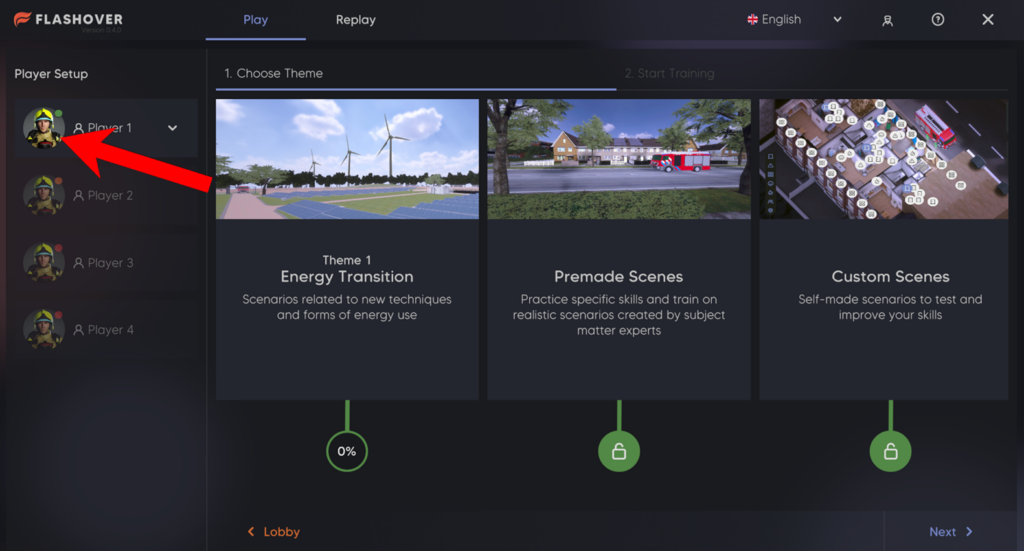
Während eines Trainingsszenarios können Sie alle angeschlossenen Spieler links vom Bedienermodul sehen. Dort können Sie ein Dropdown-Menü für jeden Spieler öffnen und ihm eine Ausrüstung zuweisen. Stellen Sie sicher, dass Sie auch im Abschnitt darunter ein Gerät auswählen!
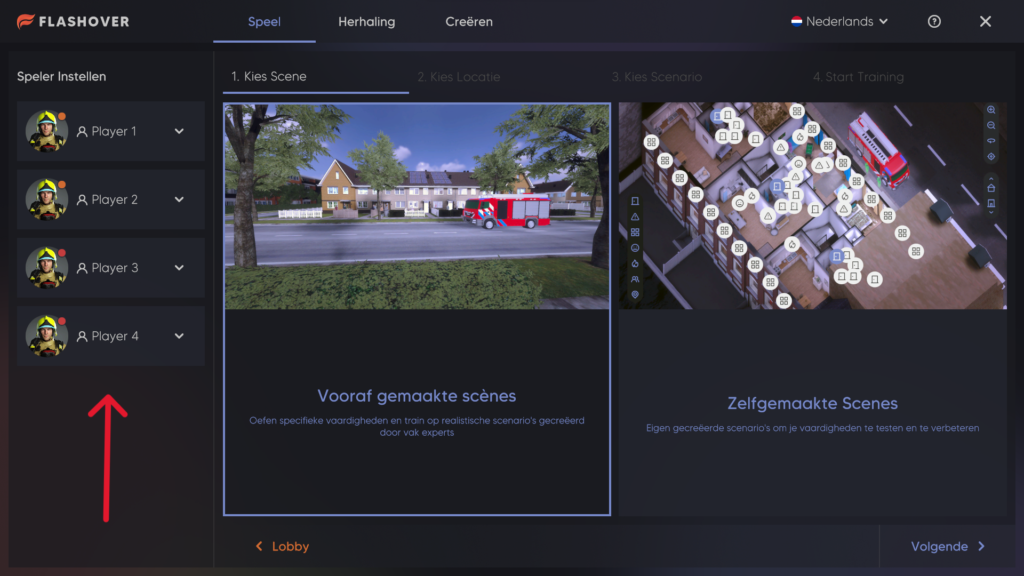
TeamViewer is found on the desktop of the computer. You can double click on the application to open it.
TeamViewer bevindt zich op het bureaublad van de computer. Je kunt snel dubbelklikken op de toepassing om de toepassing te openen.
TeamViewer befindet sich auf dem Desktop des Computers. Sie können schnell auf die Anwendung doppelklicken, um die Anwendung zu öffnen.

Press the green button near the front of the Walther once to turn it on. The button should light up. The Walther will then automatically connect to the flash case.

There is a USB-C socket on the Walther attachment where you can plug in a cable from the case to charge it.

Press the green button on the Walther to turn it off and again to turn it on again. This should restart the Walther.
Please contact Flashgroup support for this.
Check if the On/Off Button is lit up green, if it isn’t, try to charge the Walther.
Pull back the slider and release the slider holder to reload inside of Flash.
Fit the ring of the Oculus Quest 2 controller around the front slot with the handle of the controller going downwards.
To change your players character, go to Player Setup on the left side of the Operator. Press the chosen players character icon, choose the desired character and then press Choose Character at the bottom.
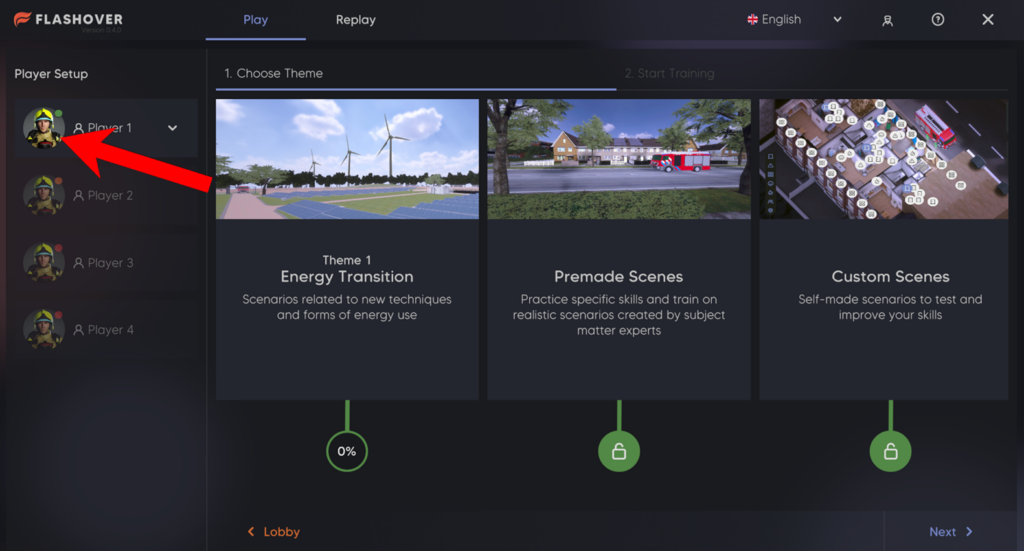
Om je spelerspersonage te veranderen, ga je naar Spelersinstellingen aan de linkerkant van de Operator. Druk op het pictogram van het gekozen spelerspersonage, kies het gewenste personage en druk onderaan op Kies personage.
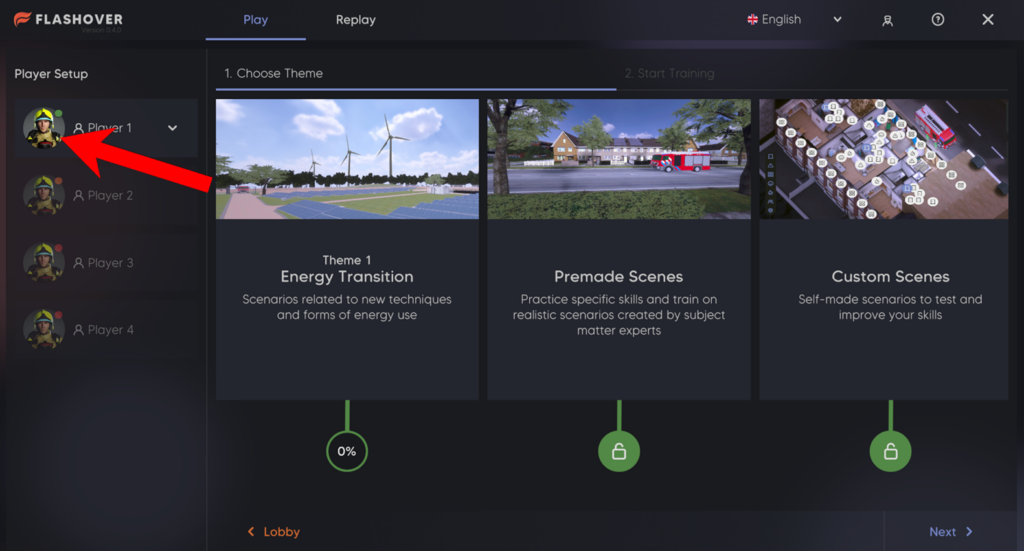
Um den Charakter Ihres Spielers zu ändern, gehen Sie auf der linken Seite des Operators zu Spielereinstellungen. Drücke auf das Symbol für den gewählten Spielercharakter, wähle den gewünschten Charakter und drücke dann unten auf Charakter wählen.
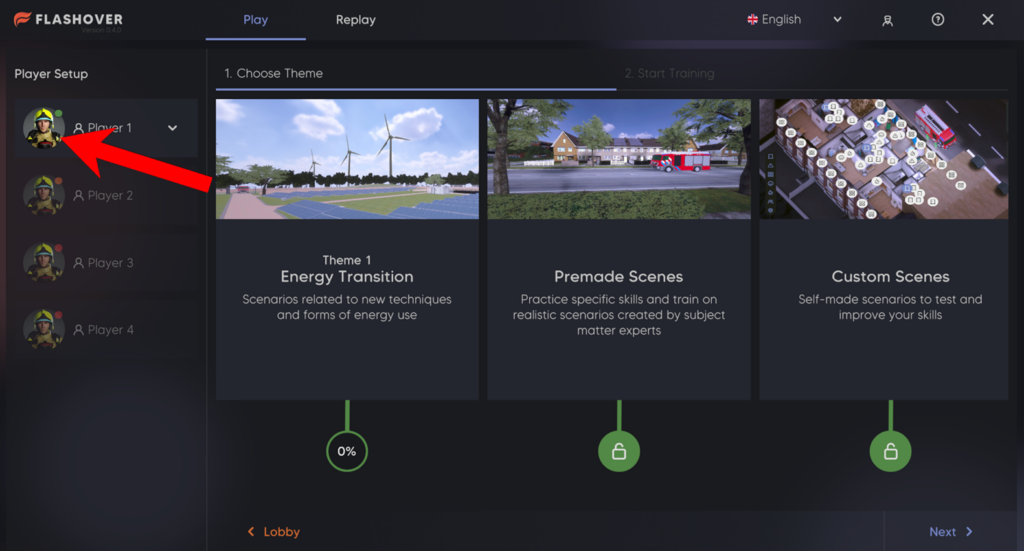



Replay is located at the top of the operator module, next to the “Play” section.
Die Wiederholungsfunktion befindet sich oben im Bedienermodul, neben dem Abschnitt “Spiel”.
Replay bevindt zich bovenaan de bedieningsmodule, naast het gedeelte “Speel”.
Custom Scenarios are training scenarios not prepared by us but instead made by the instructor through our create feature.
Aangepaste scenario’s zijn trainingsscenario’s die niet door ons zijn voorbereid, maar door de instructeur zijn gemaakt via onze functie Creëer.
Benutzerdefinierte Szenarien sind Schulungsszenarien, die nicht von uns vorbereitet wurden, sondern vom Ausbilder mit Hilfe unserer Erstellenfunktion erstellt werden.
You can charge the nozzle the same way as the Quest, by inserting a USB-C cable available in the case.
Je kunt het straalpijp op dezelfde manier opladen als de Quest, door een USB-C kabel van de koffer er in te steken.
Sie können die Düse auf die gleiche Weise aufladen wie das Quest, indem Sie ein USB-C-Kabel an das Koffer anschließen.
Press the Meta button on the Quest controllers and redo your guardian boundary. There you should be able to readjust the ground level, allowing you to pick things up again.
Druk op de Meta knop op de Quest controllers en voer je guardian boundary opnieuw uit. Daar zou je het grondniveau opnieuw moeten kunnen instellen, zodat je alles weer kunt oppakken.
Drücken Sie die Meta-Taste auf den Quest-Controllern und stellen Sie Ihre Wächtergrenze neu ein. Dort sollten Sie die Bodenhöhe nachjustieren können, damit Sie die Dinge wieder in die Hand nehmen können.
Please contact Flashgroup support for this.
Press the green button on the Stun Gun to turn it off and again to turn it on again. This should restart the Stun Gun.
You can book a demo on all flash sites. At the top of the site’s menu is a large button with “book demo”, click on it and fill in your details.
The latest software is on the demo case so you can practice with the best of the best of the moment.
Je kunt een demo boeken op alle flash sites. Bovenaan het menu van de site staat een grote knop met “boek demo”, klik hierop en vul je gegevens in.
De nieuwste software staat op de demokoffer zodat je kunt oefenen met het beste van het beste van het moment.
Sie können auf allen Flash-Seiten eine Demo buchen. Oben im Menü der Website befindet sich eine große Schaltfläche mit der Aufschrift “Demo buchen”, klicken Sie darauf und geben Sie Ihre Daten ein.
Die neueste Software befindet sich auf dem Demokoffer, so dass Sie mit dem Besten der Besten üben können.
We create innovative solutions where gaming feeds the business. Make your ideas become a reality
We creëren innovatieve oplossingen waarbij gaming de business voedt. Laat je ideeën werkelijkheid worden
Wir schaffen innovative Lösungen, bei denen das Spielen das Geschäft belebt. Verwirklichen Sie Ihre Ideen
If you want to cancel your subscription you should contact your reseller.
Als je je abonnement wilt opzeggen, moet je contact opnemen met je reseller.
Wenn Sie Ihr Abonnement kündigen möchten, wenden Sie sich bitte an Ihren Wiederverkäufer.
By default, the Flashgroup products are delivered with standard environments which are fitted to your country specific architecture and landscape. When these environments are not sufficient for a specific client’s needs, we offer the possibility of a custom-made environment. These environments shall be quoted separately.
Standaard worden de Flashgroup producten geleverd met standaard omgevingen die zijn aangepast aan uw landspecifieke architectuur en landschap. Wanneer deze omgevingen niet voldoende zijn voor de behoeften van een specifieke klant, bieden we de mogelijkheid van een op maat gemaakte omgeving. Deze omgevingen moeten afzonderlijk worden geoffreerd.
Die Flashgroup-Produkte werden standardmäßig mit Standardumgebungen ausgeliefert, die an Ihre länderspezifische Architektur und Landschaft angepasst sind. Wenn diese Umgebungen für die Bedürfnisse eines bestimmten Kunden nicht ausreichen, bieten wir die Möglichkeit, eine maßgeschneiderte Umgebung zu schaffen. Diese Umgebungen werden separat angeboten.
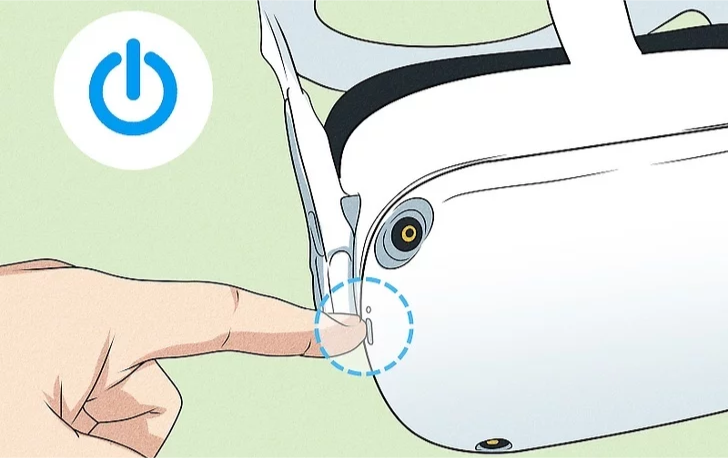
When you have the headset on your head, there is a button on the right side of the headset, press it once to turn on the headset.

When you have the headset on your head, there is a wide button at the bottom of the headset. If you press the left side of this button, you will decrease the sound, if you press the right side of the button, you will increase the sound.
Press menu, and the volume control is on the right. You’ll still have to pause your game, but at least you won’t have to hunt for a button.
Perhaps the issue isn’t volume control so much as volume capacity. Some users find Oculus Quest 2 operates at half the volume of a typical Smartphone. The first step to remedy this situation is adjusting the head straps. Let out the top strap almost all the way so that it cradles the back of your skull. This will place the side straps much closer to your ears, often resulting in a marked increase in volume. Watch out! If you had the volume turned all the way up, you may now find it to be overly loud.
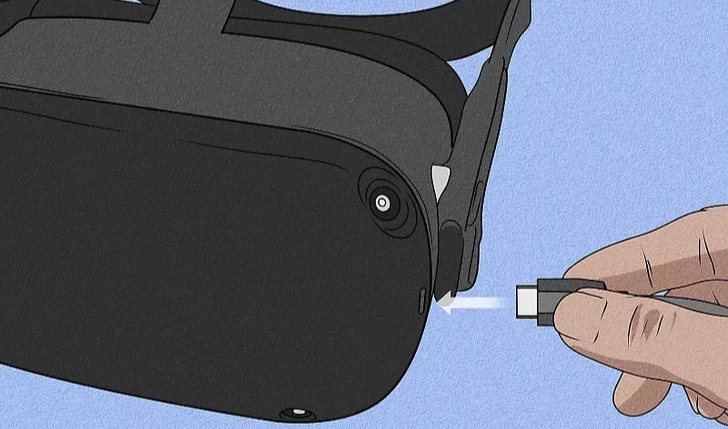
When you have the headset on, there is a USB-C input on the left side of the headset. There is a USB-C cable in the case where the headset can be stored, plug it into the headset to charge the headset.
When you’re wearing the headset there is a button on the right side of the headset, hold down the button and a menu will pop up with two options: restart or shut down.
To start, you’ll want to gently adjust the lenses, sliding them left and then right, until they click into the position where you can most clearly see what’s on the screen.

Then adjust the side straps. To do this, move the two sliders on either side of the top band.
To loosen the side straps, move the slides to the top strap. To tighten the side straps, move the sliders away from the top strap.

After moving the sliders, place the top strap between the sliders so that the two sides are even, and the top strap is cantered on your head when you put on the headset.
Please note that you must remove the headset from your head to readjust the side straps with the sliders.
If you wear glasses, make sure to put the spacer in front of the glasses. When you are ready to put on the headset, put it on from front to back.
Place the headset on your head, remove it and adjust the side straps further if necessary.
After placing the side straps, put your headset back on and adjust the top strap. You can adjust the top strap by pulling apart and reattaching the Velcro so that your Meta Quest 2 rests lightly on your face and the image is clear.

You can fine-tune the fit and clarity of your headset by gently moving the sturdy arms on either side of your Meta Quest 2 up and down to adjust the angle of the headset against your face.
After your headset is adjusted, follow the instructions in VR and in the Meta Quest mobile app to complete the setup process.
Contact Flashgroup support to find out what the problem might be.
Yes, it can cause serious problems if you drop the headset. After this check the headset thoroughly. Check the front cameras and check the lenses. Then try out the headset, turn it on/off and check whether everything still responds normally, if this is not the case, please contact Flashgroup support.
You can clean the headset with a damp microfiber cloth.

Motion sickness and nausea are common effects caused by VR. Rest for 30 minutes to an hour before going back in to allow your eyes and body to rest and stabilize. If this issue persists, shorten your play sessions.
Pick up the controllers and the controller will turn on automatically, you can recognize this by the vibration of the controller and a white light will flash on the ring of the controller.
As soon as you have the headset on and the controllers in your hands, you will see through the headset that a visual of the controller is being placed over the real controller. This is how you recognize that the controller is on. If the controllers don’t turn on, consider changing the batteries.
The controllers work on AA batteries, so you cannot charge the controller with a cable. The lifespan of an AA battery lasts a long time, so you won’t have to worry about the controller running out of power. If the batteries do run out of charge, our new cases have rechargeable battery stations.
You do not have to do anything for this, the controllers automatically connect to the headset.
When in the game check if you do not have the Meta menu still open. To close the menu, press the 0 button on one of the controllers.
Check if the controller still has power. A white light should flash on the ring of the controller.
If the controller’s light is off, try changing the batteries.
If none of these work, Contact Flashgroup support.
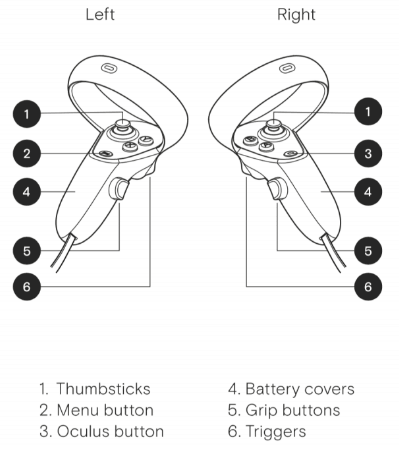
Yes, although the Quest 2 controller can handle some abuse, if a sensor in the top ring or a button gets damaged then it could have an effect on tracking or gameplay quality. In some cases making the Quest 2 unusable until replaced.
AA Batteries.
It is difficult to say how long one AA battery will last as this is different for every user.
Yes, the controllers already have AA batteries so you can get started right away.
To remove the battery on your remote:
1.) Push your thumbs down to slide the battery cover off.
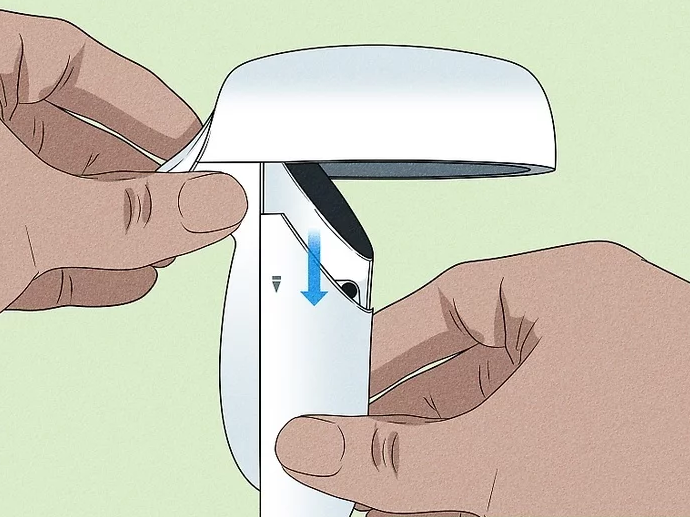
2.) Replace battery
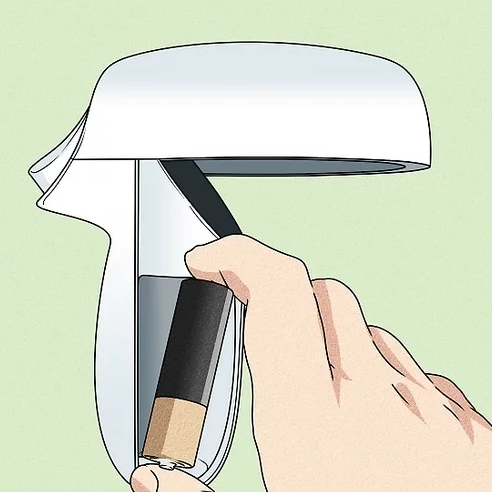
3.) Push your thumbs up to slide the battery back on.
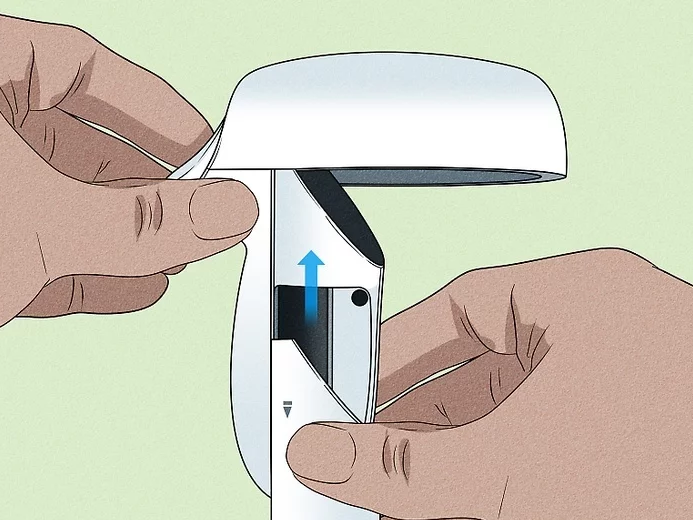
Yes its possible but we do not recommend you use the Oculus Quest 2 while it is charging as the cable will restrict movement.
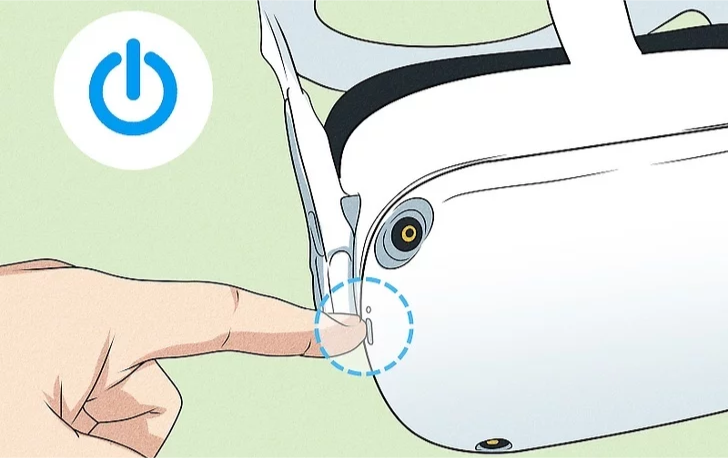
Wanneer je de headset op je hoofd hebt, zit er een knop aan de rechterkant van de headset.

Wanneer je de headset op je hoofd hebt, zit er een brede knop aan de onderkant van de headset. Als je op de linkerkant van deze knop drukt, verlaag je het geluid, als je op de rechterkant van de knop drukt, verhoog je het geluid.
Druk op menu en de volumeregeling bevindt zich aan de rechterkant. Je moet je spel nog steeds pauzeren, maar je hoeft tenminste niet naar een knop te zoeken.
Misschien is het probleem niet zozeer de volumeregeling als wel de volumecapaciteit. Sommige gebruikers vinden dat de Oculus Quest 2 werkt op de helft van het volume van een gewone smartphone. De eerste stap om deze situatie te verhelpen is het aanpassen van de hoofdbanden. Laat de bovenste band bijna helemaal vieren, zodat hij de achterkant van je schedel omsluit. Hierdoor komen de zijbanden veel dichter bij je oren te zitten, wat vaak resulteert in een duidelijke toename van het volume. Kijk uit! Als je het volume helemaal open had staan, vind je het nu misschien te hard.
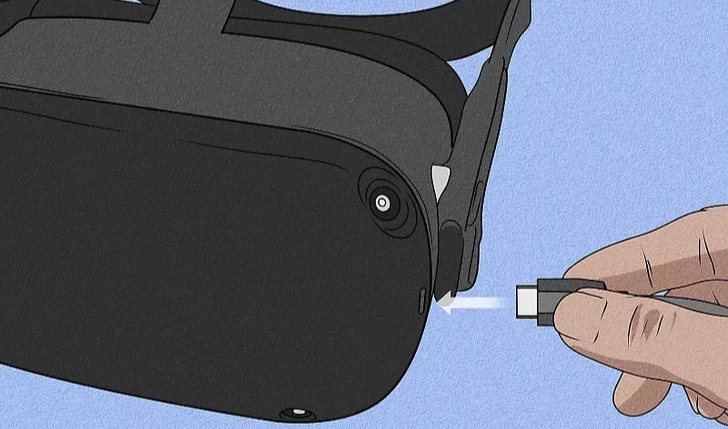
Als je de headset op hebt, zit er een USB-C ingang aan de linkerkant van de headset. Er zit een USB-C kabel in het doosje waar de headset in opgeborgen kan worden, plug deze in de headset om de headset op te laden.
Als je de headset draagt, zit er een knop aan de rechterkant van de headset. Houd de knop ingedrukt en er verschijnt een menu met twee opties: opnieuw opstarten of afsluiten.
Om te beginnen moet je de lenzen voorzichtig bijstellen door ze naar links en dan naar rechts te schuiven, tot ze vastklikken in de positie waarin je het duidelijkst kunt zien wat er op het scherm staat.

Pas vervolgens de zijriemen aan. Verplaats hiervoor de twee schuifregelaars aan weerszijden van de bovenste band.
Om de zijriempjes los te maken, beweeg je de schuifjes naar de bovenste riem. Om de zijriemen vast te zetten, beweeg je de schuifjes weg van de bovenste riem.

Plaats na het verplaatsen van de schuifjes het bovenste bandje tussen de schuifjes zodat de twee kanten gelijk zijn en het bovenste bandje om je hoofd zit als je de headset opzet.
Houd er rekening mee dat u de headset van uw hoofd moet halen om de zijbandjes met de schuifjes opnieuw te kunnen afstellen.
Als je een bril draagt, zorg er dan voor dat je de spacer voor de bril plaatst. Als je klaar bent om de headset op te zetten, doe je hem van voor naar achter op.
Plaats de headset op je hoofd, verwijder hem en stel de zijriemen verder af indien nodig.
Na het plaatsen van de zijbandjes zet je je headset weer op en stel je de bovenste band af. Je kunt de bovenste band aanpassen door het klittenband los te trekken en weer vast te maken, zodat je Meta Quest 2 licht op je gezicht rust en het beeld duidelijk is.

Je kunt de pasvorm en helderheid van je headset afstellen door de stevige armen aan weerszijden van je Meta Quest 2 voorzichtig op en neer te bewegen om de hoek van de headset tegen je gezicht aan te passen.
Nadat je headset is ingesteld, volg je de instructies in VR en in de Meta Quest mobiele app om het installatieproces te voltooien.
Neem contact op met Flashgroup support om uit te zoeken wat het probleem kan zijn.
Ja, het kan ernstige problemen veroorzaken als je de headset laat vallen. Controleer hierna de headset grondig. Controleer de frontcamera’s en controleer de lenzen. Probeer vervolgens de headset uit, zet hem aan/uit en controleer of alles nog steeds normaal reageert. Als dit niet het geval is, neem dan contact op met de ondersteuning van Flashgroup support.
Je kunt de headset schoonmaken met een vochtige microvezeldoek.

Bewegingsziekte en misselijkheid zijn veel voorkomende effecten van VR. Rust 30 minuten tot een uur voordat je weer naar binnen gaat, zodat je ogen en lichaam kunnen rusten en stabiliseren. Als dit probleem zich blijft voordoen, verkort dan je speelsessies.
Pak de controller op en de controller wordt automatisch ingeschakeld. Je kunt dit herkennen aan het trillen van de controller en er gaat een wit lampje knipperen op de ring van de controller.
Zodra je de headset op hebt en de controllers in je handen hebt, zie je door de headset dat er een afbeelding van de controller over de echte controller wordt geplaatst. Zo herken je dat de controller aan staat. Als de controllers niet aangaan, overweeg dan om de batterijen te vervangen.
De controllers werken op AA-batterijen, dus je kunt de controller niet opladen met een kabel. Een AA-batterij gaat lang mee, dus je hoeft je geen zorgen te maken dat de controller zonder stroom komt te zitten. Als de batterijen leeg raken, hebben onze nieuwe koffers oplaadbare batterijstations.
Je hoeft hier niets voor te doen, de controllers maken automatisch verbinding met de headset.
Controleer in het spel of het Meta-menu nog open staat. Druk op de 0-knop op een van de controllers om het menu te sluiten.
Controleer of de controller nog stroom krijgt. Er moet een wit lampje gaan knipperen op de ring van de controller.
Als het lampje van de controller uit is, probeer dan de batterijen te vervangen.
Als geen van deze oplossingen werkt, neem dan contact op met Flashgroup support.
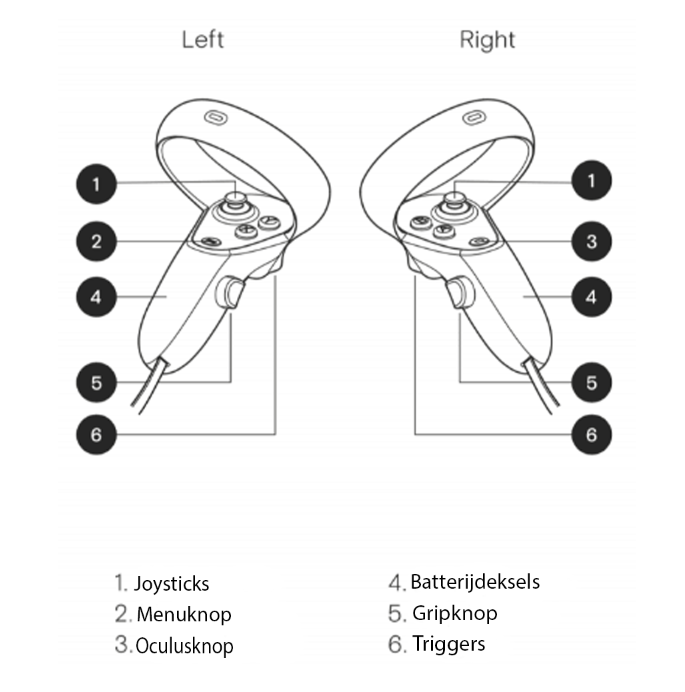
Ja, hoewel de Quest 2-controller tegen een stootje kan, kan een beschadigde sensor in de bovenste ring of een beschadigde knop invloed hebben op de tracking of gameplaykwaliteit. In sommige gevallen wordt de Quest 2 onbruikbaar totdat deze wordt vervangen.
AA-batterijen.
Het is moeilijk te zeggen hoe lang een AA-batterij meegaat, omdat dit voor elke gebruiker anders is.
Ja, de controllers hebben al AA-batterijen, dus je kunt meteen aan de slag.
De batterij van de afstandsbediening verwijderen:
1.) Duw uw duimen naar beneden om het batterijklepje eraf te schuiven.
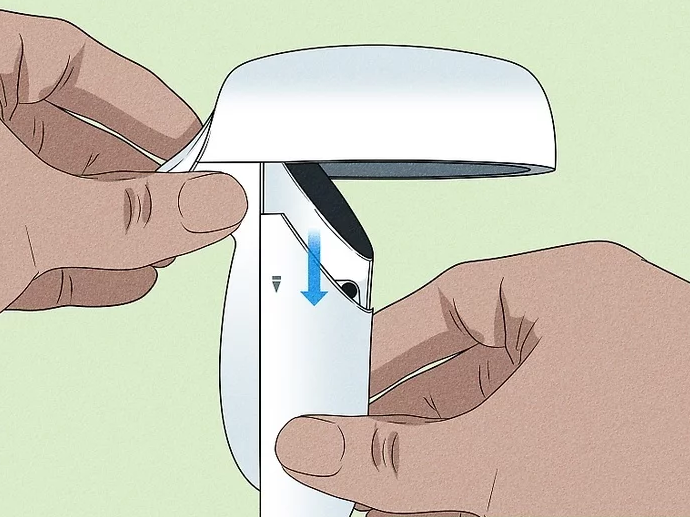
2.) Batterij vervangen
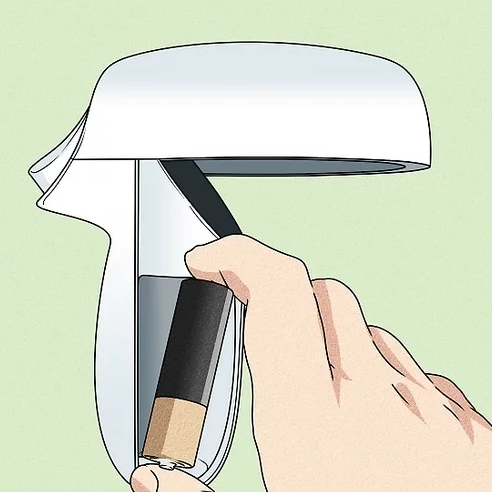
3.) Duw je duimen omhoog om de batterij er weer op te schuiven.

Ja, het is mogelijk, maar we raden je af om de Oculus Quest 2 te gebruiken terwijl hij wordt opgeladen, omdat de kabel je bewegingsvrijheid beperkt.
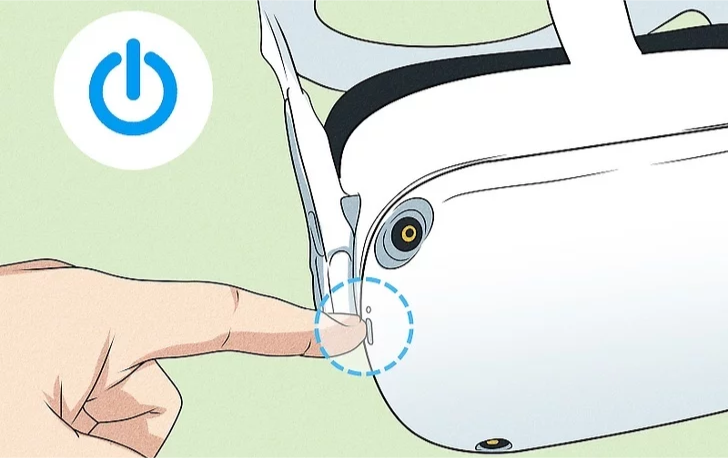
Wenn Sie das Headset auf dem Kopf haben, befindet sich auf der rechten Seite des Headsets eine Taste, die Sie einmal drücken, um das Headset einzuschalten.

Wenn Sie das Headset auf dem Kopf tragen, befindet sich an der Unterseite des Headsets eine breite Taste. Wenn Sie die linke Seite dieser Taste drücken, wird der Ton leiser, wenn Sie die rechte Seite der Taste drücken, wird der Ton lauter.
Drücken Sie die Menütaste, und der Lautstärkeregler befindet sich auf der rechten Seite. Sie müssen Ihr Spiel zwar immer noch unterbrechen, aber zumindest müssen Sie nicht mehr nach einer Taste suchen.
Vielleicht ist das Problem nicht so sehr die Lautstärkeregelung als vielmehr die Lautstärkekapazität. Einige Nutzer finden, dass die Oculus Quest 2 nur halb so laut ist wie ein normales Smartphone. Der erste Schritt, um hier Abhilfe zu schaffen, ist die Einstellung der Kopfgurte. Lassen Sie den oberen Gurt fast ganz heraus, so dass er Ihren Schädel umschließt. Dadurch werden die seitlichen Bügel viel näher an den Ohren platziert, was oft zu einer deutlichen Erhöhung der Lautstärke führt. Aufgepasst! Wenn Sie die Lautstärke voll aufgedreht hatten, kann es sein, dass Sie sie jetzt als zu laut empfinden.
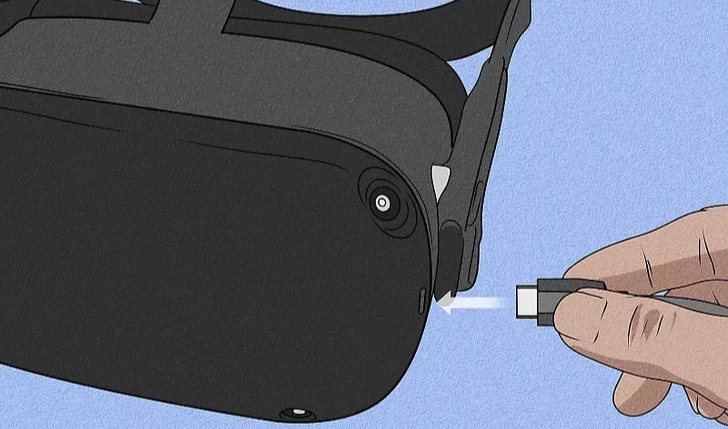
Wenn Sie das Headset aufgesetzt haben, befindet sich ein USB-C-Eingang an der linken Seite des Headsets. In der Koffer, in der das Headset aufbewahrt werden kann, befindet sich ein USB-C-Kabel, das in das Headset eingesteckt wird, um das Headset zu laden.
Wenn Sie das Headset tragen, befindet sich auf der rechten Seite des Headsets eine Taste. Halten Sie die Taste gedrückt, und ein Menü mit zwei Optionen wird angezeigt: Neustart oder Herunterfahren.
Stellen Sie zunächst die Linsen vorsichtig ein, indem Sie sie nach links und dann nach rechts schieben, bis sie in der Position einrasten, in der Sie das Bild auf dem Bildschirm am deutlichsten sehen können.

Stellen Sie dann die seitlichen Gurte ein. Bewegen Sie dazu die beiden Schieberegler auf beiden Seiten des oberen Bandes.
Um die seitlichen Gurte zu lösen, bewegen Sie die Schieber zum oberen Gurt. Um die seitlichen Gurte zu spannen, schieben Sie die Schieber vom oberen Gurt weg.

Nachdem Sie die Schieber verschoben haben, platzieren Sie den oberen Riemen zwischen den Schiebern, so dass die beiden Seiten gleich sind und der obere Riemen auf Ihrem Kopf sitzt, wenn Sie das Headset aufsetzen.
Bitte beachten Sie, dass Sie das Headset vom Kopf abnehmen müssen, um die seitlichen Bänder mit den Schiebern neu einzustellen.
Wenn Sie eine Brille tragen, stellen Sie sicher, dass Sie den Abstandshalter vor die Brille setzen. Wenn Sie bereit sind, das Headset aufzusetzen, setzen Sie es von vorne nach hinten auf.
Setzen Sie das Headset auf Ihren Kopf, nehmen Sie es ab und stellen Sie die seitlichen Bänder gegebenenfalls weiter ein.
Nachdem Sie die seitlichen Riemen angebracht haben, setzen Sie das Headset wieder auf und stellen den oberen Riemen ein. Sie können den oberen Riemen durch Auseinanderziehen und Wiederanbringen des Klettverschlusses so einstellen, dass Ihr Meta Quest 2 leicht auf Ihrem Gesicht aufliegt und das Bild klar ist.

Sie können den Sitz und die Klarheit Ihres Headsets feinabstimmen, indem Sie die stabilen Arme auf beiden Seiten Ihres Meta Quest 2 vorsichtig nach oben und unten bewegen, um den Winkel des Headsets an Ihrem Gesicht einzustellen.
Nachdem Ihr Headset eingestellt ist, folgen Sie den Anweisungen in VR und in der Meta Quest Mobile App, um den Einrichtungsprozess abzuschließen.
Wenden Sie sich an den Flashgroup-Support, um herauszufinden, was das Problem sein könnte.
Ja, es kann zu ernsthaften Problemen führen, wenn Sie das Headset fallen lassen. Überprüfen Sie das Headset anschließend gründlich. Überprüfen Sie die Frontkameras und die Objektive. Probieren Sie dann das Headset aus, schalten Sie es ein/aus und prüfen Sie, ob alles noch normal reagiert, sollte dies nicht der Fall sein, wenden Sie sich bitte an den flashgroup Support.
Sie können das Headset mit einem feuchten Mikrofasertuch reinigen.

Reisekrankheit und Übelkeit sind häufige Auswirkungen von VR. Ruhen Sie sich 30 Minuten bis eine Stunde lang aus, bevor Sie wieder reingehen, damit sich Ihre Augen und Ihr Körper erholen und stabilisieren können. Wenn dieses Problem weiterhin besteht, verkürzen Sie Ihre Spielsitzungen.
Nimm die Controller in die Hand und der Controller schaltet sich automatisch ein. Du erkennst dies daran, dass der Controller vibriert und ein weißes Licht auf dem Ring des Controllers blinkt.
Sobald Sie das Headset aufgesetzt haben und die Controller in den Händen halten, sehen Sie durch das Headset, dass ein Abbild des Controllers über den echten Controller gelegt wird. Daran erkennen Sie, dass das controller eingeschaltet ist. Wenn sich die controller nicht einschalten lassen, sollten Sie die Batterien austauschen.
Die Controller werden mit AA-Batterien betrieben, können also nicht mit einem Kabel aufgeladen werden. Die Lebensdauer einer AA-Batterie ist sehr lang, so dass Sie sich keine Sorgen machen müssen, dass dem Controller der Strom ausgeht. Für den Fall, dass die Batterien leer sind, haben unsere neuen Koffer wiederaufladbare Batteriestationen.
Sie müssen dafür nichts tun, die Controller verbinden sich automatisch mit dem Headset.
Überprüfen Sie im Spiel, ob Sie das Meta-Menü noch geöffnet haben. Um das Menü zu schließen, drücken Sie die Taste 0 auf einem der Regler.
Prüfen Sie, ob das Steuergerät noch Strom hat. Ein weißes Licht sollte auf dem Ring des Controllers blinken.
Wenn die Kontrollleuchte nicht leuchtet, versuchen Sie, die Batterien zu wechseln.
Wenn nichts davon funktioniert, wenden Sie sich an den Flashgroup-Support.
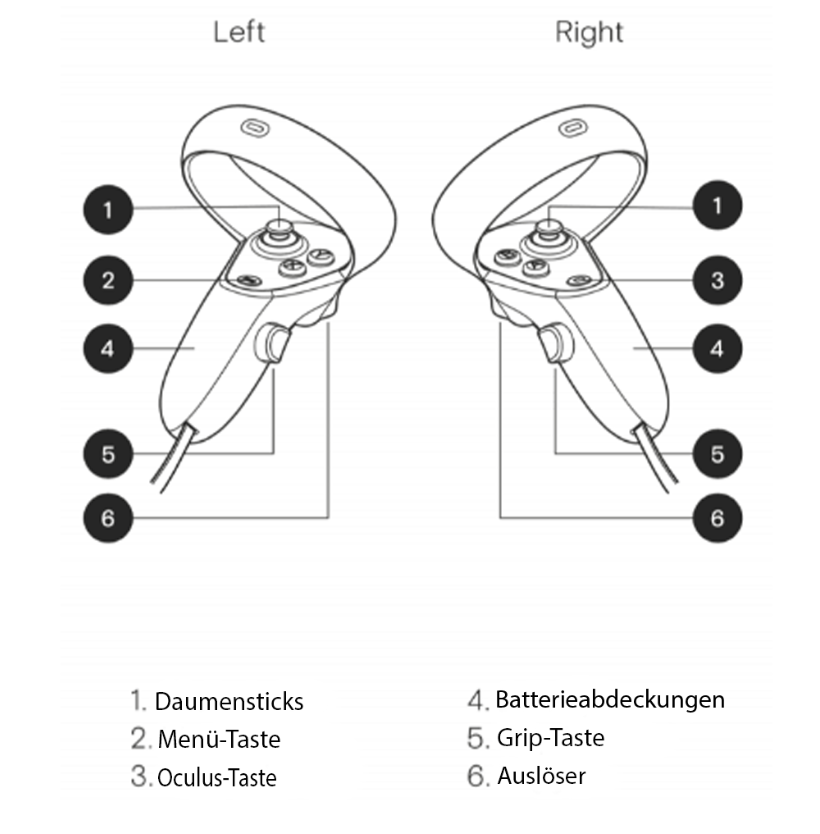
Ja, auch wenn der Quest 2-Controller einiges aushalten kann, wenn ein Sensor im oberen Ring oder eine Taste beschädigt wird, könnte dies Auswirkungen auf das Tracking oder die Spielqualität haben. In einigen Fällen wird das Quest 2 bis zum Austausch unbrauchbar.
AA-Batterien.
Es ist schwierig zu sagen, wie lange eine AA-Batterie hält, da dies bei jedem Benutzer anders ist.
Ja, die Controller sind bereits mit AA-Batterien ausgestattet, so dass Sie sofort loslegen können.
So entfernen Sie die Batterie Ihrer Fernbedienung:
1.) Drücken Sie die Daumen nach unten, um die Batterieabdeckung abzuschieben.
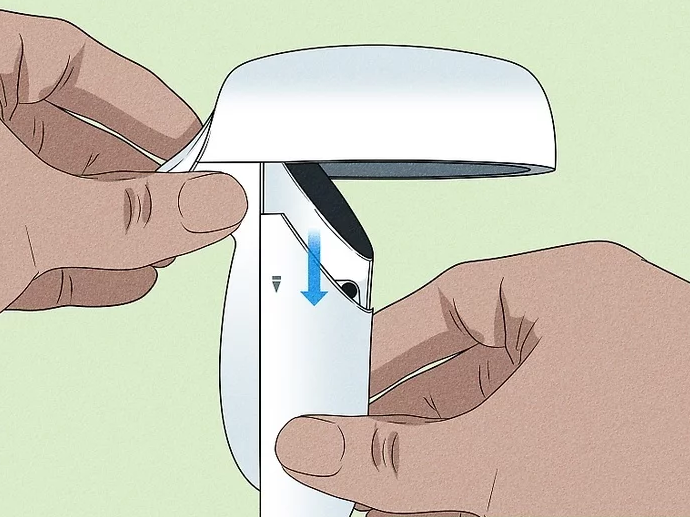
2.) Batterie austauschen
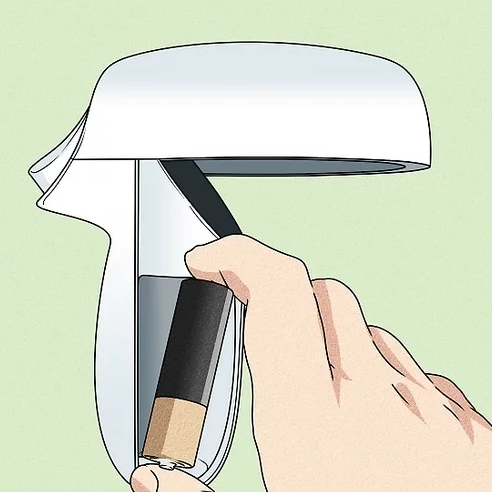
3.) Drücken Sie die Daumen nach oben, um den Akku wieder aufzuschieben.
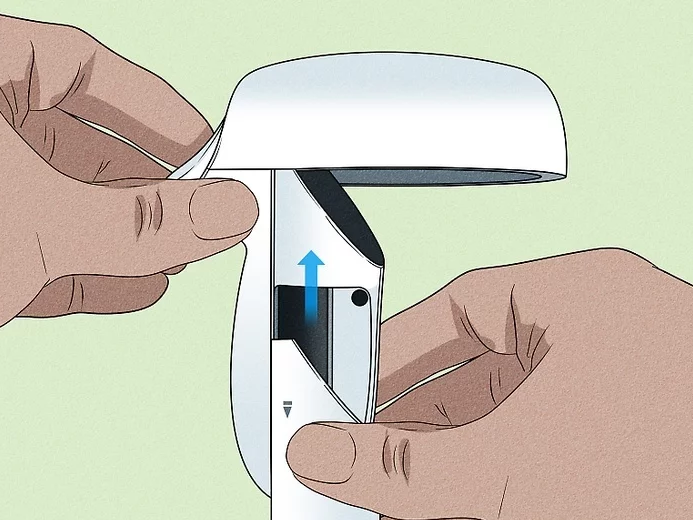
Ja, das ist möglich, aber wir raten davon ab, die Oculus Quest 2 zu benutzen, während sie aufgeladen wird, da das Kabel die Bewegungsfreiheit einschränkt.
If they do not blink white, your controller might be without power. Change the batteries of the controller and try again.
2. Check if you’re holding the correct controllers for your headset. The code on the stickers should correspond to the code on the headset.
3. Unpairing and Pairing:
4. After a few minutes, pair the controllers again. Now, see if the Controller has started working. If not.
5. Restart the Quest 2 Headset.
Press and hold the off button on the side of the Quest 2 headset. Wait 30 seconds and turn it back on. If the issue persists, continue to step 6.
6. Contact support
Oculus Quest 2 manages to save you from running into objects by creating a virtual Guardian Boundary. If at any point you step out of this area, the headset’s camera kicks in, and the gameplay stops.
Creating a Guardian Boundary
1. The first step is confirming the floor level. If the virtual grid is not already on the floor, touch the controller on the ground to place it there. Once done, press Confirm.
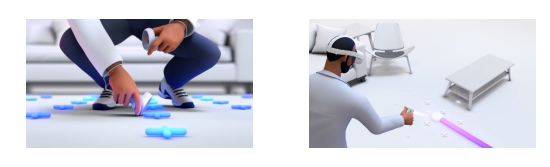
2. The next step requires you to create a play area. Using your controller, draw a wide play area that is clear of any objects or obstructions. The Oculus Quest 2 recommends a play area of at least 6.5ft X 6.5ft (2M X 2M) for the best experience.
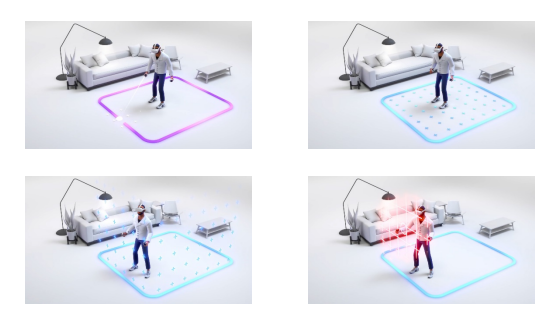
Note: Alternatively, you can switch to a Stationary Boundary which only requires you to sit in a chair. However, be aware that it will limit your movement.
3. Once you’ve drawn your area, make sure it’s free of any objects and press Confirm. Now you are done and ready to go!
Oculus Quest 2 manages to save you from running into objects by creating a virtual Guardian Boundary. If at any point you step out of this area, the headset’s camera kicks in, and the gameplay stops.
To have the best connection possible you should be connected to Flashoverxxxx_5G / Flashpointxxxx_5G. The numbers at the end (xxxx) vary with every Flash Case.
To keep it as simple as possible. Flashover Case: flashover, Flashpoint Case: flashpoint, Flashaid Case: flashaid. The passwords are all on a lowercase.
Wenn sie nicht weiß blinken, ist Ihr Steuergerät möglicherweise ohne Strom. Tauschen Sie die Batterien des Controllers aus und versuchen Sie es erneut.
2. Überprüfen Sie, ob Sie die richtigen Controller für Ihr Headset in der Hand halten. Der Code auf den Aufklebern muss mit dem Code auf dem Headset übereinstimmen.
3. Entkopplung und Kopplung:
4. Koppeln Sie die Steuergeräte nach ein paar Minuten erneut. Prüfen Sie nun, ob der Controller funktioniert. Wenn nicht.
5. Starten Sie das Quest 2 Headset neu.
Starten Sie Ihr Meta Quest-Gerät neu. Schalten Sie dazu das Headset aus, warten Sie etwa 30 Sekunden und schalten Sie es dann wieder ein. Jetzt sollte das Problem mit dem Controller behoben sein. Wenn das Problem jedoch weiterhin besteht, möchten wir, dass Sie einen letzten Schritt für uns versuchen.
6. Kontakt zur Unterstützung
Oculus Quest 2 bewahrt Sie davor, in Objekte hineinzulaufen, indem es eine virtuelle Guardian Boundary schafft. Wenn Sie diesen Bereich verlassen, schaltet sich die Kamera des Headsets ein, und das Spiel wird unterbrochen.
Erstellen einer Guardian-Grenze
1. Der erste Schritt ist die Bestätigung der Bodenhöhe. Wenn sich das virtuelle Gitter nicht bereits auf dem Boden befindet, berühren Sie den Controller auf dem Boden, um es dort zu platzieren. Drücken Sie anschließend auf Bestätigen.
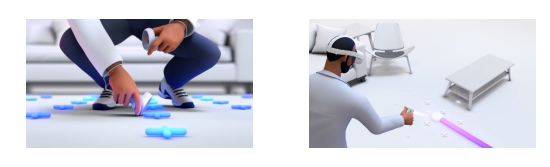
2. Im nächsten Schritt müssen Sie einen Spielbereich einrichten. Zeichnen Sie mit Ihrem Controller einen großen Spielbereich, der frei von Gegenständen oder Hindernissen ist. Für die Oculus Quest 2 wird ein Spielbereich von mindestens 2 m x 2 m empfohlen, um ein optimales Spielerlebnis zu gewährleisten.
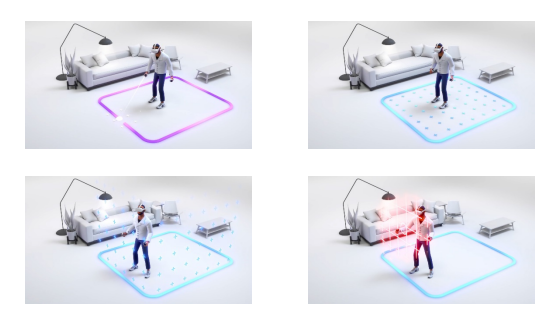
Hinweis: Alternativ können Sie auch zu einer stationären Begrenzung wechseln, bei der Sie nur auf einem Stuhl sitzen müssen. Seien Sie sich jedoch bewusst, dass Ihre Bewegungsfreiheit dadurch eingeschränkt wird.
3. Wenn Sie Ihren Bereich gezeichnet haben, vergewissern Sie sich, dass er frei von Objekten ist, und drücken Sie Bestätigen, um fortzufahren.
Oculus Quest 2 bewahrt Sie davor, mit Objekten zusammenzustoßen, indem es eine virtuelle Guardian Boundary einrichtet . Wenn Sie diesen Bereich verlassen, schaltet sich die Kamera des Headsets ein, und das Spiel wird unterbrochen.
Um die bestmögliche Verbindung zu erhalten, sollten Sie mit Flashoverxxxx_5G / Flashpointxxxx_5G verbunden sein. Die Zahlen am Ende (xxxx) variieren bei jedem Flash Case.
Um es so einfach wie möglich zu halten. Flashover Fall: flashover, Flashpoint Fall: flashpoint, Flashaid Fall: flashaid. Die Passwörter sind alle in Kleinbuchstaben geschrieben.
Als ze niet wit knipperen, zit je controller mogelijk zonder voeding. Vervang de batterijen van de controller en probeer het opnieuw.
2. Controleer of je de juiste controllers voor je headset vasthoudt. De code op de stickers moet overeenkomen met de code op de headset.
3. Ontkoppelen en koppelen:
4. Koppel de controllers na een paar minuten opnieuw. Kijk nu of de controller is gaan werken. Zo niet.
5. Start de Quest 2 Headset opnieuw op.
Start je Meta Quest-apparaat opnieuw op. Je hoeft alleen maar de headset uit te zetten, ongeveer 30 seconden te wachten en hem dan weer aan te zetten. Nu zou het probleem met de controller opgelost moeten zijn. Als dit probleem zich echter blijft voordoen, willen we graag dat je nog een laatste stap voor ons uitprobeert.
6. Contact opnemen met ondersteuning
Oculus Quest 2 weet te voorkomen dat je tegen objecten aanloopt door een virtuele Guardian Boundary te creëren. Als je dit gebied verlaat, wordt de camera van de headset ingeschakeld en stopt de gameplay.
Een Guardian grens creëren
1. De eerste stap is het bevestigen van het vloerniveau. Als het virtuele raster nog niet op de grond ligt, raak je de controller op de grond aan om het daar te plaatsen. Druk op Bevestigen als je klaar bent.
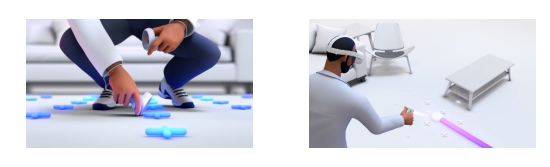
2. De volgende stap is het creëren van een speelzone. Teken met je controller een breed speelgebied dat vrij is van objecten of obstakels. De Oculus Quest 2 raadt een speelruimte van minstens 2 meter bij 2 meter aan voor de beste ervaring.
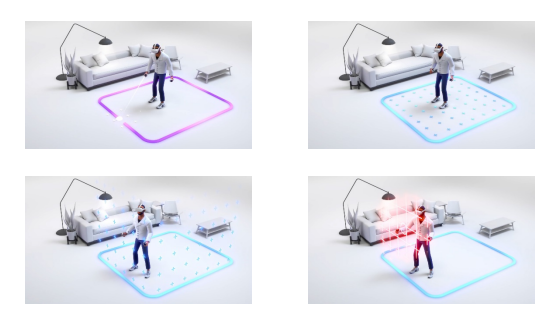
Opmerking: Je kunt ook overschakelen op een stationaire grens waarbij je alleen in een stoel hoeft te zitten. Wees je er echter van bewust dat het je bewegingsvrijheid beperkt.
3. Zodra je je gebied hebt getekend, zorg je ervoor dat het vrij is van objecten en druk je op Bevestigen om verder te gaan.
Oculus Quest 2 weet te voorkomen dat je tegen objecten aanloopt door een virtuele Guardian Boundary te creëren . Als je op een gegeven moment uit dit gebied stapt, wordt de camera van de headset ingeschakeld en stopt de gameplay.
Voor de best mogelijke verbinding moet u verbonden zijn met Flashoverxxxx_5G / Flashpointxxxx_5G. De nummers aan het einde (xxxx) variëren per Flash Case.
Om het zo eenvoudig mogelijk te houden. Flashover: flashover, Flashpoint: flashpoint, Flashaid: flashaid. De wachtwoorden zijn allemaal kleine letters.
No, there is no standard HDMI cable with the case.
Make sure both your TV and Quest are connected to the same Wi-Fi. To cast to your TV, both the Quest and your television must be connected to the same wireless network. If you haven’t already done so, turn on both your TV and your Quest and use the menu system to connect to the same Wi-Fi network.
This method works for TVs that support casting. If you do not have a smart TV or your TV doesn’t support casting, you can use a smart box such as Roku, or Chromecast instead, or you can cast to your phone and mirror your phone screen to your TV.
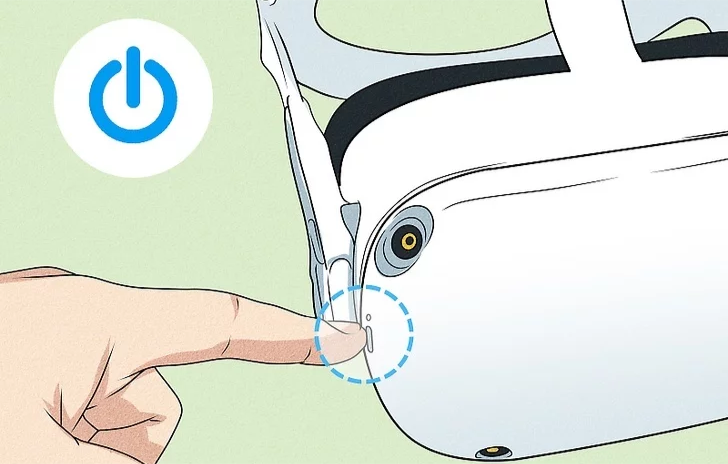
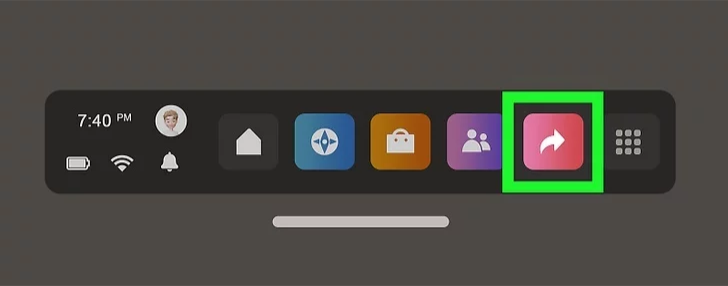
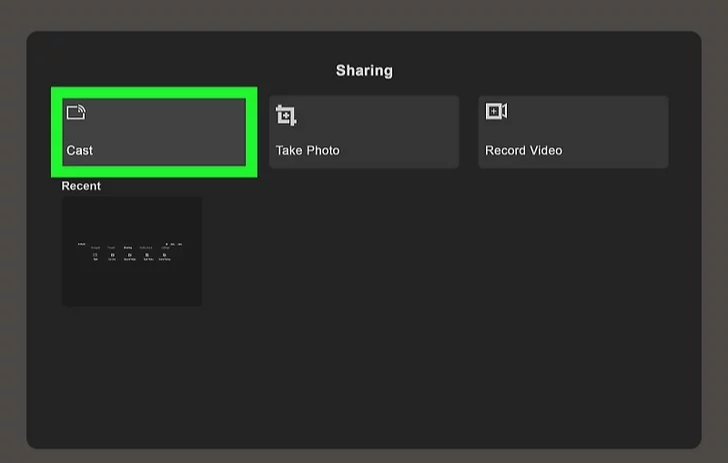

You can use the HDMI input to connect the case to a TV or monitor.

Try to bend the cable back to its original state so that it is straight again. This should fix it.
Check if the cable is plugged in on both ends.
Contact support to replace the USB-C cable for you.
Contact Flashgroup support to get your power cable replaced.
Nee, er wordt geen standaard HDMI-kabel meegeleverd.
Zorg ervoor dat zowel je TV als je Quest verbonden zijn met dezelfde Wi-Fi. Om te kunnen casten naar je TV, moeten zowel de Quest als je televisie verbonden zijn met hetzelfde draadloze netwerk. Als je dat nog niet hebt gedaan, zet dan zowel je TV als je Quest aan en maak via het menusysteem verbinding met hetzelfde Wi-Fi-netwerk.
Deze methode werkt voor tv’s die casting ondersteunen. Als je geen smart tv hebt of als je tv casting niet ondersteunt, kun je in plaats daarvan een smart box zoals Roku of Chromecast gebruiken, of je kunt casten naar je telefoon en het scherm van je telefoon spiegelen naar je tv.
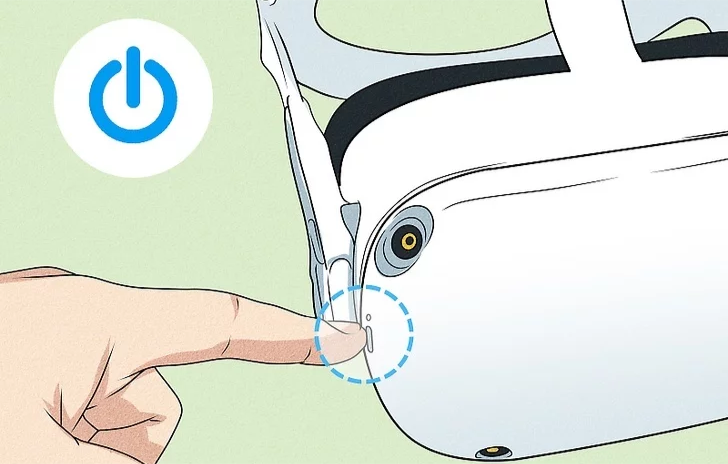
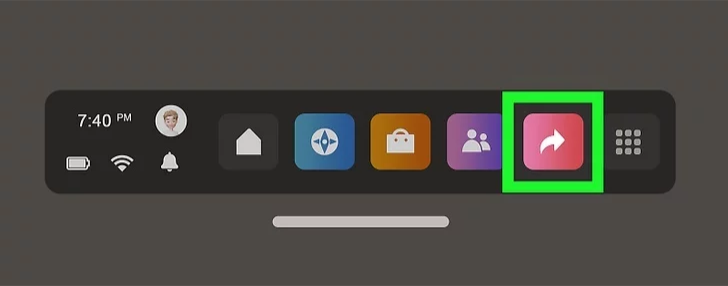
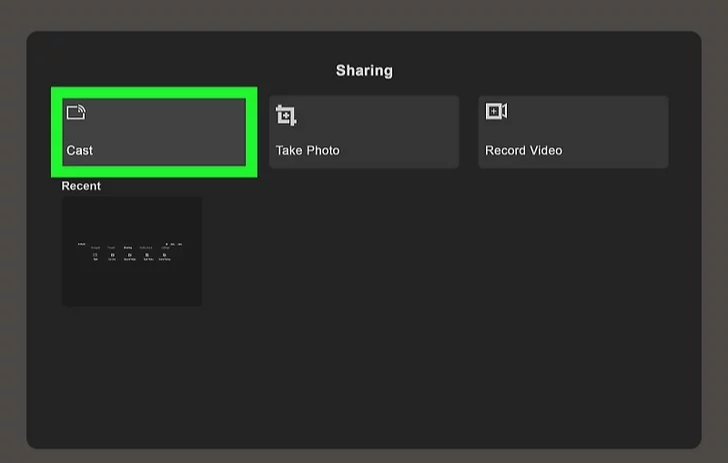

Je kunt de HDMI-ingang gebruiken om de koffer aan te sluiten op een tv of monitor.

Probeer de kabel terug te buigen zodat hij weer recht is. Dit zou het moeten oplossen.
Controleer of de kabel aan beide uiteinden is aangesloten.
Neem contact op met Flashgroup Support om de USB-C-kabel voor je te vervangen.
Neem contact op met Flashgroup Support om je voedingskabel te laten vervangen.
Nein, es ist kein Standard-HDMI-Kabel im Lieferumfang des Gehäuses enthalten.
Make sure both your TV and Quest are connected to the same Wi-Fi. To cast to your TV, both the Quest and your television must be connected to the same wireless network. If you haven’t already done so, turn on both your TV and your Quest and use the menu system to connect to the same Wi-Fi network.
This method works for TVs that support casting. If you do not have a smart TV or your TV doesn’t support casting, you can use a smart box such as Roku, or Chromecast instead, or you can cast to your phone and mirror your phone screen to your TV.
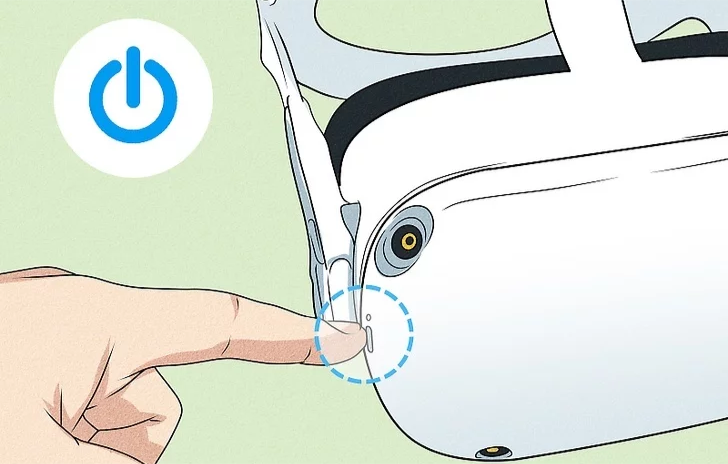
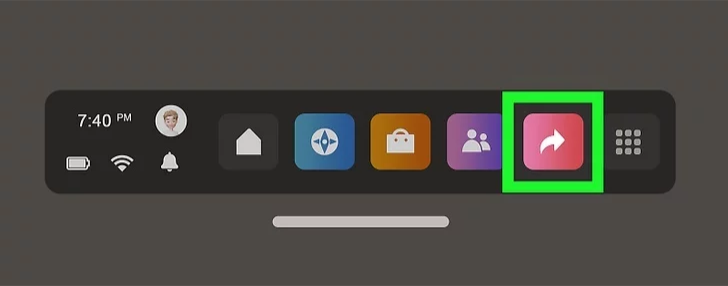
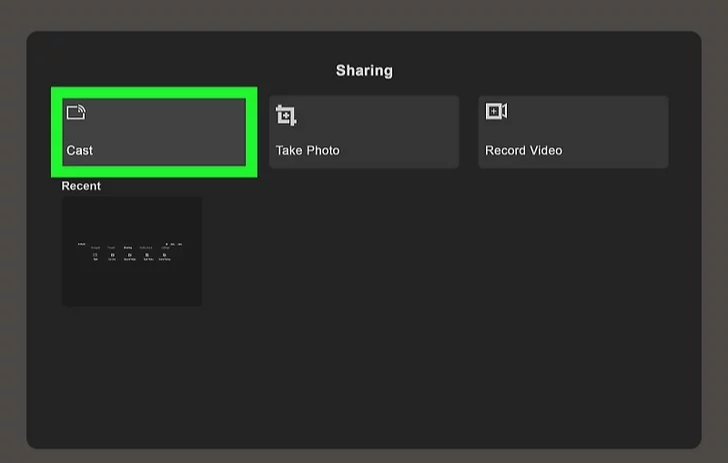

Sie können den HDMI-Eingang verwenden, um das koffer an einen Fernseher oder Monitor anzuschließen.

Versuchen Sie, das Kabel in seinen ursprünglichen Zustand zurückzubiegen, so dass es wieder gerade ist. Dies sollte das Problem beheben.
Prüfen Sie, ob das Kabel an beiden Enden eingesteckt ist.
Wenden Sie sich an den Flashgroup-Support, um das USB-C-Kabel für Sie zu ersetzen.
Wenden Sie sich an den Flashgroup-Support, um das Stromkabel austauschen zu lassen.
This is because the battery level of the Flash case is too low. Let the suitcase charge for 15 minutes and then unplug it from the socket. Then plug it back in and the computer will boot. If this does not solve the problem, please contact Flashgroup support.
Dit komt doordat het batterijniveau van de Flash case te laag is. Laat de koffer 15 minuten opladen en haal dan de stekker uit het stopcontact. Steek de stekker weer in het stopcontact en de computer start op. Als dit het probleem niet oplost, neem dan contact op met Flashgroup support.
Das liegt daran, dass der Batteriestand des Flash-Koffer zu niedrig ist. Lassen Sie den Koffer 15 Minuten lang aufladen und ziehen Sie dann den Stecker aus der Steckdose. Stecken Sie ihn dann wieder ein und der Computer startet. Wenn das Problem dadurch nicht gelöst wird, wenden Sie sich bitte an den Flashgroup-Support.

You can use the HDMI input to connect the case to a TV or monitor.

Je kunt de HDMI-ingang gebruiken om de koffer aan te sluiten op een tv of monitor.

Sie können den HDMI-Eingang verwenden, um das koffer an einen Fernseher oder Monitor anzuschließen.
Check if the cable going from the case is plugged into a power socket. If the problem continues, please contact Flashgroup support.
Controleer of de kabel van de koffer is aangesloten op een stopcontact. Als het probleem zich blijft voordoen, neem dan contact op met Flashgroup support.
Prüfen Sie, ob das vom koffer ausgehende Kabel an eine Steckdose angeschlossen ist. Wenn das Problem weiterhin besteht, wenden Sie sich bitte an den Flashgroup-Support.
Yes, you can connect your mobile to the Wi-Fi of the suitcase, but this will make the connection that the suitcase has worse, so we advise against doing this.
Ja, je kunt je mobiel verbinden met de Wi-Fi van de koffer, maar dit zal de verbinding die de koffer heeft verslechteren, dus we raden het af om dit te doen.
Ja, Sie können Ihr Handy mit dem Wi-Fi des Koffers verbinden, aber dadurch wird die Verbindung, die der Koffer hat, schlechter, daher raten wir davon ab.
Press menu, and the volume control is on the right. You’ll still have to pause your game, but at least you won’t have to hunt for a button.
Druk op menu en de volumeregeling bevindt zich aan de rechterkant. Je moet je spel nog steeds pauzeren, maar je hoeft tenminste niet naar een knop te zoeken.
Drücken Sie die Menütaste, und der Lautstärkeregler befindet sich auf der rechten Seite. Sie müssen Ihr Spiel zwar immer noch unterbrechen, aber zumindest müssen Sie nicht mehr nach einer Taste suchen.
The controllers work on AA batteries, so you cannot charge the controller with a cable. The lifespan of an AA battery lasts a long time, so you won’t have to worry about the controller running out of power. If the batteries do run out of charge, our new cases have rechargeable battery stations.
De controllers werken op AA-batterijen, dus je kunt de controller niet opladen met een kabel. Een AA-batterij gaat lang mee, dus je hoeft je geen zorgen te maken dat de controller zonder stroom komt te zitten. Als de batterijen leeg raken, hebben onze nieuwe koffers oplaadbare batterijstations.
Die Controller werden mit AA-Batterien betrieben, können also nicht mit einem Kabel aufgeladen werden. Die Lebensdauer einer AA-Batterie ist sehr lang, so dass Sie sich keine Sorgen machen müssen, dass dem Controller der Strom ausgeht. Für den Fall, dass die Batterien leer sind, haben unsere neuen Koffer wiederaufladbare Batteriestationen.
Creating a Guardian Boundary
1. The first step is confirming the floor level. If the virtual grid is not already on the floor, touch the controller on the ground to place it there. Once done, press Confirm.
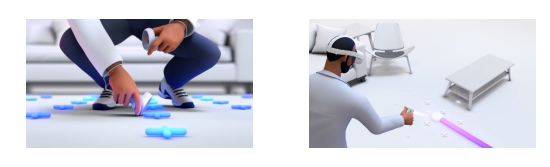
2. The next step requires you to create a play area. Using your controller, draw a wide play area that is clear of any objects or obstructions. The Oculus Quest 2 recommends a play area of at least 6.5ft X 6.5ft (2M X 2M) for the best experience.
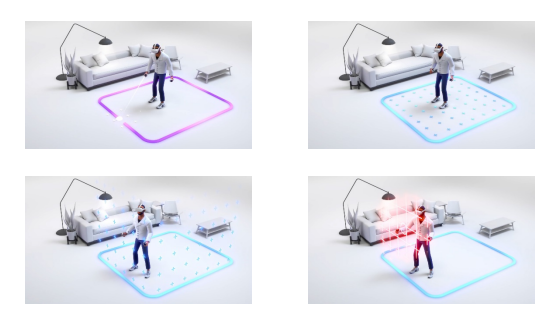
Note: Alternatively, you can switch to a Stationary Boundary which only requires you to sit in a chair. However, be aware that it will limit your movement.
3. Once you’ve drawn your area, make sure it’s free of any objects and press Confirm. Now you are done and ready to go!
Een Guardian grens creëren
1. De eerste stap is het bevestigen van het vloerniveau. Als het virtuele raster nog niet op de grond ligt, raak je de controller op de grond aan om het daar te plaatsen. Druk op Bevestigen als je klaar bent.
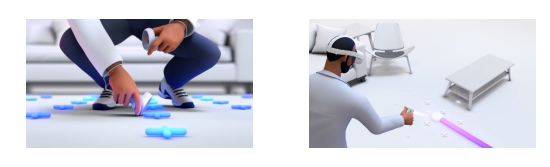
2. De volgende stap is het creëren van een speelzone. Teken met je controller een breed speelgebied dat vrij is van objecten of obstakels. De Oculus Quest 2 raadt een speelruimte van minstens 2 meter bij 2 meter aan voor de beste ervaring.
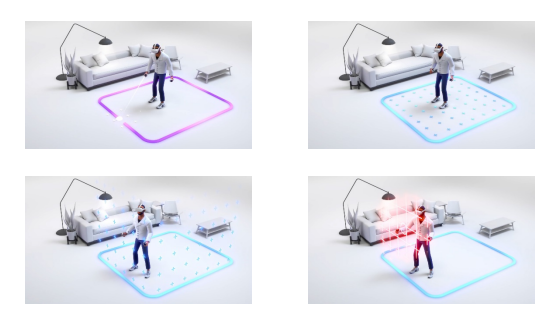
Opmerking: Je kunt ook overschakelen op een stationaire grens waarbij je alleen in een stoel hoeft te zitten. Wees je er echter van bewust dat het je bewegingsvrijheid beperkt.
3. Zodra je je gebied hebt getekend, zorg je ervoor dat het vrij is van objecten en druk je op Bevestigen om verder te gaan.
Erstellen einer Guardian-Grenze
1. Der erste Schritt ist die Bestätigung der Bodenhöhe. Wenn sich das virtuelle Gitter nicht bereits auf dem Boden befindet, berühren Sie den Controller auf dem Boden, um es dort zu platzieren. Drücken Sie anschließend auf Bestätigen.
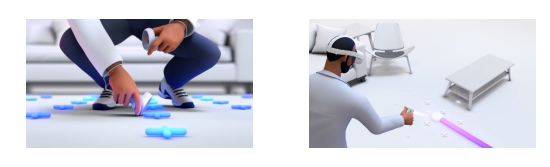
2. Im nächsten Schritt müssen Sie einen Spielbereich einrichten. Zeichnen Sie mit Ihrem Controller einen großen Spielbereich, der frei von Gegenständen oder Hindernissen ist. Für die Oculus Quest 2 wird ein Spielbereich von mindestens 2 m x 2 m empfohlen, um ein optimales Spielerlebnis zu gewährleisten.
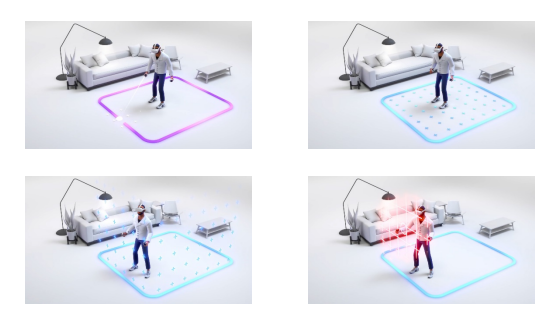
Hinweis: Alternativ können Sie auch zu einer stationären Begrenzung wechseln, bei der Sie nur auf einem Stuhl sitzen müssen. Seien Sie sich jedoch bewusst, dass Ihre Bewegungsfreiheit dadurch eingeschränkt wird.
3. Wenn Sie Ihren Bereich gezeichnet haben, vergewissern Sie sich, dass er frei von Objekten ist, und drücken Sie Bestätigen, um fortzufahren.
To keep it as simple as possible. Flashover Case: flashover, Flashpoint Case: flashpoint, Flashaid Case: flashaid. The passwords are all on a lowercase.
Om het zo eenvoudig mogelijk te houden. Flashover: flashover, Flashpoint: flashpoint, Flashaid: flashaid. De wachtwoorden zijn allemaal kleine letters.
Um es so einfach wie möglich zu halten. Flashover Fall: flashover, Flashpoint Fall: flashpoint, Flashaid Fall: flashaid. Die Passwörter sind alle in Kleinbuchstaben geschrieben.
“Create” is a hidden section only accessible to instructors where they can create new and edit existing custom training scenarios.

“Creëer” is een verborgen gedeelte dat alleen toegankelijk is voor instructeurs, waar ze nieuwe en bestaande aangepaste trainingsscenario’s kunnen maken en bewerken.

“Erstellen” ist ein verborgener Bereich, auf den nur Ausbilder Zugriff haben und in dem sie neue benutzerdefinierte Schulungsszenarien erstellen und bestehende bearbeiten können.

You can find your ID on the home page of TeamViewer; this is the 1st page that opens when you start the application. It will then be in the centre of your screen.
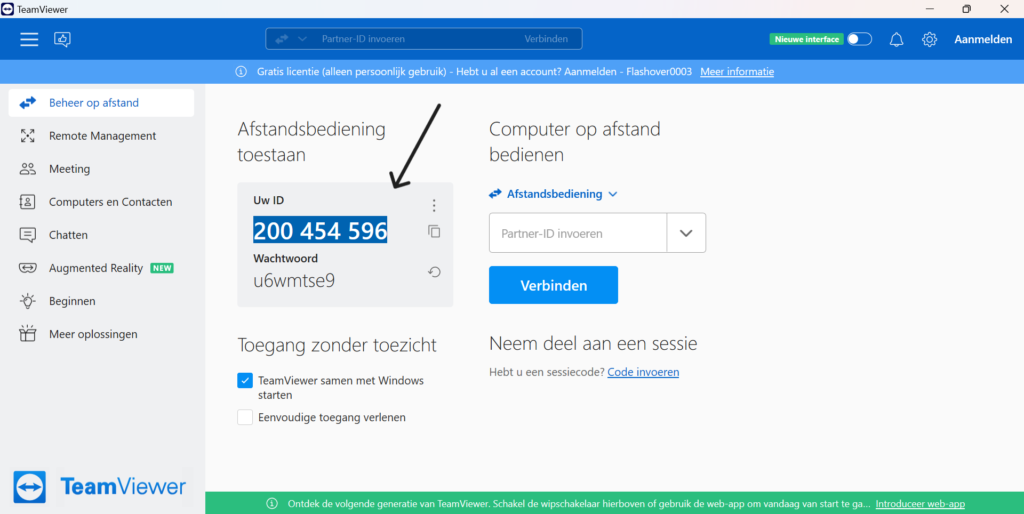
U kunt uw ID vinden op de startpagina van TeamViewer; dit is de 1e pagina die wordt geopend wanneer u de toepassing start. Het staat dan in het midden van je scherm.
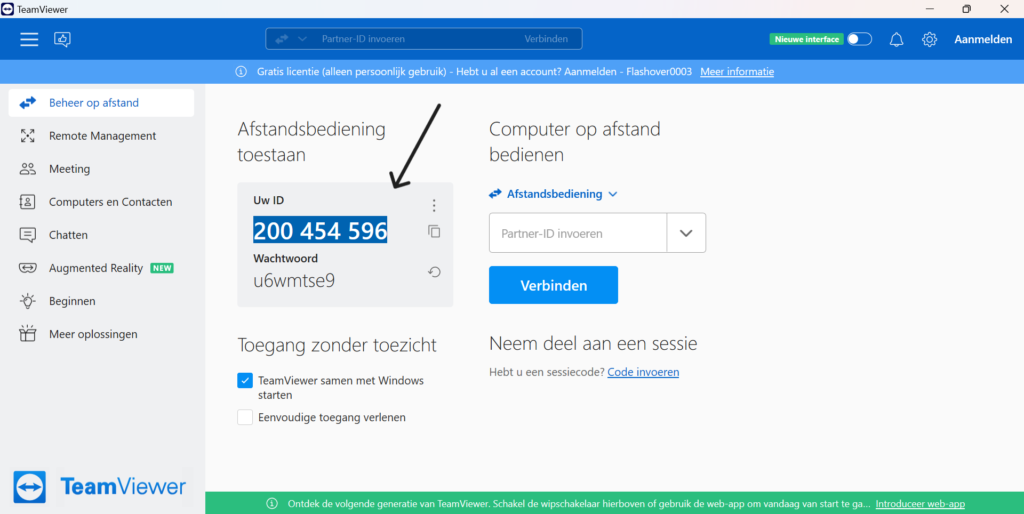
Sie finden Ihre ID auf der Startseite von TeamViewer; das ist die erste Seite, die sich öffnet, wenn Sie die Anwendung starten. Sie wird dann in der Mitte des Bildschirms angezeigt.
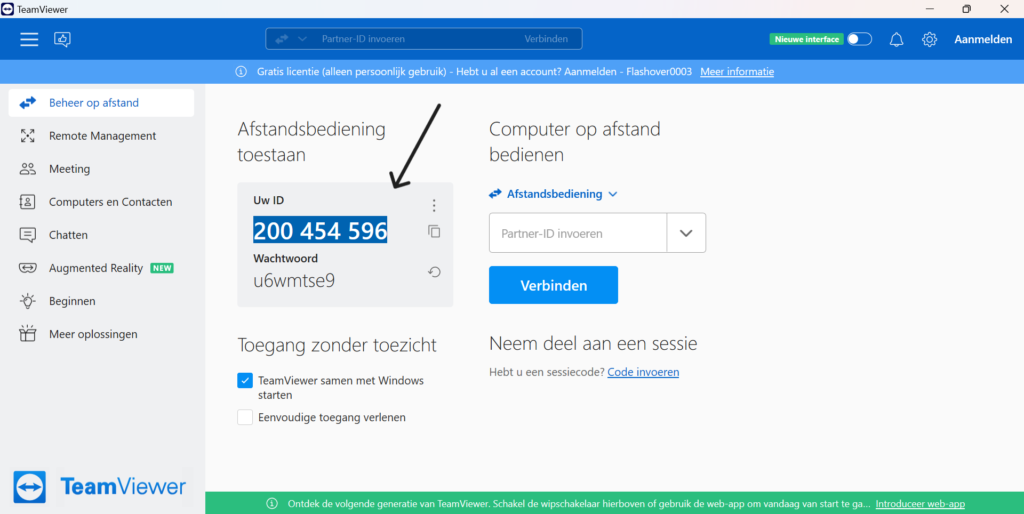
Press the green button near the front of the Stun Gun once to turn it on. The button should light up. The Stun Gun will then automatically connect to the flash case.
There is a USB-C socket on front of the Stun Gun, there you can plug in the provided cable from the Flash Case.
Press the green button on the Stun Gun to turn it off and again to turn it on again. This should restart the Stun Gun.
Please contact Flashgroup support for this.
Check if the On/Off Button is lit up green, if it isn’t, try to charge the Stun Gun.
While in a training scenario you will be able to see all players connected to the left of the operator module. There you will be able to open a drop-down menu of each player and assign gear to them. Make sure to choose a device in section below it too!
Tijdens een trainingsscenario kun je links van de operatormodule alle aangesloten spelers zien. Daar kun je een uitklapmenu van elke speler openen en uitrusting aan ze toewijzen. Zorg ervoor dat je ook een apparaat kiest in het gedeelte eronder!
Während eines Trainingsszenarios können Sie alle angeschlossenen Spieler links vom Bedienermodul sehen. Dort können Sie ein Dropdown-Menü für jeden Spieler öffnen und ihm eine Ausrüstung zuweisen. Stellen Sie sicher, dass Sie auch im Abschnitt darunter ein Gerät auswählen!
Klik op de knop Terug in de operatormodule om alle spelers terug te laten keren naar de lobby.
Als je in een scenario zit: druk op stop, kies of je het laatste scenario wilt opslaan of niet, bevestig dat je wilt stoppen en het zou alle spelers naar de lobby moeten sturen.
Klicken Sie auf die Schaltfläche “Zurück” im Bedienermodul, um alle Spieler in die Lobby zurückzubringen.
Wenn Sie sich in einem Szenario befinden: Drücken Sie Stopp, wählen Sie, ob Sie das letzte Szenario speichern oder nicht speichern möchten, bestätigen Sie, dass Sie aufhören möchten, und alle Spieler sollten in die Lobby geschickt werden.
By pressing the button on the back of the nozzle you can turn the nozzle on and off thereby restarting the nozzle.
Door op de knop aan de achterkant van de straalpijp te drukken, kun je de straalpijp aan- en uitzetten en zo de straalpijp opnieuw starten.
Durch Drücken des Knopfes auf der Rückseite der Düse können Sie die Düse ein- und ausschalten und so die Düse neu starten.
While running Flashover on the Quest, you should be able to see the Oxygen mask if you look down at your chest. To equip it, reach for the mask on your chest and press the index trigger button on your right controller. To unequip it, press the index trigger in the same area.
Als je Flashover uitvoert op de Quest, moet je het zuurstofmasker kunnen zien als je naar je borst kijkt. Om het uit te rusten, pak je het masker op je borst en druk je op de triggerknop op je rechtercontroller. Om het los te koppelen, druk je op de wijsbordtrekker in hetzelfde gebied.
Wenn du Flashover auf der Quest ausführst, solltest du die Sauerstoffmaske sehen können, wenn du auf deine Brust schaust. Um sie auszurüsten, greifen Sie nach der Maske auf Ihrer Brust und drücken Sie die Index-Auslösetaste auf Ihrem rechten Controller. Um sie wieder abzunehmen, drücken Sie den Indexabzug im selben Bereich.
Check if the On/Off Button is lit up green, if it isn’t, try to charge the Walther.
Please contact Flashgroup support for this.
Resellers are an essential part of the Flash group’s success, and we welcome new inquiries to join our family. If you are interested in becoming a reseller, please get in touch with one of our sales representatives via info@flashgroupxr.com or via the contact form on our website.
Becoming a reseller comes with several requirements which ensure our quality standards can be met. To learn more about these requirements please get in touch with one of our sales representatives via info@flashgroupxr.com.
By default, the Flashgroup products are delivered with standard environments which are fitted to your country specific architecture and landscape. When these environments are not sufficient for a specific client’s needs, we offer the possibility of a custom-made environment. These environments shall be quoted separately.
Yes, when becoming a reseller, you will receive a full marketing package for all relevant products.
Flashgroup resellers are permitted to use our logos and branding for sales & marketing purposes. When you are not an official reseller but would like to use our logo, please get in touch with one of our sales representatives or via info@flashgroupxr.com.
Technical support can be reached via phone at +31 8 508 068 23 or via email info@flashgroupxr.com.
When becoming an official Flashover resell partner, we will conduct an extensive training course with your company representatives. This training course will focus on Sales & Marketing aspects as well as Maintenance and Repair work. During yearly visits these courses will be refreshed with new material and software updates.
The specially designed Flash VR Kits will be delivered to the reseller’s location. When a client concludes and order with the reseller the software license shall be activated on the specific case. When the case is made fully operational, including VR Goggles and nozzles, it can be delivered.
Resellers zijn een essentieel onderdeel van het succes van de Flashgroup en we verwelkomen nieuwe aanvragen om lid te worden van onze familie. Als je geïnteresseerd bent om reseller te worden, neem dan contact op met een van onze vertegenwoordigers via info@flashgroupxr.com of via het contactformulier op onze website.
Als je wederverkoper wordt, moet je aan een aantal eisen voldoen om ervoor te zorgen dat je aan onze kwaliteitsnormen kunt voldoen. Neem voor meer informatie over deze vereisten contact op met een van onze vertegenwoordigers via info@flashgroupxr.com.
Standaard worden de Flashgroup producten geleverd met standaard omgevingen die zijn aangepast aan uw landspecifieke architectuur en landschap. Wanneer deze omgevingen niet voldoende zijn voor de behoeften van een specifieke klant, bieden we de mogelijkheid van een op maat gemaakte omgeving. Deze omgevingen moeten afzonderlijk worden geoffreerd.
Ja, als je reseller wordt, ontvang je een volledig marketingpakket voor alle relevante producten.
Flashgroup resellers mogen onze logo’s en branding gebruiken voor sales & marketing doeleinden. Als je geen officiële wederverkoper bent maar ons logo wilt gebruiken, neem dan contact op met een van onze vertegenwoordigers of via info@flashgroupxr.com.
Technische ondersteuning is telefonisch bereikbaar op +31 8 508 068 23 of via e-mail info@flashgroupxr.com.
Wanneer u een officiële wederverkooppartner van Flashover wordt, zullen we een uitgebreide training met uw bedrijfsvertegenwoordigers uitvoeren. Deze training richt zich op verkoop- en marketingaspecten en op onderhouds- en reparatiewerkzaamheden. Tijdens de jaarlijkse bezoeken worden deze cursussen opgefrist met nieuw materiaal en software-updates.
De speciaal ontworpen Flash VR Kits worden afgeleverd op de locatie van de wederverkoper. Wanneer een klant een bestelling plaatst bij de wederverkoper, wordt de softwarelicentie geactiveerd voor het specifieke geval. Wanneer de koffer volledig operationeel is gemaakt, inclusief VR-bril en straalpijp, kan hij worden geleverd.
Wiederverkäufer sind ein wesentlicher Bestandteil des Erfolgs der Flashgroup, und wir freuen uns über neue Anfragen zur Aufnahme in unsere Familie. Wenn Sie daran interessiert sind, Wiederverkäufer zu werden, setzen Sie sich bitte mit einem unserer Vertriebsmitarbeiter über info@flashgroupxr.com oder über das Kontaktformular auf unserer Website in Verbindung.
Um Wiederverkäufer zu werden, müssen Sie mehrere Voraussetzungen erfüllen, damit unsere Qualitätsstandards eingehalten werden können. Um mehr über diese Anforderungen zu erfahren, wenden Sie sich bitte an einen unserer Vertriebsmitarbeiter unter info@flashgroupxr.com.
Die Flashgroup-Produkte werden standardmäßig mit Standardumgebungen ausgeliefert, die an Ihre länderspezifische Architektur und Landschaft angepasst sind. Wenn diese Umgebungen für die Bedürfnisse eines bestimmten Kunden nicht ausreichen, bieten wir die Möglichkeit, eine maßgeschneiderte Umgebung zu schaffen. Diese Umgebungen werden separat angeboten.
Ja, wenn Sie Wiederverkäufer werden, erhalten Sie ein komplettes Marketingpaket für alle relevanten Produkte.
Flashgroup-Wiederverkäufer dürfen unsere Logos und unser Branding für Verkaufs- und Marketingzwecke verwenden. Wenn Sie kein offizieller Wiederverkäufer sind, aber unser Logo verwenden möchten, setzen Sie sich bitte mit einem unserer Vertriebsmitarbeiter oder über info@flashgroupxr.com in Verbindung.
Den technischen Support erreichen Sie telefonisch unter +31 8 508 068 23 oder per E-Mail unter info@flashgroupxr.com.
Wenn Sie ein offizieller Flashover-Wiederverkaufspartner werden, führen wir mit Ihren Firmenvertretern eine umfassende Schulung durch. Der Schwerpunkt dieses Kurses liegt auf den Aspekten Verkauf und Marketing sowie auf Wartungs- und Reparaturarbeiten. Bei den jährlichen Besuchen werden diese Kurse mit neuem Material und Software-Updates aufgefrischt.
Die speziell entwickelten Flash VR Kits werden an den Standort des Wiederverkäufers geliefert. Wenn ein Kunde einen Auftrag mit dem Wiederverkäufer abschließt, wird die Softwarelizenz für den konkreten Fall aktiviert. Wenn der Koffer voll funktionsfähig ist, einschließlich VR-Brille und nozzle, kann er ausgeliefert werden.
The Flashgroup helpdesk can be reached on working days between 8:00 AM and 6:00 PM on +31 8 508 068 23. For critical questions or problems, please contact the Flashgroup contact person within your organization.
De helpdesk van Flashgroup is bereikbaar op werkdagen tussen 8:00 AM en 6:00 PM op +31 8 508 068 23. Voor kritische vragen of problemen kunt u contact opnemen met de contactpersoon van Flashgroup binnen uw organisatie.
Der Flashgroup-Helpdesk ist werktags zwischen 8:00 und 18:00 Uhr unter der Telefonnummer +31 8 508 068 23 erreichbar. Bei kritischen Fragen oder Problemen wenden Sie sich bitte an den Ansprechpartner der Flashgroup in Ihrer Organisation.
Yes, when becoming a reseller, you will receive a full marketing package for all relevant products.
Ja, wenn Sie Wiederverkäufer werden, erhalten Sie ein komplettes Marketingpaket für alle relevanten Produkte.
Ja, als je reseller wordt, ontvang je een volledig marketingpakket voor alle relevante producten.
You can clean the display with a clean lightly damp microfiber cloth
Check if the cable going from the case is plugged into a power socket. If the problem continues, please contact Flashgroup support.
Yes, this is completely normal.
The display should automatically switch off, if not contact Flashgroup Support.
U kunt het scherm schoonmaken met een schone, licht vochtige microvezeldoek.
Controleer of de kabel van de koffer is aangesloten op een stopcontact. Als het probleem zich blijft voordoen, neem dan contact op met Flashgroup support.
Ja, dit is volkomen normaal.
Het scherm zou automatisch moeten uitschakelen, zo niet, neem dan contact op met Flashgroup Support.
Sie können das Display mit einem sauberen, leicht feuchten Mikrofasertuch reinigen.
Prüfen Sie, ob das vom koffer ausgehende Kabel an eine Steckdose angeschlossen ist. Wenn das Problem weiterhin besteht, wenden Sie sich bitte an den Flashgroup-Support.
Ja, das ist völlig normal.
Das Display sollte sich automatisch abschalten, falls nicht, wenden Sie sich an den Flashgroup Support.
Yes, the suitcase can handle some heat, but we recommend that you put the suitcase in a cool place to ensure that the suitcase does not overheat. So, if you are out in the summer make sure that the suitcase is in the shade.
Ja, de koffer kan wel tegen een beetje warmte, maar we raden je aan om de koffer op een koele plaats te zetten zodat hij niet oververhit raakt. Dus als je in de zomer op pad gaat, zorg er dan voor dat de koffer in de schaduw staat.
Ja, der Koffer verträgt etwas Hitze, aber wir empfehlen, den Koffer an einen kühlen Ort zu stellen, um sicherzustellen, dass er nicht überhitzt. Wenn Sie also im Sommer unterwegs sind, achten Sie darauf, dass der Koffer im Schatten steht.
No, we would like to ask you not to perform the update as it may cause problems. Contact flashgroup support as soon as possible so that we can look at the update with you.
Nein, wir möchten Sie bitten, die Aktualisierung nicht durchzuführen, da sie zu Problemen führen kann. Wenden Sie sich so schnell wie möglich an den flashgroup-Support, damit wir uns das Update gemeinsam mit Ihnen ansehen können.
Nee, we willen je vragen de update niet uit te voeren omdat deze problemen kan veroorzaken. Neem zo snel mogelijk contact op met flashgroup support zodat we samen met u naar de update kunnen kijken.

Try to bend the cable back to its original state so that it is straight again. This should fix it.

Probeer de kabel terug te buigen zodat hij weer recht is. Dit zou het moeten oplossen.

Versuchen Sie, das Kabel in seinen ursprünglichen Zustand zurückzubiegen, so dass es wieder gerade ist. Dies sollte das Problem beheben.
Yes, this is completely normal.
Ja, dit is volkomen normaal.
Ja, das ist völlig normal.
Perhaps the issue isn’t volume control so much as volume capacity. Some users find Oculus Quest 2 operates at half the volume of a typical Smartphone. The first step to remedy this situation is adjusting the head straps. Let out the top strap almost all the way so that it cradles the back of your skull. This will place the side straps much closer to your ears, often resulting in a marked increase in volume. Watch out! If you had the volume turned all the way up, you may now find it to be overly loud.
Vielleicht ist das Problem nicht so sehr die Lautstärkeregelung als vielmehr die Lautstärkekapazität. Einige Nutzer finden, dass die Oculus Quest 2 nur halb so laut ist wie ein normales Smartphone. Der erste Schritt, um hier Abhilfe zu schaffen, ist die Einstellung der Kopfgurte. Lassen Sie den oberen Gurt fast ganz heraus, so dass er Ihren Schädel umschließt. Dadurch werden die seitlichen Bügel viel näher an den Ohren platziert, was oft zu einer deutlichen Erhöhung der Lautstärke führt. Aufgepasst! Wenn Sie die Lautstärke voll aufgedreht hatten, kann es sein, dass Sie sie jetzt als zu laut empfinden.
Misschien is het probleem niet zozeer de volumeregeling als wel de volumecapaciteit. Sommige gebruikers vinden dat de Oculus Quest 2 werkt op de helft van het volume van een gewone smartphone. De eerste stap om deze situatie te verhelpen is het aanpassen van de hoofdbanden. Laat de bovenste band bijna helemaal vieren, zodat hij de achterkant van je schedel omsluit. Hierdoor komen de zijbanden veel dichter bij je oren te zitten, wat vaak resulteert in een duidelijke toename van het volume. Kijk uit! Als je het volume helemaal open had staan, vind je het nu misschien te hard.
You do not have to do anything for this, the controllers automatically connect to the headset.
When in the game check if you do not have the Meta menu still open. To close the menu, press the 0 button on one of the controllers.
Check if the controller still has power. A white light should flash on the ring of the controller.
If the controller’s light is off, try changing the batteries.
If none of these work, Contact Flashgroup support.
Je hoeft hier niets voor te doen, de controllers maken automatisch verbinding met de headset.
Controleer in het spel of het Meta-menu nog open staat. Druk op de 0-knop op een van de controllers om het menu te sluiten.
Controleer of de controller nog stroom krijgt. Er moet een wit lampje gaan knipperen op de ring van de controller.
Als het lampje van de controller uit is, probeer dan de batterijen te vervangen.
Als geen van deze oplossingen werkt, neem dan contact op met Flashgroup support.
Sie müssen dafür nichts tun, die Controller verbinden sich automatisch mit dem Headset.
Überprüfen Sie im Spiel, ob Sie das Meta-Menü noch geöffnet haben. Um das Menü zu schließen, drücken Sie die Taste 0 auf einem der Regler.
Prüfen Sie, ob das Steuergerät noch Strom hat. Ein weißes Licht sollte auf dem Ring des Controllers blinken.
Wenn die Kontrollleuchte nicht leuchtet, versuchen Sie, die Batterien zu wechseln.
Wenn nichts davon funktioniert, wenden Sie sich an den Flashgroup-Support.
Once a scenario is completed or stopped, the user has the option to save the replay which allows them to rewatch the entire scenario in many different camera angles.
Replay is located at the top of the operator module, next to the “Play” section.
Zodra een scenario is voltooid of gestopt, heeft de gebruiker de optie om de herhaling op te slaan, zodat hij het hele scenario opnieuw kan bekijken in veel verschillende camerastandpunten.
Replay bevindt zich bovenaan de bedieningsmodule, naast het gedeelte “Speel”.
Sobald ein Szenario abgeschlossen oder gestoppt ist, hat der Benutzer die Möglichkeit, die Wiederholung zu speichern, wodurch er das gesamte Szenario aus verschiedenen Kameraperspektiven erneut betrachten kann.
Die Wiederholungsfunktion befindet sich oben im Bedienermodul, neben dem Abschnitt “Spiel”.
Yes, to connect remotely a Wi-Fi connection is needed.
Ja, om op afstand verbinding te maken is een WiFi-verbinding nodig.
Ja, für die Fernverbindung ist eine WiFi-Verbindung erforderlich.
Oculus Quest 2 manages to save you from running into objects by creating a virtual Guardian Boundary. If at any point you step out of this area, the headset’s camera kicks in, and the gameplay stops.
Oculus Quest 2 weet te voorkomen dat je tegen objecten aanloopt door een virtuele Guardian Boundary te creëren . Als je op een gegeven moment uit dit gebied stapt, wordt de camera van de headset ingeschakeld en stopt de gameplay.
Oculus Quest 2 bewahrt Sie davor, mit Objekten zusammenzustoßen, indem es eine virtuelle Guardian Boundary einrichtet . Wenn Sie diesen Bereich verlassen, schaltet sich die Kamera des Headsets ein, und das Spiel wird unterbrochen.
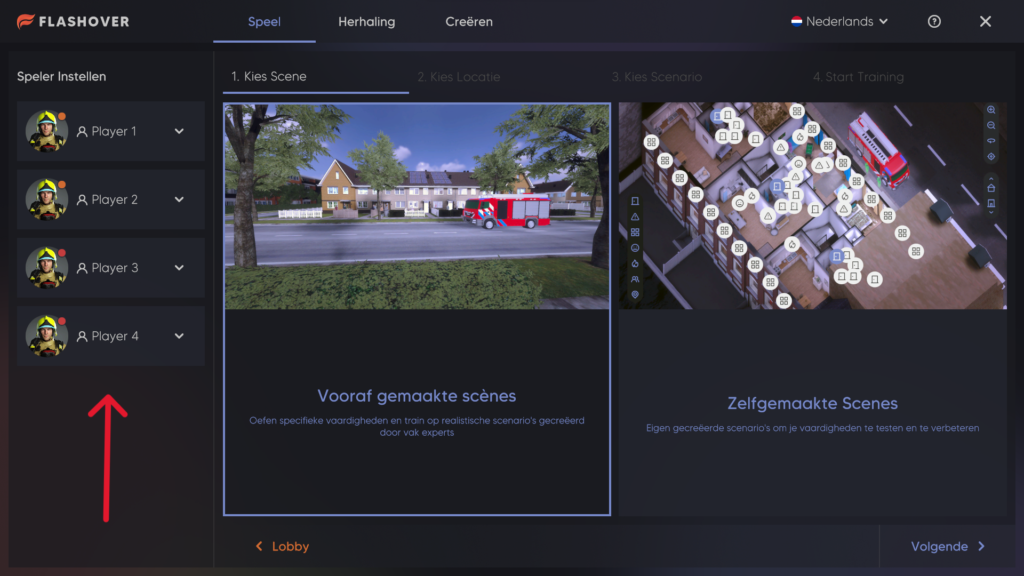
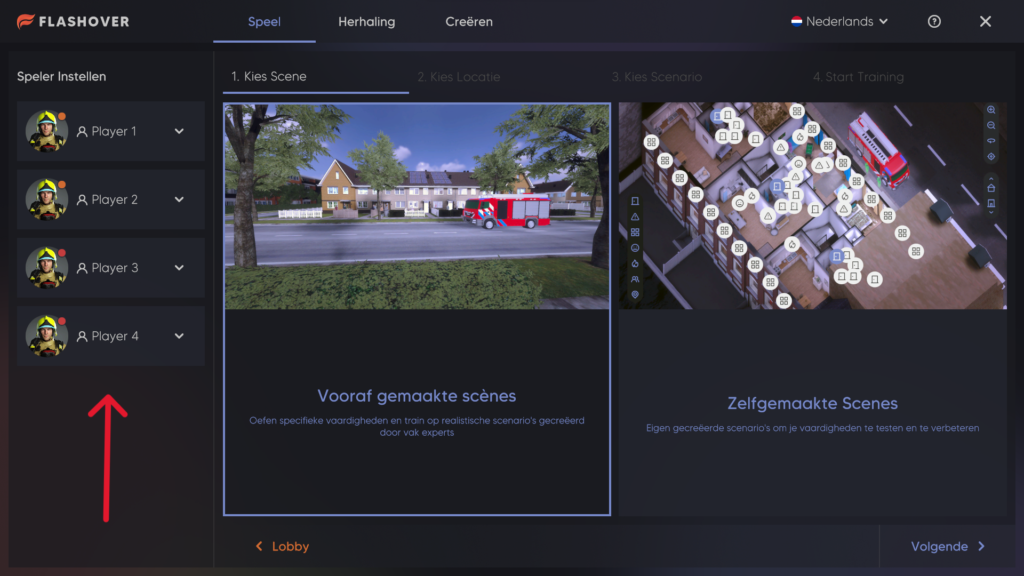
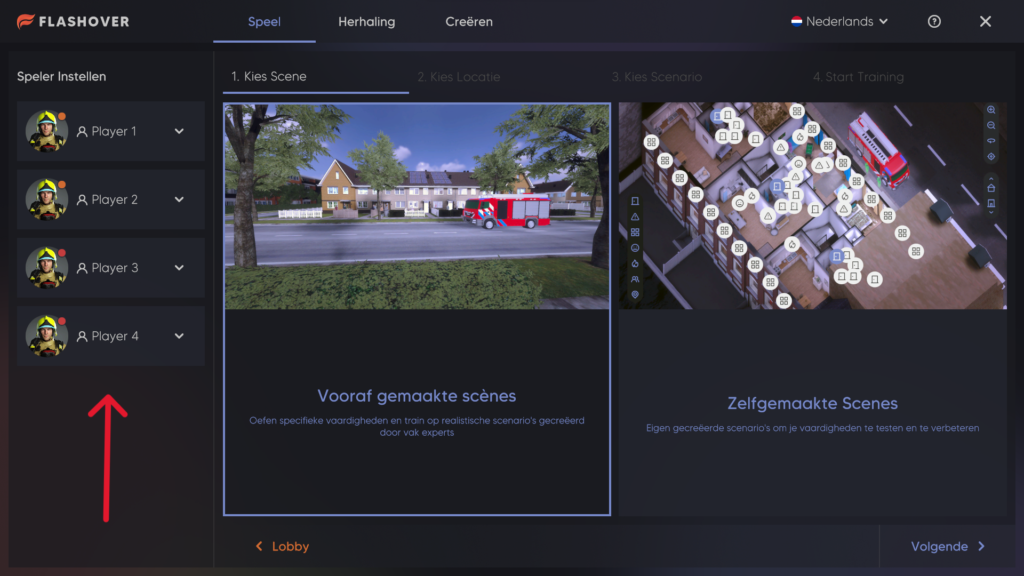
Stop using the nozzle. Contact Flashgroup support so someone can come and fix this.
Stop met het gebruik van het straalpijp. Neem contact op met flashgroup support zodat iemand dit kan repareren.
Verwenden Sie die Düse nicht mehr. Wenden Sie sich an den Flashgroup-Support, damit jemand kommen und das Problem beheben kann.
To drop picked up items, press the ‘B’ button on the right controller.
While in the simulation, press the ‘A’ button on the right controller to teleport. This will create a line with a circle while pointed at the floor, wherever the circle lands is where you will teleport. Keep in mind you can only teleport to standable surfaces.
To pick up items, use the index finger trigger button positioned on the front of the controller.
Press the Meta button on the Quest controllers and redo your guardian boundary. There you should be able to readjust the ground level, allowing you to pick things up again.
While running Flashover on the Quest, you should be able to see the Oxygen mask if you look down at your chest. To equip it, reach for the mask on your chest and press the index trigger button on your right controller. To unequip it, press the index trigger in the same area.
We picked Teleportation as the form of movement since we are aware movement through joystick walking will make new users very nauseous. Teleporting still allows users with a large enough play space to move around the map using real movement.
Om opgepikte voorwerpen te laten vallen, druk je op de knop ‘B’ op de rechtercontroller.
Druk in de simulatie op de knop ‘A’ op de rechtercontroller om te teleporteren. Dit creëert een lijn met een cirkel die uw naar de vloer wijst. Waar de cirkel landt, is waar uw naartoe teleporteert. Denk eraan dat uw alleen kunt teleporteren naar oppervlakken waar uw kunt staan.
Gebruik de triggerknop aan de voorkant van de controller om voorwerpen op te pakken.
Druk op de Meta knop op de Quest controllers en voer je guardian boundary opnieuw uit. Daar zou je het grondniveau opnieuw moeten kunnen instellen, zodat je alles weer kunt oppakken.
Als je Flashover uitvoert op de Quest, moet je het zuurstofmasker kunnen zien als je naar je borst kijkt. Om het uit te rusten, pak je het masker op je borst en druk je op de triggerknop op je rechtercontroller. Om het los te koppelen, druk je op de wijsbordtrekker in hetzelfde gebied.
We hebben Teleportatie gekozen als bewegingsvorm omdat we ons ervan bewust zijn dat beweging via een joystick nieuwe gebruikers erg misselijk maakt. Door te teleporteren kunnen gebruikers met een speelruimte die groot genoeg is nog steeds met echte bewegingen over de locatie bewegen.
Um aufgenommene Gegenstände fallen zu lassen, drücken Sie die Taste “B” auf dem rechten Controller.
Drücken Sie in der Simulation die Taste “A” auf dem rechten Controller, um sich zu teleportieren. Dadurch entsteht eine Linie mit einem Kreis, der auf den Boden zeigt. Wo der Kreis landet, ist der Ort, an den du dich teleportierst. Denken Sie daran, dass Sie sich nur auf stehende Flächen teleportieren können.
Verwenden Sie zum Aufnehmen von Gegenständen die Auslösetaste des Zeigefingers auf der Vorderseite des Controllers.
Drücken Sie die Meta-Taste auf den Quest-Controllern und stellen Sie Ihre Wächtergrenze neu ein. Dort sollten Sie die Bodenhöhe nachjustieren können, damit Sie die Dinge wieder in die Hand nehmen können.
Wenn du Flashover auf der Quest ausführst, solltest du die Sauerstoffmaske sehen können, wenn du auf deine Brust schaust. Um sie auszurüsten, greifen Sie nach der Maske auf Ihrer Brust und drücken Sie die Index-Auslösetaste auf Ihrem rechten Controller. Um sie wieder abzunehmen, drücken Sie den Indexabzug im selben Bereich.
Wir haben uns für die Teleportation als Bewegungsform entschieden, da wir uns bewusst sind, dass die Bewegung mit dem Joystick für neue Benutzer sehr unangenehm sein wird. Das Teleportieren ermöglicht es Nutzern, die über einen ausreichend großen Spielraum verfügen, sich mit echten Bewegungen auf der Karte zu bewegen.
We picked Teleportation as the form of movement since we are aware movement through joystick walking will make new users very nauseous. Teleporting still allows users with a large enough play space to move around the map using real movement.
We hebben Teleportatie gekozen als bewegingsvorm omdat we ons ervan bewust zijn dat beweging via een joystick nieuwe gebruikers erg misselijk maakt. Door te teleporteren kunnen gebruikers met een speelruimte die groot genoeg is nog steeds met echte bewegingen over de locatie bewegen.
Wir haben uns für die Teleportation als Bewegungsform entschieden, da wir uns bewusst sind, dass die Bewegung mit dem Joystick für neue Benutzer sehr unangenehm sein wird. Das Teleportieren ermöglicht es Nutzern, die über einen ausreichend großen Spielraum verfügen, sich mit echten Bewegungen auf der Karte zu bewegen.
Check if the On/Off Button is lit up green, if it isn’t, try to charge the Stun Gun.
The Flashgroup helpdesk can be reached on working days between 8:00 AM and 6:00 PM on +31 8 508 068 23.
De helpdesk van Flashgroup is bereikbaar op werkdagen tussen 8:00 AM en 6:00 PM op +31 8 508 068 23.
Der Flashgroup-Helpdesk ist werktags zwischen 8:00 und 18:00 Uhr unter der Telefonnummer +31 8 508 068 23 erreichbar.
Flashgroup resellers are permitted to use our logos and branding for sales & marketing purposes. When you are not an official reseller but would like to use our logo, please get in touch with one of our sales representatives or via info@flashgroupxr.com.
Flashgroup resellers mogen onze logo’s en branding gebruiken voor sales & marketing doeleinden. Als je geen officiële wederverkoper bent maar ons logo wilt gebruiken, neem dan contact op met een van onze vertegenwoordigers of via info@flashgroupxr.com.
Flashgroup-Wiederverkäufer dürfen unsere Logos und unser Branding für Verkaufs- und Marketingzwecke verwenden. Wenn Sie kein offizieller Wiederverkäufer sind, aber unser Logo verwenden möchten, setzen Sie sich bitte mit einem unserer Vertriebsmitarbeiter oder über info@flashgroupxr.com in Verbindung.
75,5x50x42 Centimeters
75,5x50x42 Zentimeter
75,5x50x42 centimeter
To turn on the case, press the button and switch it to the side where the green dot is pushed down. This should turn on the case if it is plugged in.
To turn off the case, press the button again but then on the opposite side so the green dot is up. This should turn the case off. You can always manually turn the computer off by going to the bottom left, pressing the windows logo and choosing shutdown in the power options.
If you have the old case with a full green button. Press the button to turn on the case.
To turn off the old case go to the bottom left of the screen, press the windows logo then press the power button and click shutdown.
Om de koffer aan te zetten, druk je op de knop en zet je hem aan de kant waar de groene stip naar beneden is gedrukt. Dit zou de koffer moeten inschakelen als deze is aangesloten.
Om de koffer uit te schakelen, drukt u nogmaals op de knop, maar dan aan de andere kant, zodat de groene stip omhoog staat. Dit zou de koffer moeten uitschakelen. Je kunt de computer altijd handmatig uitschakelen door naar linksonder te gaan, op het Windows logo te drukken en afsluiten te kiezen in de power opties.
Als je de oude koffer hebt met een volle groene knop. Druk op de knop om de koffer aan te zetten.
Om de oude behuizing uit te schakelen, ga je naar linksonder in het scherm, druk je op het Windows-logo, druk je op de aan/uit-knop en klik je op afsluiten.
Um das koffer einzuschalten, drücken Sie den Knopf und schieben ihn auf die Seite, auf der der grüne Punkt nach unten gedrückt wird. Dies sollte das koffer einschalten, wenn es eingesteckt ist.
Um das koffer auszuschalten, drücken Sie die Taste erneut, dann aber auf der gegenüberliegenden Seite, so dass der grüne Punkt nach oben zeigt. Dadurch sollte das koffer ausgeschaltet werden. Sie können den Computer jederzeit manuell ausschalten, indem Sie unten links auf das Windows-Logo drücken und in den Energieoptionen Herunterfahren wählen.
Wenn Sie das alte koffer mit einer vollen grünen Taste haben. Drücken Sie die Taste, um das koffer einzuschalten.
Um das alte koffer auszuschalten, gehen Sie unten links auf den Bildschirm, drücken Sie auf das Windows-Logo, dann auf die Power-Taste und klicken Sie auf Herunterfahren.
Check if the cable is plugged in on both ends.
Contact support to replace the USB-C cable for you.
Controleer of de kabel aan beide uiteinden is aangesloten.
Neem contact op met Flashgroup Support om de USB-C-kabel voor je te vervangen.
Prüfen Sie, ob das Kabel an beiden Enden eingesteckt ist.
Wenden Sie sich an den Flashgroup-Support, um das USB-C-Kabel für Sie zu ersetzen.
At the bottom right of the taskbar is a Wi-Fi icon, as soon as you click on it, a list will appear with the number of Wi-Fi networks in your area. click Flashover_XXXX or Flashpoint_XXXX and connect to the suitcase’s Wi-Fi.
At the bottom right of the taskbar is a Wi-Fi icon, as soon as you click on it, a list will appear with the number of Wi-Fi networks in your area. click Flashover_XXXX or Flashpoint_XXXX and connect to the suitcase’s Wi-Fi.
Yes, you can connect your mobile to the Wi-Fi of the suitcase, but this will make the connection that the suitcase has worse, so we advise against doing this.
At the bottom right of the taskbar is a Bluetooth icon, as soon as you press this you will reach the settings of your computer. At the top of this window is a line with Bluetooth, behind it is a button with on / off. If you click on this, you turn on/off Bluetooth.
At the bottom right of the taskbar is a Bluetooth icon, as soon as you press this you will reach the settings of your computer. At the top of this window is a line with Bluetooth, behind it is a list of nearby devices. If you click on one and press connect, it will connect to the device.
Unten rechts in der Taskleiste befindet sich ein WiFi-Symbol. Sobald Sie darauf klicken, wird eine Liste mit der Anzahl der WiFi-Netzwerke in Ihrer Umgebung angezeigt. Klicken Sie auf Flashover_XXXX oder Flashpoint_XXXX und verbinden Sie sich mit dem Wi-Fi des Koffers.
Unten rechts in der Taskleiste befindet sich ein WiFi-Symbol. Sobald Sie darauf klicken, wird eine Liste mit der Anzahl der WiFi-Netzwerke in Ihrer Umgebung angezeigt. Klicken Sie auf Flashover_XXXX oder Flashpoint_XXXX und verbinden Sie sich mit dem Wi-Fi des Koffers.
Ja, Sie können Ihr Handy mit dem Wi-Fi des Koffers verbinden, aber dadurch wird die Verbindung, die der Koffer hat, schlechter, daher raten wir davon ab.
Unten rechts in der Taskleiste befindet sich ein Bluetooth-Symbol. Sobald Sie dieses drücken, gelangen Sie zu den Einstellungen Ihres Computers. Am oberen Rand dieses Fensters befindet sich eine Zeile mit Bluetooth, dahinter ist eine Schaltfläche mit Ein/Aus. Wenn Sie darauf klicken, schalten Sie Bluetooth ein oder aus.
Unten rechts in der Taskleiste befindet sich ein Bluetooth-Symbol. Sobald Sie dieses drücken, gelangen Sie zu den Einstellungen Ihres Computers. Oben in diesem Fenster befindet sich eine Zeile mit Bluetooth, dahinter eine Liste mit Geräten in der Nähe. Wenn Sie auf eines klicken und auf “Verbinden” drücken, wird eine Verbindung mit dem Gerät hergestellt.
Rechtsonder in de taakbalk staat een WiFi-pictogram, zodra je daarop klikt verschijnt er een lijst met het aantal WiFi-netwerken in je omgeving. Klik op Flashover_XXXX of Flashpoint_XXXX en maak verbinding met de Wi-Fi van de koffer.
Rechtsonder in de taakbalk staat een WiFi-pictogram, zodra je daarop klikt verschijnt er een lijst met het aantal WiFi-netwerken in je omgeving. Klik op Flashover_XXXX of Flashpoint_XXXX en maak verbinding met de Wi-Fi van de koffer.
Ja, je kunt je mobiel verbinden met de Wi-Fi van de koffer, maar dit zal de verbinding die de koffer heeft verslechteren, dus we raden het af om dit te doen.
Rechtsonder in de taakbalk staat een Bluetooth-icoontje, zodra je hierop drukt kom je bij de instellingen van je computer. Bovenaan dit venster staat een regel met Bluetooth, daarachter staat een knop met aan/uit. Als je hierop klikt, schakel je Bluetooth aan of uit.
Rechtsonder in de taakbalk staat een Bluetooth-icoontje, zodra je hierop drukt kom je bij de instellingen van je computer. Bovenaan dit venster staat een regel met Bluetooth, daarachter staat een lijst met apparaten in de buurt. Als je erop klikt en op verbinden drukt, wordt er verbinding gemaakt met het apparaat.
At the bottom right of the taskbar is a Bluetooth icon, as soon as you press this you will reach the settings of your computer. At the top of this window is a line with Bluetooth, behind it is a button with on / off. If you click on this, you turn on/off Bluetooth.
Unten rechts in der Taskleiste befindet sich ein Bluetooth-Symbol. Sobald Sie dieses drücken, gelangen Sie zu den Einstellungen Ihres Computers. Am oberen Rand dieses Fensters befindet sich eine Zeile mit Bluetooth, dahinter ist eine Schaltfläche mit Ein/Aus. Wenn Sie darauf klicken, schalten Sie Bluetooth ein oder aus.
Rechtsonder in de taakbalk staat een Bluetooth-icoontje, zodra je hierop drukt kom je bij de instellingen van je computer. Bovenaan dit venster staat een regel met Bluetooth, daarachter staat een knop met aan/uit. Als je hierop klikt, schakel je Bluetooth aan of uit.
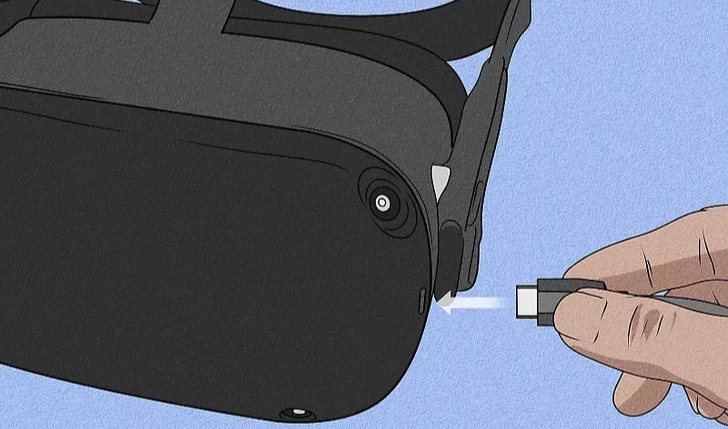
When you have the headset on, there is a USB-C input on the left side of the headset. There is a USB-C cable in the case where the headset can be stored, plug it into the headset to charge the headset.
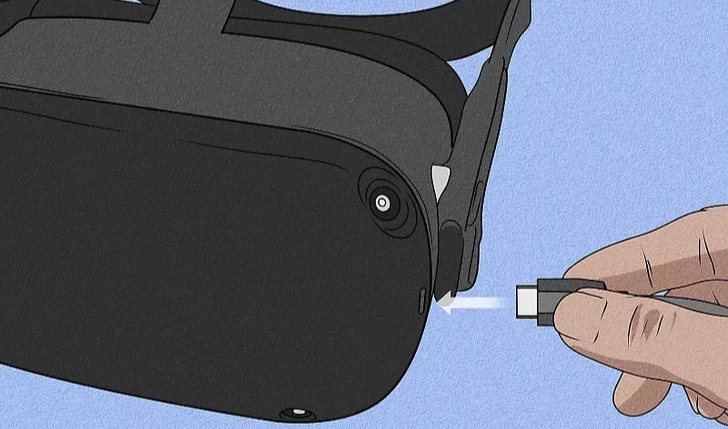
Als je de headset op hebt, zit er een USB-C ingang aan de linkerkant van de headset. Er zit een USB-C kabel in het doosje waar de headset in opgeborgen kan worden, plug deze in de headset om de headset op te laden.
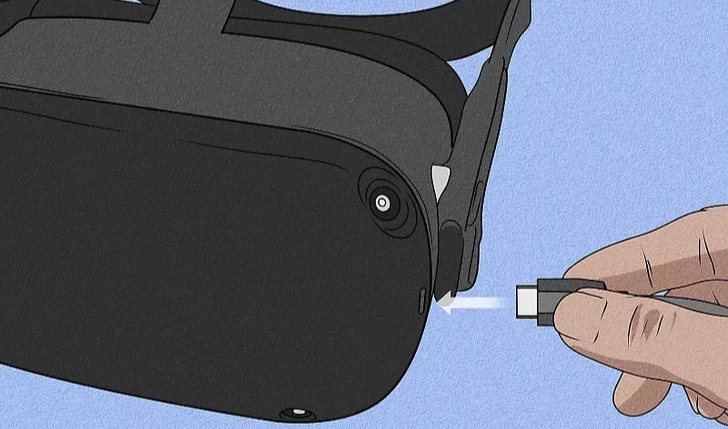
Wenn Sie das Headset aufgesetzt haben, befindet sich ein USB-C-Eingang an der linken Seite des Headsets. In der Koffer, in der das Headset aufbewahrt werden kann, befindet sich ein USB-C-Kabel, das in das Headset eingesteckt wird, um das Headset zu laden.
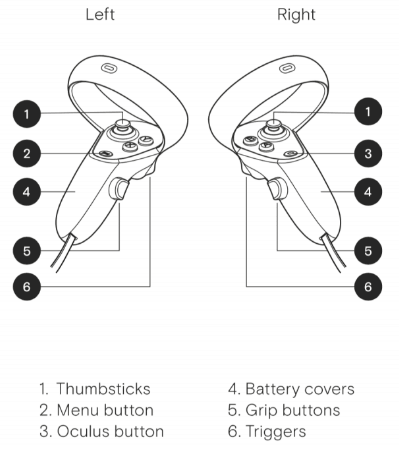
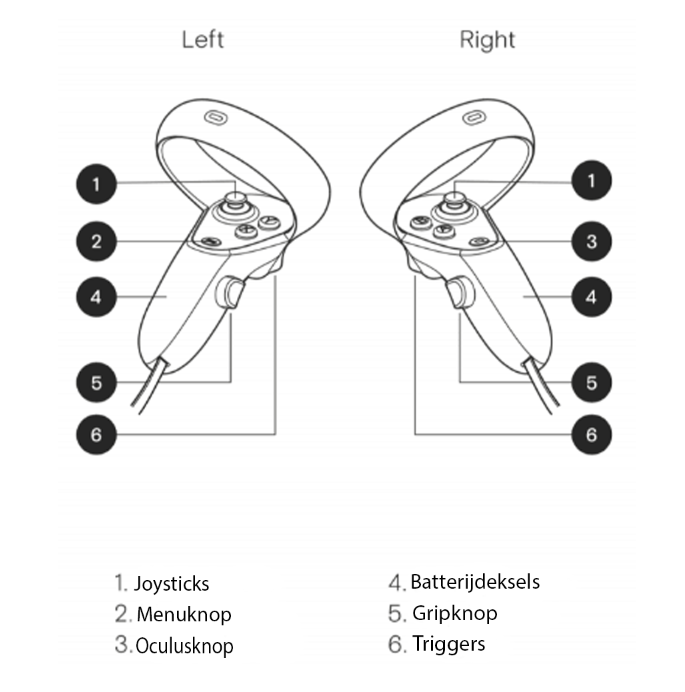
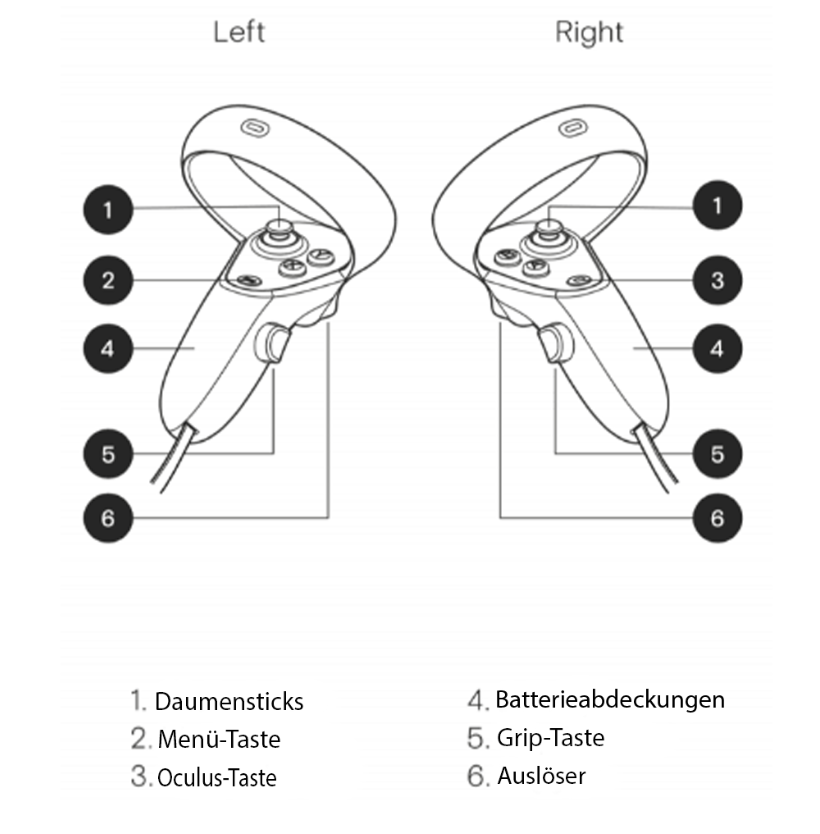
Please contact Flashgroup support for this.
Bitte wenden Sie sich dazu an den flashgroup-Support.
Neem hiervoor contact op met flashgroup support.
Pull back the slider and release the slider holder to reload inside of Flash.
The Flashgroup helpdesk can be reached on working days between 8:00 AM and 6:00 PM on +31 8 508 068 23. For critical questions or problems, please contact the Flashgroup contact person within your organization.
De helpdesk van Flashgroup is bereikbaar op werkdagen tussen 8:00 AM en 6:00 PM op +31 8 508 068 23. Voor kritische vragen of problemen kunt u contact opnemen met de contactpersoon van Flashgroup binnen uw organisatie.
Der Flashgroup-Helpdesk ist werktags zwischen 8:00 und 18:00 Uhr unter der Telefonnummer +31 8 508 068 23 erreichbar. Bei kritischen Fragen oder Problemen wenden Sie sich bitte an den Ansprechpartner der Flashgroup in Ihrer Organisation.
Technical support can be reached via phone at +31 8 508 068 23 or via email info@flashgroupxr.com.
Technische ondersteuning is telefonisch bereikbaar op +31 8 508 068 23 of via e-mail info@flashgroupxr.com.
Den technischen Support erreichen Sie telefonisch unter +31 8 508 068 23 oder per E-Mail unter info@flashgroupxr.com.
Yes, this is completely normal. The computer inside the suitcase is working hard to make everything run as smoothly as possible, which means that a lot of heat is released, which causes the suitcase to heat up.
Ja, dit is volkomen normaal. De computer in de koffer is hard aan het werk om alles zo soepel mogelijk te laten verlopen, wat betekent dat er veel warmte vrijkomt, waardoor de koffer warm wordt.
Ja, das ist völlig normal. Der Computer im Inneren des Koffers arbeitet hart, damit alles so reibungslos wie möglich läuft, was bedeutet, dass viel Wärme freigesetzt wird, wodurch sich der Koffer aufheizt.
You can manage the case by touching the screen with your fingers. If you want to start an application, you can quickly double-click the application. You can also press and hold the application, and a list will appear. At the top of this list is “open” click this with your fingers to start the application. At the bottom right of the screen is an icon of a keyboard, if you click on it, a keyboard will pop up. You can then use this keyboard by touching the letters with your fingers.
Je kunt de case beheren door het scherm met je vingers aan te raken. Als je een toepassing wilt starten, kun je snel dubbelklikken op de toepassing. Je kunt de toepassing ook ingedrukt houden, waarna een lijst verschijnt. Bovenaan deze lijst staat “open” klik hierop met je vingers om de toepassing te starten. Rechtsonder in het scherm staat een icoontje van een toetsenbord. Als je erop klikt, verschijnt er een toetsenbord. Je kunt dit toetsenbord dan gebruiken door de letters met je vingers aan te raken.
Sie können das koffer durch Berühren des Bildschirms mit den Fingern steuern. Wenn Sie eine Anwendung starten möchten, können Sie schnell auf die Anwendung doppelklicken. Sie können die Anwendung auch gedrückt halten, dann wird eine Liste angezeigt. Ganz oben in dieser Liste steht “Öffnen”. Klicken Sie mit den Fingern darauf, um die Anwendung zu starten. Unten rechts auf dem Bildschirm befindet sich ein Symbol für eine Tastatur. Wenn Sie darauf klicken, öffnet sich eine Tastatur. Sie können diese Tastatur dann verwenden, indem Sie die Buchstaben mit Ihren Fingern berühren.
Contact Flashgroup support to get your power cable replaced.
Neem contact op met Flashgroup Support om je voedingskabel te laten vervangen.
Wenden Sie sich an den Flashgroup-Support, um das Stromkabel austauschen zu lassen.
The display should automatically switch off, if not contact Flashgroup Support.
Het scherm zou automatisch moeten uitschakelen, zo niet, neem dan contact op met Flashgroup Support.
Das Display sollte sich automatisch abschalten, falls nicht, wenden Sie sich an den Flashgroup Support.
At the bottom right of the taskbar is a Bluetooth icon, as soon as you press this you will reach the settings of your computer. At the top of this window is a line with Bluetooth, behind it is a list of nearby devices. If you click on one and press connect, it will connect to the device.
Rechtsonder in de taakbalk staat een Bluetooth-icoontje, zodra je hierop drukt kom je bij de instellingen van je computer. Bovenaan dit venster staat een regel met Bluetooth, daarachter staat een lijst met apparaten in de buurt. Als je erop klikt en op verbinden drukt, wordt er verbinding gemaakt met het apparaat.
Unten rechts in der Taskleiste befindet sich ein Bluetooth-Symbol. Sobald Sie dieses drücken, gelangen Sie zu den Einstellungen Ihres Computers. Oben in diesem Fenster befindet sich eine Zeile mit Bluetooth, dahinter eine Liste mit Geräten in der Nähe. Wenn Sie auf eines klicken und auf “Verbinden” drücken, wird eine Verbindung mit dem Gerät hergestellt.
When you’re wearing the headset there is a button on the right side of the headset, hold down the button and a menu will pop up with two options: restart or shut down.
Als je de headset draagt, zit er een knop aan de rechterkant van de headset. Houd de knop ingedrukt en er verschijnt een menu met twee opties: opnieuw opstarten of afsluiten.
Wenn Sie das Headset tragen, befindet sich auf der rechten Seite des Headsets eine Taste. Halten Sie die Taste gedrückt, und ein Menü mit zwei Optionen wird angezeigt: Neustart oder Herunterfahren.
Yes, although the Quest 2 controller can handle some abuse, if a sensor in the top ring or a button gets damaged then it could have an effect on tracking or gameplay quality. In some cases making the Quest 2 unusable until replaced.
Ja, hoewel de Quest 2-controller tegen een stootje kan, kan een beschadigde sensor in de bovenste ring of een beschadigde knop invloed hebben op de tracking of gameplaykwaliteit. In sommige gevallen wordt de Quest 2 onbruikbaar totdat deze wordt vervangen.
Ja, auch wenn der Quest 2-Controller einiges aushalten kann, wenn ein Sensor im oberen Ring oder eine Taste beschädigt wird, könnte dies Auswirkungen auf das Tracking oder die Spielqualität haben. In einigen Fällen wird das Quest 2 bis zum Austausch unbrauchbar.

Custom Scenarios are training scenarios not prepared by us but instead made by the instructor through our create feature.

Aangepaste scenario’s zijn trainingsscenario’s die niet door ons zijn voorbereid, maar door de instructeur zijn gemaakt via onze functie Creëer.

Benutzerdefinierte Szenarien sind Schulungsszenarien, die nicht von uns vorbereitet wurden, sondern vom Ausbilder mit Hilfe unserer Erstellenfunktion erstellt werden.
Check whether the light on the back of the nozzle lights up green, if this is not the case, charge the nozzle, the battery is probably empty.
If the issue persists then please contact Flashgroup support.
Prüfen Sie, ob die Lampe auf der Rückseite der Düse grün leuchtet, wenn dies nicht der Fall ist, laden Sie die Düse auf, der Akku ist wahrscheinlich leer.
Controleer of het lampje op de achterkant van de straalpijp groen brandt, als dit niet het geval is, laad de straalpijp dan op, de batterij is waarschijnlijk leeg.
Fit the ring of the Oculus Quest 2 controller around the front slot with the handle of the controller going downwards.

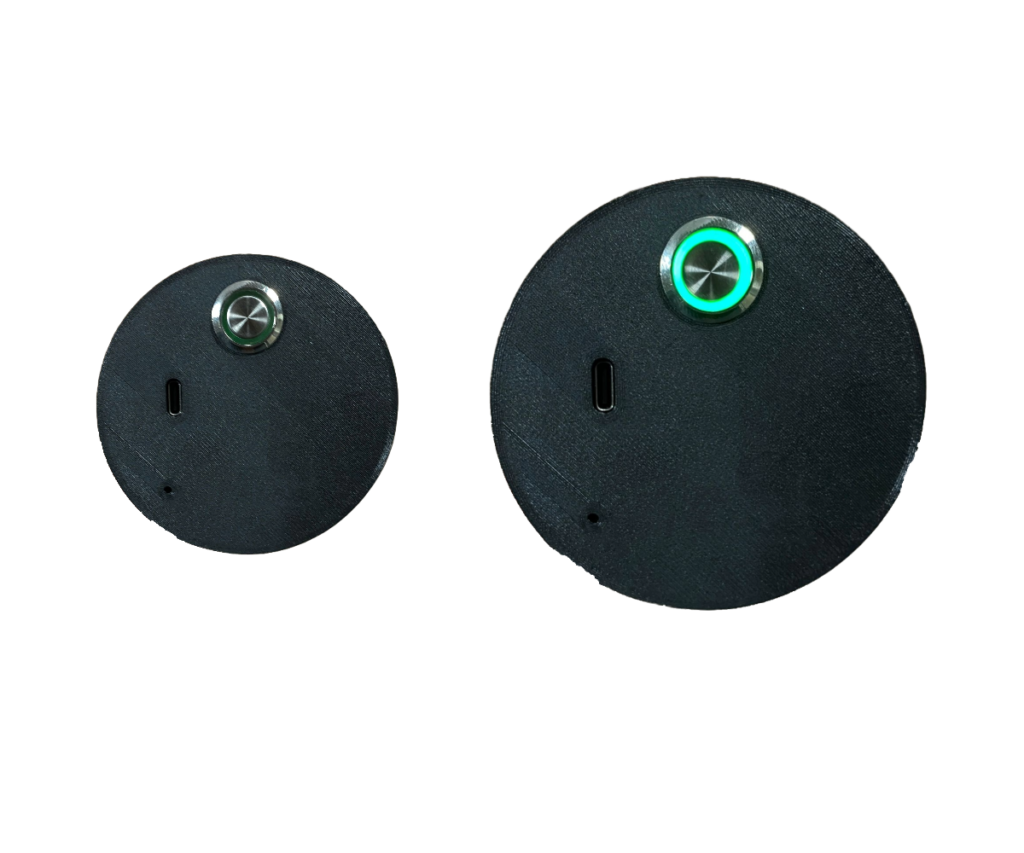

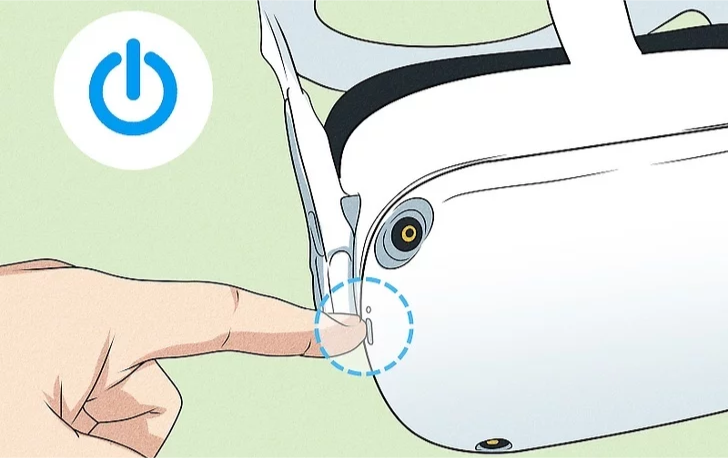
When you have the headset on your head, there is a button on the right side of the headset, press it once to turn on the headset.

When you have the headset on your head, there is a wide button at the bottom of the headset. If you press the left side of this button, you will decrease the sound, if you press the right side of the button, you will increase the sound.
Press menu, and the volume control is on the right. You’ll still have to pause your game, but at least you won’t have to hunt for a button.
Perhaps the issue isn’t volume control so much as volume capacity. Some users find Oculus Quest 2 operates at half the volume of a typical Smartphone. The first step to remedy this situation is adjusting the head straps. Let out the top strap almost all the way so that it cradles the back of your skull. This will place the side straps much closer to your ears, often resulting in a marked increase in volume. Watch out! If you had the volume turned all the way up, you may now find it to be overly loud.
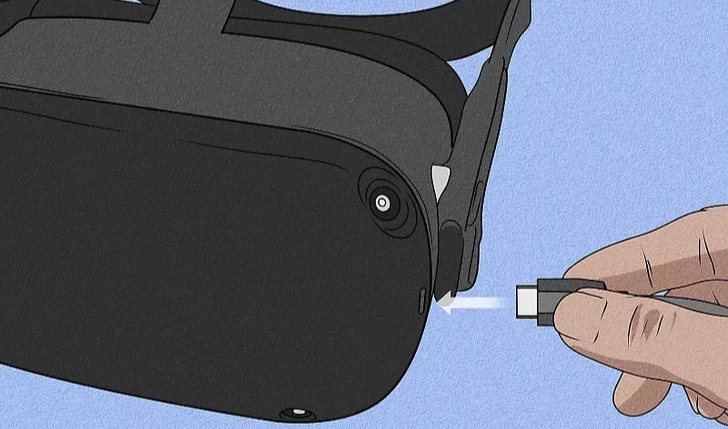
When you have the headset on, there is a USB-C input on the left side of the headset. There is a USB-C cable in the case where the headset can be stored, plug it into the headset to charge the headset.
When you’re wearing the headset there is a button on the right side of the headset, hold down the button and a menu will pop up with two options: restart or shut down.
To start, you’ll want to gently adjust the lenses, sliding them left and then right, until they click into the position where you can most clearly see what’s on the screen.

Then adjust the side straps. To do this, move the two sliders on either side of the top band.
To loosen the side straps, move the slides to the top strap. To tighten the side straps, move the sliders away from the top strap.

After moving the sliders, place the top strap between the sliders so that the two sides are even, and the top strap is cantered on your head when you put on the headset.
Please note that you must remove the headset from your head to readjust the side straps with the sliders.
If you wear glasses, make sure to put the spacer in front of the glasses. When you are ready to put on the headset, put it on from front to back.
Place the headset on your head, remove it and adjust the side straps further if necessary.
After placing the side straps, put your headset back on and adjust the top strap. You can adjust the top strap by pulling apart and reattaching the Velcro so that your Meta Quest 2 rests lightly on your face and the image is clear.

You can fine-tune the fit and clarity of your headset by gently moving the sturdy arms on either side of your Meta Quest 2 up and down to adjust the angle of the headset against your face.
After your headset is adjusted, follow the instructions in VR and in the Meta Quest mobile app to complete the setup process.
Contact Flashgroup support to find out what the problem might be.
Yes, it can cause serious problems if you drop the headset. After this check the headset thoroughly. Check the front cameras and check the lenses. Then try out the headset, turn it on/off and check whether everything still responds normally, if this is not the case, please contact Flashgroup support.
You can clean the headset with a damp microfiber cloth.

Motion sickness and nausea are common effects caused by VR. Rest for 30 minutes to an hour before going back in to allow your eyes and body to rest and stabilize. If this issue persists, shorten your play sessions.
Yes its possible but we do not recommend you use the Oculus Quest 2 while it is charging as the cable will restrict movement.

*
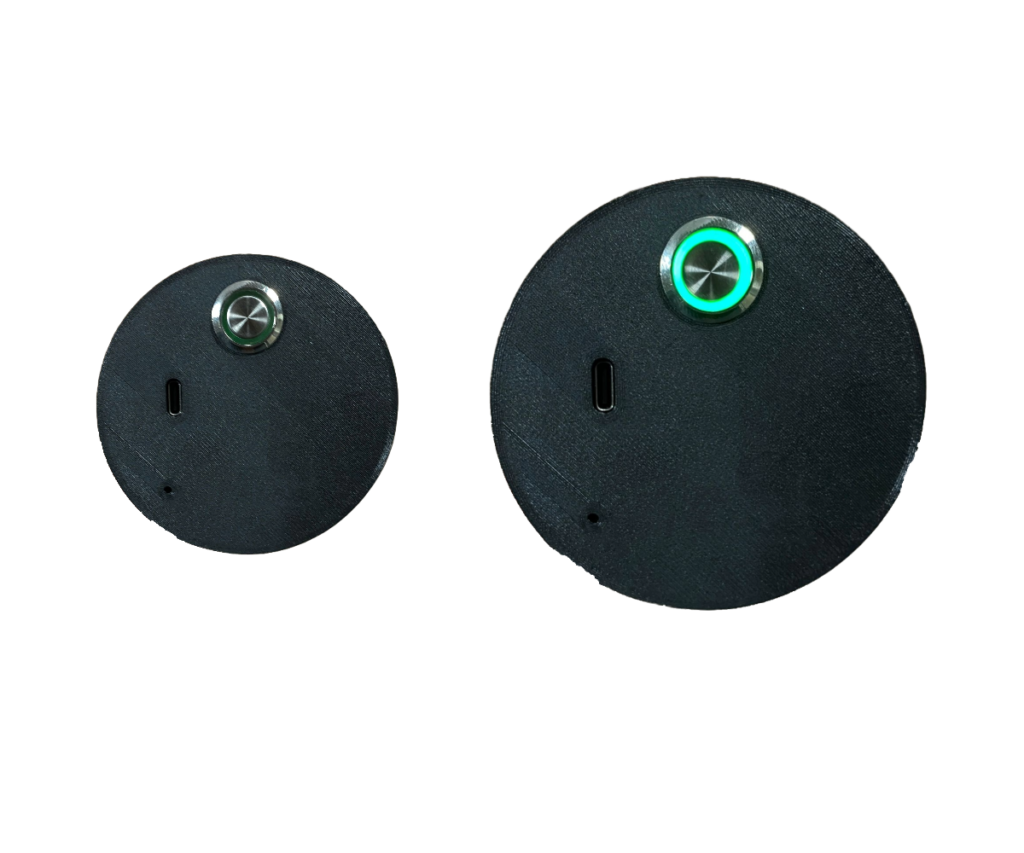
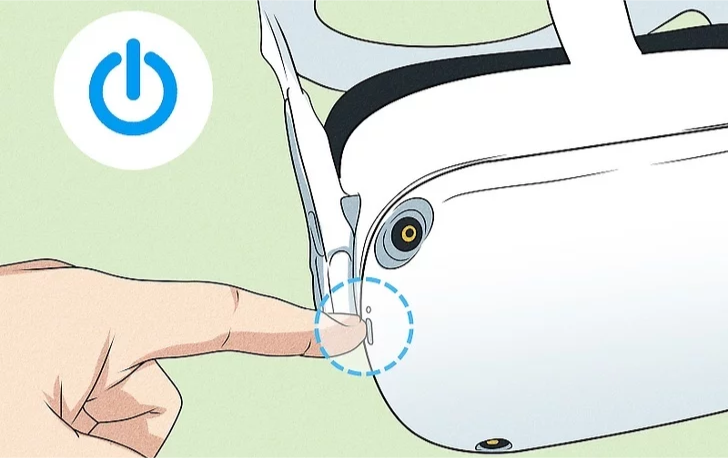
Wanneer je de headset op je hoofd hebt, zit er een knop aan de rechterkant van de headset.

Wanneer je de headset op je hoofd hebt, zit er een brede knop aan de onderkant van de headset. Als je op de linkerkant van deze knop drukt, verlaag je het geluid, als je op de rechterkant van de knop drukt, verhoog je het geluid.
Druk op menu en de volumeregeling bevindt zich aan de rechterkant. Je moet je spel nog steeds pauzeren, maar je hoeft tenminste niet naar een knop te zoeken.
Misschien is het probleem niet zozeer de volumeregeling als wel de volumecapaciteit. Sommige gebruikers vinden dat de Oculus Quest 2 werkt op de helft van het volume van een gewone smartphone. De eerste stap om deze situatie te verhelpen is het aanpassen van de hoofdbanden. Laat de bovenste band bijna helemaal vieren, zodat hij de achterkant van je schedel omsluit. Hierdoor komen de zijbanden veel dichter bij je oren te zitten, wat vaak resulteert in een duidelijke toename van het volume. Kijk uit! Als je het volume helemaal open had staan, vind je het nu misschien te hard.
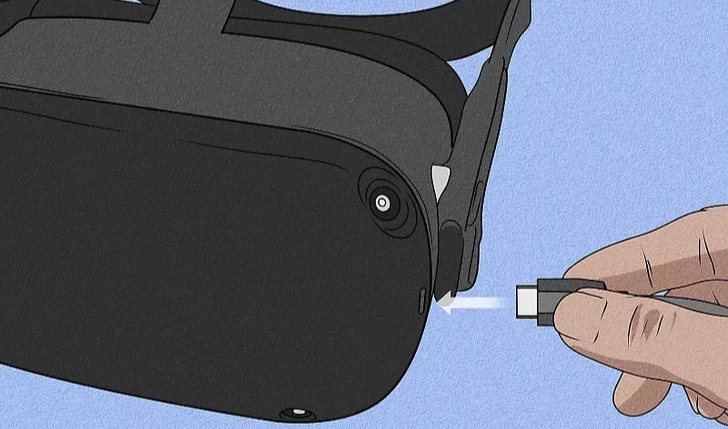
Als je de headset op hebt, zit er een USB-C ingang aan de linkerkant van de headset. Er zit een USB-C kabel in het doosje waar de headset in opgeborgen kan worden, plug deze in de headset om de headset op te laden.
Als je de headset draagt, zit er een knop aan de rechterkant van de headset. Houd de knop ingedrukt en er verschijnt een menu met twee opties: opnieuw opstarten of afsluiten.
Om te beginnen moet je de lenzen voorzichtig bijstellen door ze naar links en dan naar rechts te schuiven, tot ze vastklikken in de positie waarin je het duidelijkst kunt zien wat er op het scherm staat.

Pas vervolgens de zijriemen aan. Verplaats hiervoor de twee schuifregelaars aan weerszijden van de bovenste band.
Om de zijriempjes los te maken, beweeg je de schuifjes naar de bovenste riem. Om de zijriemen vast te zetten, beweeg je de schuifjes weg van de bovenste riem.

Plaats na het verplaatsen van de schuifjes het bovenste bandje tussen de schuifjes zodat de twee kanten gelijk zijn en het bovenste bandje om je hoofd zit als je de headset opzet.
Houd er rekening mee dat u de headset van uw hoofd moet halen om de zijbandjes met de schuifjes opnieuw te kunnen afstellen.
Als je een bril draagt, zorg er dan voor dat je de spacer voor de bril plaatst. Als je klaar bent om de headset op te zetten, doe je hem van voor naar achter op.
Plaats de headset op je hoofd, verwijder hem en stel de zijriemen verder af indien nodig.
Na het plaatsen van de zijbandjes zet je je headset weer op en stel je de bovenste band af. Je kunt de bovenste band aanpassen door het klittenband los te trekken en weer vast te maken, zodat je Meta Quest 2 licht op je gezicht rust en het beeld duidelijk is.

Je kunt de pasvorm en helderheid van je headset afstellen door de stevige armen aan weerszijden van je Meta Quest 2 voorzichtig op en neer te bewegen om de hoek van de headset tegen je gezicht aan te passen.
Nadat je headset is ingesteld, volg je de instructies in VR en in de Meta Quest mobiele app om het installatieproces te voltooien.
Neem contact op met Flashgroup support om uit te zoeken wat het probleem kan zijn.
Ja, het kan ernstige problemen veroorzaken als je de headset laat vallen. Controleer hierna de headset grondig. Controleer de frontcamera’s en controleer de lenzen. Probeer vervolgens de headset uit, zet hem aan/uit en controleer of alles nog steeds normaal reageert. Als dit niet het geval is, neem dan contact op met de ondersteuning van Flashgroup support.
Je kunt de headset schoonmaken met een vochtige microvezeldoek.

Bewegingsziekte en misselijkheid zijn veel voorkomende effecten van VR. Rust 30 minuten tot een uur voordat je weer naar binnen gaat, zodat je ogen en lichaam kunnen rusten en stabiliseren. Als dit probleem zich blijft voordoen, verkort dan je speelsessies.
Ja, het is mogelijk, maar we raden je af om de Oculus Quest 2 te gebruiken terwijl hij wordt opgeladen, omdat de kabel je bewegingsvrijheid beperkt.

*
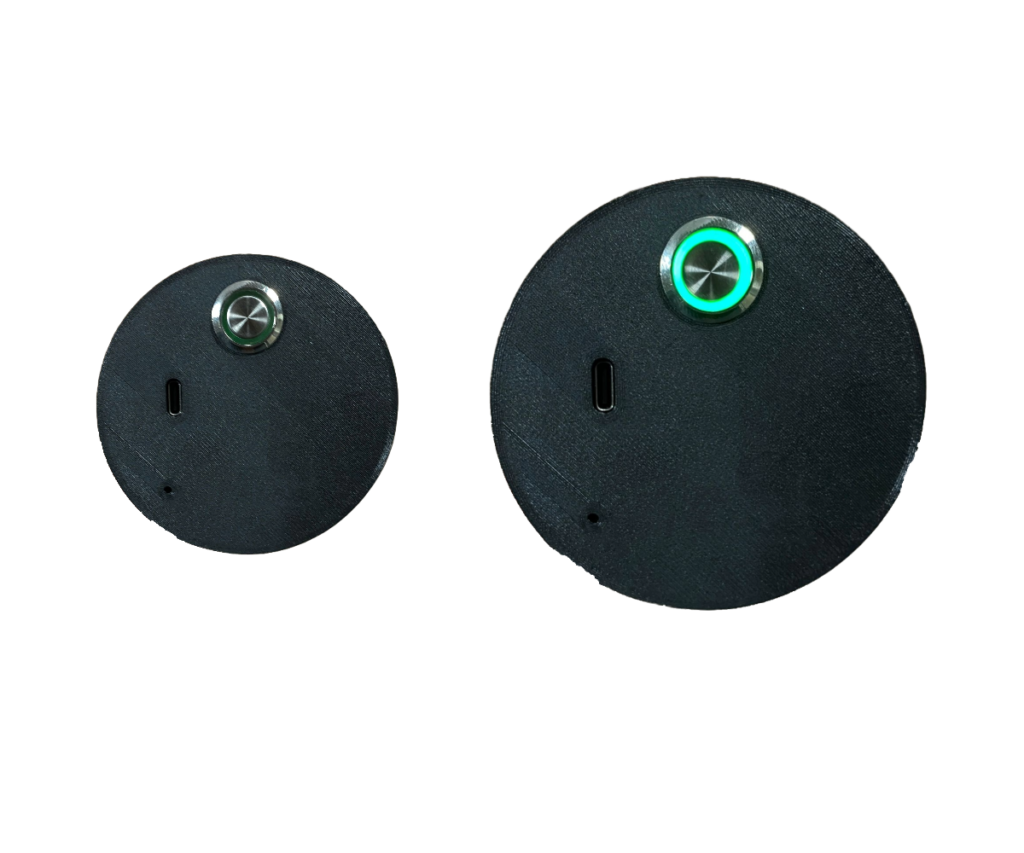
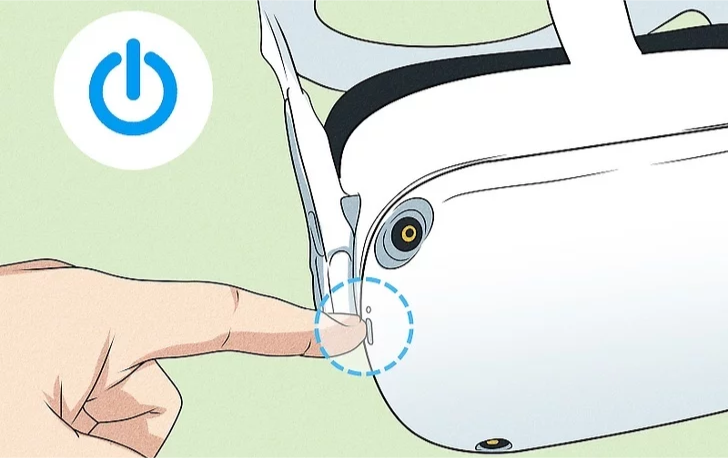
Wenn Sie das Headset auf dem Kopf haben, befindet sich auf der rechten Seite des Headsets eine Taste, die Sie einmal drücken, um das Headset einzuschalten.

Wenn Sie das Headset auf dem Kopf tragen, befindet sich an der Unterseite des Headsets eine breite Taste. Wenn Sie die linke Seite dieser Taste drücken, wird der Ton leiser, wenn Sie die rechte Seite der Taste drücken, wird der Ton lauter.
Drücken Sie die Menütaste, und der Lautstärkeregler befindet sich auf der rechten Seite. Sie müssen Ihr Spiel zwar immer noch unterbrechen, aber zumindest müssen Sie nicht mehr nach einer Taste suchen.
Vielleicht ist das Problem nicht so sehr die Lautstärkeregelung als vielmehr die Lautstärkekapazität. Einige Nutzer finden, dass die Oculus Quest 2 nur halb so laut ist wie ein normales Smartphone. Der erste Schritt, um hier Abhilfe zu schaffen, ist die Einstellung der Kopfgurte. Lassen Sie den oberen Gurt fast ganz heraus, so dass er Ihren Schädel umschließt. Dadurch werden die seitlichen Bügel viel näher an den Ohren platziert, was oft zu einer deutlichen Erhöhung der Lautstärke führt. Aufgepasst! Wenn Sie die Lautstärke voll aufgedreht hatten, kann es sein, dass Sie sie jetzt als zu laut empfinden.
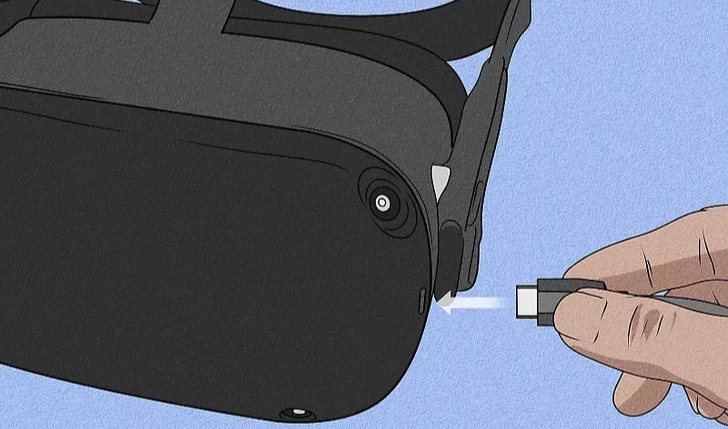
Wenn Sie das Headset aufgesetzt haben, befindet sich ein USB-C-Eingang an der linken Seite des Headsets. In der Koffer, in der das Headset aufbewahrt werden kann, befindet sich ein USB-C-Kabel, das in das Headset eingesteckt wird, um das Headset zu laden.
Wenn Sie das Headset tragen, befindet sich auf der rechten Seite des Headsets eine Taste. Halten Sie die Taste gedrückt, und ein Menü mit zwei Optionen wird angezeigt: Neustart oder Herunterfahren.
Stellen Sie zunächst die Linsen vorsichtig ein, indem Sie sie nach links und dann nach rechts schieben, bis sie in der Position einrasten, in der Sie das Bild auf dem Bildschirm am deutlichsten sehen können.

Stellen Sie dann die seitlichen Gurte ein. Bewegen Sie dazu die beiden Schieberegler auf beiden Seiten des oberen Bandes.
Um die seitlichen Gurte zu lösen, bewegen Sie die Schieber zum oberen Gurt. Um die seitlichen Gurte zu spannen, schieben Sie die Schieber vom oberen Gurt weg.

Nachdem Sie die Schieber verschoben haben, platzieren Sie den oberen Riemen zwischen den Schiebern, so dass die beiden Seiten gleich sind und der obere Riemen auf Ihrem Kopf sitzt, wenn Sie das Headset aufsetzen.
Bitte beachten Sie, dass Sie das Headset vom Kopf abnehmen müssen, um die seitlichen Bänder mit den Schiebern neu einzustellen.
Wenn Sie eine Brille tragen, stellen Sie sicher, dass Sie den Abstandshalter vor die Brille setzen. Wenn Sie bereit sind, das Headset aufzusetzen, setzen Sie es von vorne nach hinten auf.
Setzen Sie das Headset auf Ihren Kopf, nehmen Sie es ab und stellen Sie die seitlichen Bänder gegebenenfalls weiter ein.
Nachdem Sie die seitlichen Riemen angebracht haben, setzen Sie das Headset wieder auf und stellen den oberen Riemen ein. Sie können den oberen Riemen durch Auseinanderziehen und Wiederanbringen des Klettverschlusses so einstellen, dass Ihr Meta Quest 2 leicht auf Ihrem Gesicht aufliegt und das Bild klar ist.

Sie können den Sitz und die Klarheit Ihres Headsets feinabstimmen, indem Sie die stabilen Arme auf beiden Seiten Ihres Meta Quest 2 vorsichtig nach oben und unten bewegen, um den Winkel des Headsets an Ihrem Gesicht einzustellen.
Nachdem Ihr Headset eingestellt ist, folgen Sie den Anweisungen in VR und in der Meta Quest Mobile App, um den Einrichtungsprozess abzuschließen.
Wenden Sie sich an den Flashgroup-Support, um herauszufinden, was das Problem sein könnte.
Ja, es kann zu ernsthaften Problemen führen, wenn Sie das Headset fallen lassen. Überprüfen Sie das Headset anschließend gründlich. Überprüfen Sie die Frontkameras und die Objektive. Probieren Sie dann das Headset aus, schalten Sie es ein/aus und prüfen Sie, ob alles noch normal reagiert, sollte dies nicht der Fall sein, wenden Sie sich bitte an den flashgroup Support.
Sie können das Headset mit einem feuchten Mikrofasertuch reinigen.

Reisekrankheit und Übelkeit sind häufige Auswirkungen von VR. Ruhen Sie sich 30 Minuten bis eine Stunde lang aus, bevor Sie wieder reingehen, damit sich Ihre Augen und Ihr Körper erholen und stabilisieren können. Wenn dieses Problem weiterhin besteht, verkürzen Sie Ihre Spielsitzungen.
Ja, das ist möglich, aber wir raten davon ab, die Oculus Quest 2 zu benutzen, während sie aufgeladen wird, da das Kabel die Bewegungsfreiheit einschränkt.
The Flashgroup helpdesk can be reached on working days between 8:00 AM and 6:00 PM on +31 8 508 068 23. For critical questions or problems, please contact the Flashgroup contact person within your organization.
Der Flashgroup-Helpdesk ist werktags zwischen 8:00 und 18:00 Uhr unter der Telefonnummer +31 8 508 068 23 erreichbar. Bei kritischen Fragen oder Problemen wenden Sie sich bitte an den Ansprechpartner der Flashgroup in Ihrer Organisation.
De helpdesk van Flashgroup is bereikbaar op werkdagen tussen 8:00 AM en 6:00 PM op +31 8 508 068 23. Voor kritische vragen of problemen kunt u contact opnemen met de contactpersoon van Flashgroup binnen uw organisatie.
When becoming an official Flashover resell partner, we will conduct an extensive training course with your company representatives. This training course will focus on Sales & Marketing aspects as well as Maintenance and Repair work. During yearly visits these courses will be refreshed with new material and software updates.
Wanneer u een officiële wederverkooppartner van Flashover wordt, zullen we een uitgebreide training met uw bedrijfsvertegenwoordigers uitvoeren. Deze training richt zich op verkoop- en marketingaspecten en op onderhouds- en reparatiewerkzaamheden. Tijdens de jaarlijkse bezoeken worden deze cursussen opgefrist met nieuw materiaal en software-updates.
Wenn Sie ein offizieller Flashover-Wiederverkaufspartner werden, führen wir mit Ihren Firmenvertretern eine umfassende Schulung durch. Der Schwerpunkt dieses Kurses liegt auf den Aspekten Verkauf und Marketing sowie auf Wartungs- und Reparaturarbeiten. Bei den jährlichen Besuchen werden diese Kurse mit neuem Material und Software-Updates aufgefrischt.
AA Batteries.
AA-Batterien.
AA-batterijen.
Close the software and open it back up. If the issue continues, please contact Flashgroup support.
Sluit de software en open deze opnieuw. Als het probleem zich blijft voordoen, neem dan contact op met Flashgroup support.
Schließen Sie die Software und öffnen Sie sie erneut. Wenn das Problem weiterhin besteht, wenden Sie sich bitte an den Flashgroup-Support.
By equipping the nozzle while playing the scenario.
Indem Sie die Düse während des Szenarios ausrüsten.
Door het straalpijp uit te rusten tijdens het spelen van het scenario.
Yes, if you heard something loose and moving inside the box which isn’t the visible equipment then please contact Flashgroup support so we can come fix the issue.
Ja, wenn Sie gehört haben, dass sich im Inneren der Box etwas bewegt hat, das nicht zum sichtbaren Gerät gehört, wenden Sie sich bitte an den Flashgroup-Support, damit wir das Problem beheben können.
Ja, als u iets los en bewegend in de koffer hebt gehoord dat niet de zichtbare apparatuur is, neem dan contact op met Flashgroup support zodat we het probleem kunnen oplossen.
It will not create any playthrough issues, if you are unable to tighten the screw yourself then please contact Flashgroup support.
Het zal geen problemen opleveren bij het spelen. Als je de schroef niet zelf kunt aandraaien, neem dan contact op met Flashgroup support.
Wenn Sie die Schraube nicht selbst festziehen können, wenden Sie sich bitte an den Flashgroup-Support.
TeamViewer is computer software for remote access and control, which allows maintenance of computers and other devices.
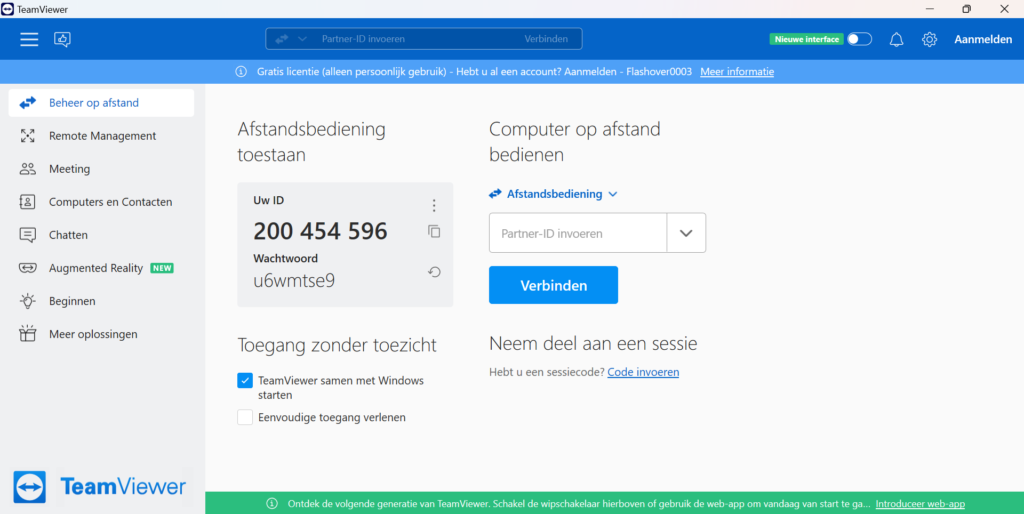
TeamViewer is found on the desktop of the computer. You can double click on the application to open it.
You can find your ID on the home page of TeamViewer; this is the 1st page that opens when you start the application. It will then be in the centre of your screen.
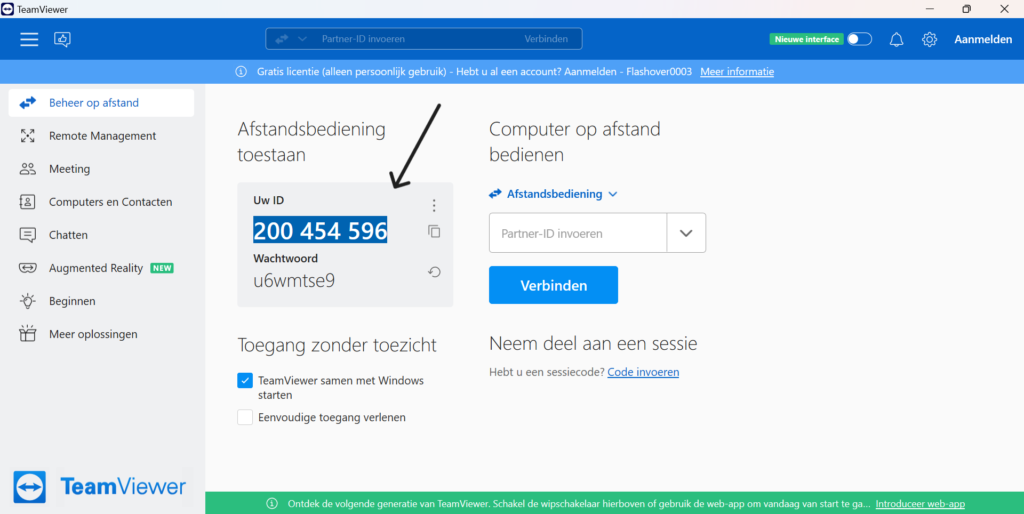
Yes, to connect remotely a Wi-Fi connection is needed.
To drop picked up items, press the ‘B’ button on the right controller.
While in the simulation, press the ‘A’ button on the right controller to teleport. This will create a line with a circle while pointed at the floor, wherever the circle lands is where you will teleport. Keep in mind you can only teleport to standable surfaces.
To pick up items, use the index finger trigger button positioned on the front of the controller.
Press the Meta button on the Quest controllers and redo your guardian boundary. There you should be able to readjust the ground level, allowing you to pick things up again.
While running Flashover on the Quest, you should be able to see the Oxygen mask if you look down at your chest. To equip it, reach for the mask on your chest and press the index trigger button on your right controller. To unequip it, press the index trigger in the same area.
We picked Teleportation as the form of movement since we are aware movement through joystick walking will make new users very nauseous. Teleporting still allows users with a large enough play space to move around the map using real movement.
TeamViewer is computersoftware voor toegang en controle op afstand, waarmee computers en andere apparaten kunnen worden onderhouden.
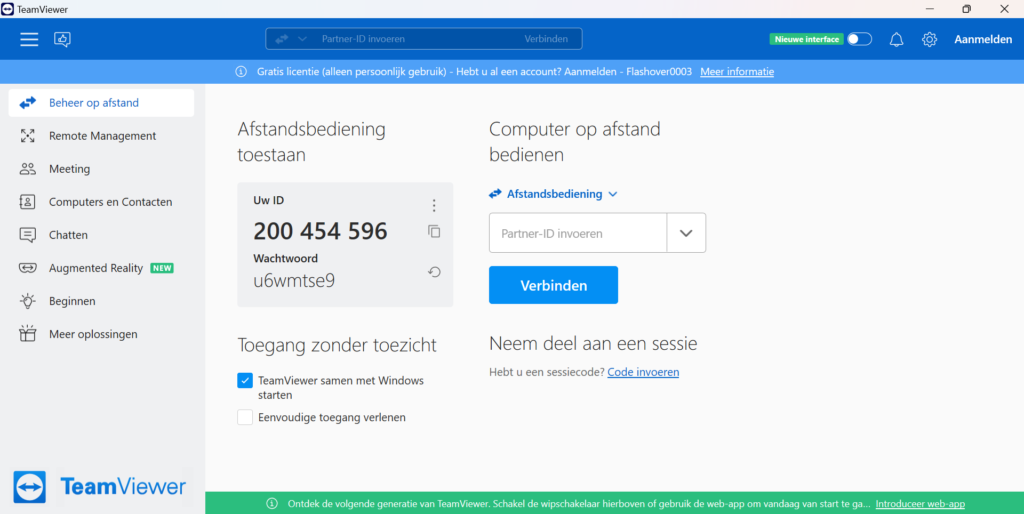
TeamViewer bevindt zich op het bureaublad van de computer. Je kunt snel dubbelklikken op de toepassing om de toepassing te openen.
U kunt uw ID vinden op de startpagina van TeamViewer; dit is de 1e pagina die wordt geopend wanneer u de toepassing start. Het staat dan in het midden van je scherm.
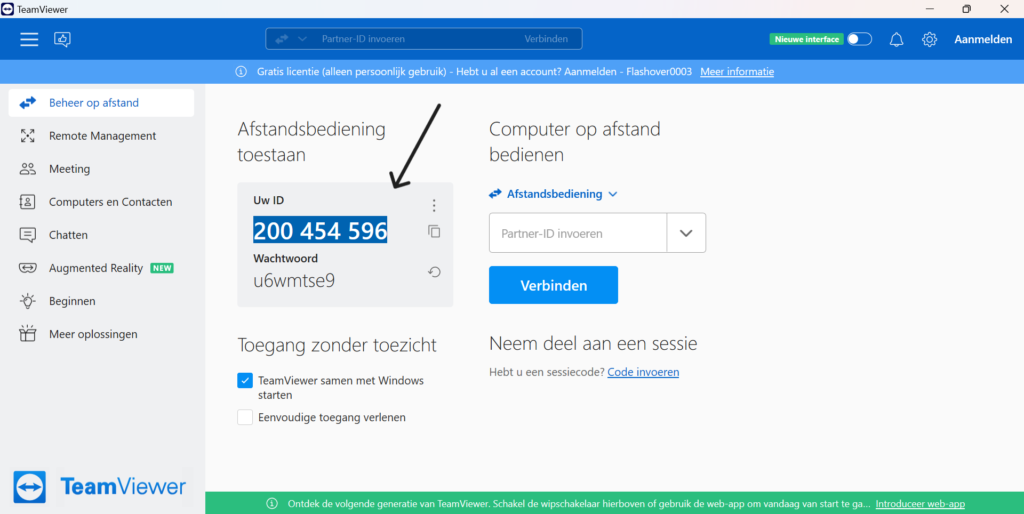
Ja, om op afstand verbinding te maken is een WiFi-verbinding nodig.
Om opgepikte voorwerpen te laten vallen, druk je op de knop ‘B’ op de rechtercontroller.
Druk in de simulatie op de knop ‘A’ op de rechtercontroller om te teleporteren. Dit creëert een lijn met een cirkel die uw naar de vloer wijst. Waar de cirkel landt, is waar uw naartoe teleporteert. Denk eraan dat uw alleen kunt teleporteren naar oppervlakken waar uw kunt staan.
Gebruik de triggerknop aan de voorkant van de controller om voorwerpen op te pakken.
Druk op de Meta knop op de Quest controllers en voer je guardian boundary opnieuw uit. Daar zou je het grondniveau opnieuw moeten kunnen instellen, zodat je alles weer kunt oppakken.
Als je Flashover uitvoert op de Quest, moet je het zuurstofmasker kunnen zien als je naar je borst kijkt. Om het uit te rusten, pak je het masker op je borst en druk je op de triggerknop op je rechtercontroller. Om het los te koppelen, druk je op de wijsbordtrekker in hetzelfde gebied.
We hebben Teleportatie gekozen als bewegingsvorm omdat we ons ervan bewust zijn dat beweging via een joystick nieuwe gebruikers erg misselijk maakt. Door te teleporteren kunnen gebruikers met een speelruimte die groot genoeg is nog steeds met echte bewegingen over de locatie bewegen.
TeamViewer ist eine Computersoftware für Fernzugriff und -steuerung, die die Wartung von Computern und anderen Geräten ermöglicht.
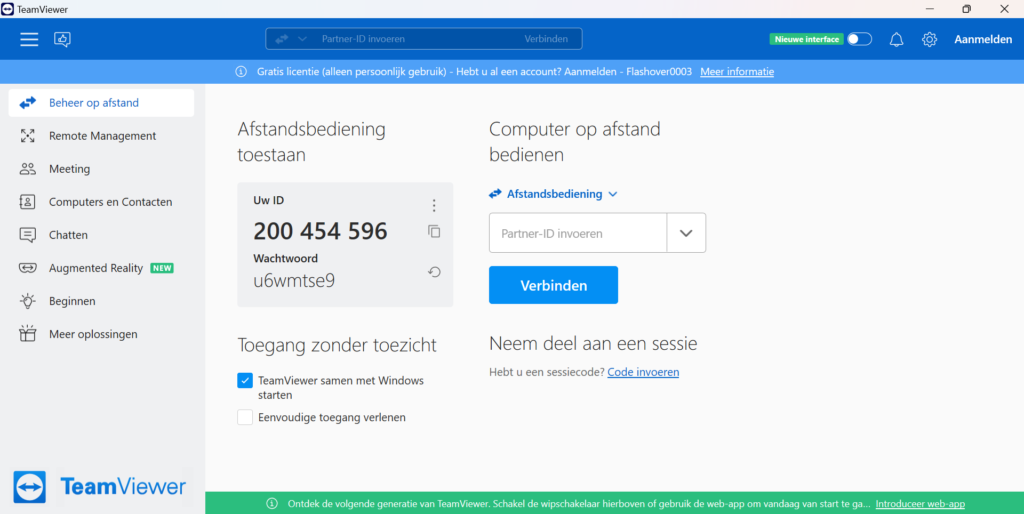
TeamViewer befindet sich auf dem Desktop des Computers. Sie können schnell auf die Anwendung doppelklicken, um die Anwendung zu öffnen.
Sie finden Ihre ID auf der Startseite von TeamViewer; das ist die erste Seite, die sich öffnet, wenn Sie die Anwendung starten. Sie wird dann in der Mitte des Bildschirms angezeigt.
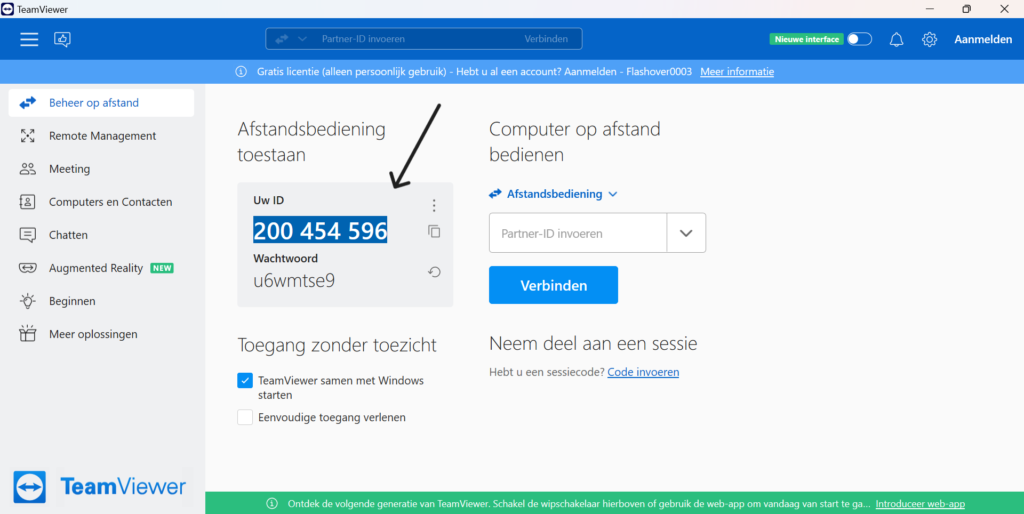
Ja, für die Fernverbindung ist eine WiFi-Verbindung erforderlich.
Um aufgenommene Gegenstände fallen zu lassen, drücken Sie die Taste “B” auf dem rechten Controller.
Drücken Sie in der Simulation die Taste “A” auf dem rechten Controller, um sich zu teleportieren. Dadurch entsteht eine Linie mit einem Kreis, der auf den Boden zeigt. Wo der Kreis landet, ist der Ort, an den du dich teleportierst. Denken Sie daran, dass Sie sich nur auf stehende Flächen teleportieren können.
Verwenden Sie zum Aufnehmen von Gegenständen die Auslösetaste des Zeigefingers auf der Vorderseite des Controllers.
Drücken Sie die Meta-Taste auf den Quest-Controllern und stellen Sie Ihre Wächtergrenze neu ein. Dort sollten Sie die Bodenhöhe nachjustieren können, damit Sie die Dinge wieder in die Hand nehmen können.
Wenn du Flashover auf der Quest ausführst, solltest du die Sauerstoffmaske sehen können, wenn du auf deine Brust schaust. Um sie auszurüsten, greifen Sie nach der Maske auf Ihrer Brust und drücken Sie die Index-Auslösetaste auf Ihrem rechten Controller. Um sie wieder abzunehmen, drücken Sie den Indexabzug im selben Bereich.
Wir haben uns für die Teleportation als Bewegungsform entschieden, da wir uns bewusst sind, dass die Bewegung mit dem Joystick für neue Benutzer sehr unangenehm sein wird. Das Teleportieren ermöglicht es Nutzern, die über einen ausreichend großen Spielraum verfügen, sich mit echten Bewegungen auf der Karte zu bewegen.
The Flashgroup helpdesk can be reached on working days between 8:00 AM and 6:00 PM on +31 8 508 068 23. For critical questions or problems, please contact the Flashgroup contact person within your organization.
De helpdesk van Flashgroup is bereikbaar op werkdagen tussen 8:00 AM en 6:00 PM op +31 8 508 068 23. Voor kritische vragen of problemen kunt u contact opnemen met de contactpersoon van Flashgroup binnen uw organisatie.
Der Flashgroup-Helpdesk ist werktags zwischen 8:00 und 18:00 Uhr unter der Telefonnummer +31 8 508 068 23 erreichbar. Bei kritischen Fragen oder Problemen wenden Sie sich bitte an den Ansprechpartner der Flashgroup in Ihrer Organisation.
The specially designed Flash VR Kits will be delivered to the reseller’s location. When a client concludes and order with the reseller the software license shall be activated on the specific case. When the case is made fully operational, including VR Goggles and nozzles, it can be delivered.
De speciaal ontworpen Flash VR Kits worden afgeleverd op de locatie van de wederverkoper. Wanneer een klant een bestelling plaatst bij de wederverkoper, wordt de softwarelicentie geactiveerd voor het specifieke geval. Wanneer de koffer volledig operationeel is gemaakt, inclusief VR-bril en straalpijp, kan hij worden geleverd.
Die speziell entwickelten Flash VR Kits werden an den Standort des Wiederverkäufers geliefert. Wenn ein Kunde einen Auftrag mit dem Wiederverkäufer abschließt, wird die Softwarelizenz für den konkreten Fall aktiviert. Wenn der Koffer voll funktionsfähig ist, einschließlich VR-Brille und nozzle, kann er ausgeliefert werden.
To start, you’ll want to gently adjust the lenses, sliding them left and then right, until they click into the position where you can most clearly see what’s on the screen.

Then adjust the side straps. To do this, move the two sliders on either side of the top band.
To loosen the side straps, move the slides to the top strap. To tighten the side straps, move the sliders away from the top strap.

After moving the sliders, place the top strap between the sliders so that the two sides are even, and the top strap is cantered on your head when you put on the headset.
Please note that you must remove the headset from your head to readjust the side straps with the sliders.
If you wear glasses, make sure to put the spacer in front of the glasses. When you are ready to put on the headset, put it on from front to back.
Place the headset on your head, remove it and adjust the side straps further if necessary.
After placing the side straps, put your headset back on and adjust the top strap. You can adjust the top strap by pulling apart and reattaching the Velcro so that your Meta Quest 2 rests lightly on your face and the image is clear.

You can fine-tune the fit and clarity of your headset by gently moving the sturdy arms on either side of your Meta Quest 2 up and down to adjust the angle of the headset against your face.
After your headset is adjusted, follow the instructions in VR and in the Meta Quest mobile app to complete the setup process.
Om te beginnen moet je de lenzen voorzichtig bijstellen door ze naar links en dan naar rechts te schuiven, tot ze vastklikken in de positie waarin je het duidelijkst kunt zien wat er op het scherm staat.

Pas vervolgens de zijriemen aan. Verplaats hiervoor de twee schuifregelaars aan weerszijden van de bovenste band.
Om de zijriempjes los te maken, beweeg je de schuifjes naar de bovenste riem. Om de zijriemen vast te zetten, beweeg je de schuifjes weg van de bovenste riem.

Plaats na het verplaatsen van de schuifjes het bovenste bandje tussen de schuifjes zodat de twee kanten gelijk zijn en het bovenste bandje om je hoofd zit als je de headset opzet.
Houd er rekening mee dat u de headset van uw hoofd moet halen om de zijbandjes met de schuifjes opnieuw te kunnen afstellen.
Als je een bril draagt, zorg er dan voor dat je de spacer voor de bril plaatst. Als je klaar bent om de headset op te zetten, doe je hem van voor naar achter op.
Plaats de headset op je hoofd, verwijder hem en stel de zijriemen verder af indien nodig.
Na het plaatsen van de zijbandjes zet je je headset weer op en stel je de bovenste band af. Je kunt de bovenste band aanpassen door het klittenband los te trekken en weer vast te maken, zodat je Meta Quest 2 licht op je gezicht rust en het beeld duidelijk is.

Je kunt de pasvorm en helderheid van je headset afstellen door de stevige armen aan weerszijden van je Meta Quest 2 voorzichtig op en neer te bewegen om de hoek van de headset tegen je gezicht aan te passen.
Nadat je headset is ingesteld, volg je de instructies in VR en in de Meta Quest mobiele app om het installatieproces te voltooien.
Stellen Sie zunächst die Linsen vorsichtig ein, indem Sie sie nach links und dann nach rechts schieben, bis sie in der Position einrasten, in der Sie das Bild auf dem Bildschirm am deutlichsten sehen können.

Stellen Sie dann die seitlichen Gurte ein. Bewegen Sie dazu die beiden Schieberegler auf beiden Seiten des oberen Bandes.
Um die seitlichen Gurte zu lösen, bewegen Sie die Schieber zum oberen Gurt. Um die seitlichen Gurte zu spannen, schieben Sie die Schieber vom oberen Gurt weg.

Nachdem Sie die Schieber verschoben haben, platzieren Sie den oberen Riemen zwischen den Schiebern, so dass die beiden Seiten gleich sind und der obere Riemen auf Ihrem Kopf sitzt, wenn Sie das Headset aufsetzen.
Bitte beachten Sie, dass Sie das Headset vom Kopf abnehmen müssen, um die seitlichen Bänder mit den Schiebern neu einzustellen.
Wenn Sie eine Brille tragen, stellen Sie sicher, dass Sie den Abstandshalter vor die Brille setzen. Wenn Sie bereit sind, das Headset aufzusetzen, setzen Sie es von vorne nach hinten auf.
Setzen Sie das Headset auf Ihren Kopf, nehmen Sie es ab und stellen Sie die seitlichen Bänder gegebenenfalls weiter ein.
Nachdem Sie die seitlichen Riemen angebracht haben, setzen Sie das Headset wieder auf und stellen den oberen Riemen ein. Sie können den oberen Riemen durch Auseinanderziehen und Wiederanbringen des Klettverschlusses so einstellen, dass Ihr Meta Quest 2 leicht auf Ihrem Gesicht aufliegt und das Bild klar ist.

Sie können den Sitz und die Klarheit Ihres Headsets feinabstimmen, indem Sie die stabilen Arme auf beiden Seiten Ihres Meta Quest 2 vorsichtig nach oben und unten bewegen, um den Winkel des Headsets an Ihrem Gesicht einzustellen.
Nachdem Ihr Headset eingestellt ist, folgen Sie den Anweisungen in VR und in der Meta Quest Mobile App, um den Einrichtungsprozess abzuschließen.
It is difficult to say how long one AA battery will last as this is different for every user.
Het is moeilijk te zeggen hoe lang een AA-batterij meegaat, omdat dit voor elke gebruiker anders is.
Es ist schwierig zu sagen, wie lange eine AA-Batterie hält, da dies bei jedem Benutzer anders ist.
We create innovative solutions where gaming feeds the business. With years of experience in the computer simulation and gaming industry we have created many ground-breaking training solutions for governmental organizations and industry.
The Apollo Journey team has handled the development of the flashgroup products.
We create innovative solutions where gaming feeds the business. Make your ideas become a reality
The Flashgroup helpdesk can be reached on working days between 8:00 AM and 6:00 PM on +31 8 508 068 23. For critical questions or problems, please contact the Flashgroup contact person within your organization.
The Flashgroup helpdesk can be reached on working days between 8:00 AM and 6:00 PM on +31 8 508 068 23.
The Flashgroup helpdesk can be reached on working days between 8:00 AM and 6:00 PM on +31 8 508 068 23. For critical questions or problems, please contact the Flashgroup contact person within your organization.
The Flashgroup helpdesk can be reached on working days between 8:00 AM and 6:00 PM on +31 8 508 068 23. For critical questions or problems, please contact the Flashgroup contact person within your organization.
The Flashgroup helpdesk can be reached on working days between 8:00 AM and 6:00 PM on +31 8 508 068 23. For critical questions or problems, please contact the Flashgroup contact person within your organization.
A complete case with four Oculus Quests, controllers, an internal computer, the Flashgroup software of choice and customer service.
Automatically renews.
If you want to cancel your subscription you should contact your reseller.
You can book a demo on all flash sites. At the top of the site’s menu is a large button with “book demo”, click on it and fill in your details.
The latest software is on the demo case so you can practice with the best of the best of the moment.
Resellers are an essential part of the Flash group’s success, and we welcome new inquiries to join our family. If you are interested in becoming a reseller, please get in touch with one of our sales representatives via info@flashgroupxr.com or via the contact form on our website.
Becoming a reseller comes with several requirements which ensure our quality standards can be met. To learn more about these requirements please get in touch with one of our sales representatives via info@flashgroupxr.com.
By default, the Flashgroup products are delivered with standard environments which are fitted to your country specific architecture and landscape. When these environments are not sufficient for a specific client’s needs, we offer the possibility of a custom-made environment. These environments shall be quoted separately.
Yes, when becoming a reseller, you will receive a full marketing package for all relevant products.
Flashgroup resellers are permitted to use our logos and branding for sales & marketing purposes. When you are not an official reseller but would like to use our logo, please get in touch with one of our sales representatives or via info@flashgroupxr.com.
Technical support can be reached via phone at +31 8 508 068 23 or via email info@flashgroupxr.com.
When becoming an official Flashover resell partner, we will conduct an extensive training course with your company representatives. This training course will focus on Sales & Marketing aspects as well as Maintenance and Repair work. During yearly visits these courses will be refreshed with new material and software updates.
The specially designed Flash VR Kits will be delivered to the reseller’s location. When a client concludes and order with the reseller the software license shall be activated on the specific case. When the case is made fully operational, including VR Goggles and nozzles, it can be delivered.
We creëren innovatieve oplossingen waarbij gaming de business voedt. Met onze jarenlange ervaring in de computersimulatie- en gamingindustrie hebben we veel baanbrekende trainingsoplossingen gecreëerd voor overheidsorganisaties en de industrie.
Het Apollo Journey team heeft de ontwikkeling van de flashgroup producten verzorgd.
We creëren innovatieve oplossingen waarbij gaming de business voedt. Laat je ideeën werkelijkheid worden
De helpdesk van Flashgroup is bereikbaar op werkdagen tussen 8:00 AM en 6:00 PM op +31 8 508 068 23. Voor kritische vragen of problemen kunt u contact opnemen met de contactpersoon van Flashgroup binnen uw organisatie.
De helpdesk van Flashgroup is bereikbaar op werkdagen tussen 8:00 AM en 6:00 PM op +31 8 508 068 23.
De helpdesk van Flashgroup is bereikbaar op werkdagen tussen 8:00 AM en 6:00 PM op +31 8 508 068 23. Voor kritische vragen of problemen kunt u contact opnemen met de contactpersoon van Flashgroup binnen uw organisatie.
De helpdesk van Flashgroup is bereikbaar op werkdagen tussen 8:00 AM en 6:00 PM op +31 8 508 068 23. Voor kritische vragen of problemen kunt u contact opnemen met de contactpersoon van Flashgroup binnen uw organisatie.
De helpdesk van Flashgroup is bereikbaar op werkdagen tussen 8:00 AM en 6:00 PM op +31 8 508 068 23. Voor kritische vragen of problemen kunt u contact opnemen met de contactpersoon van Flashgroup binnen uw organisatie.
Een complete koffer met vier Oculus Quests, controllers, een interne computer, de Flashgroup software naar keuze en klantenservice.
Wordt automatisch vernieuwd.
Als je je abonnement wilt opzeggen, moet je contact opnemen met je reseller.
Je kunt een demo boeken op alle flash sites. Bovenaan het menu van de site staat een grote knop met “boek demo”, klik hierop en vul je gegevens in.
De nieuwste software staat op de demokoffer zodat je kunt oefenen met het beste van het beste van het moment.
Resellers zijn een essentieel onderdeel van het succes van de Flashgroup en we verwelkomen nieuwe aanvragen om lid te worden van onze familie. Als je geïnteresseerd bent om reseller te worden, neem dan contact op met een van onze vertegenwoordigers via info@flashgroupxr.com of via het contactformulier op onze website.
Als je wederverkoper wordt, moet je aan een aantal eisen voldoen om ervoor te zorgen dat je aan onze kwaliteitsnormen kunt voldoen. Neem voor meer informatie over deze vereisten contact op met een van onze vertegenwoordigers via info@flashgroupxr.com.
Standaard worden de Flashgroup producten geleverd met standaard omgevingen die zijn aangepast aan uw landspecifieke architectuur en landschap. Wanneer deze omgevingen niet voldoende zijn voor de behoeften van een specifieke klant, bieden we de mogelijkheid van een op maat gemaakte omgeving. Deze omgevingen moeten afzonderlijk worden geoffreerd.
Ja, als je reseller wordt, ontvang je een volledig marketingpakket voor alle relevante producten.
Flashgroup resellers mogen onze logo’s en branding gebruiken voor sales & marketing doeleinden. Als je geen officiële wederverkoper bent maar ons logo wilt gebruiken, neem dan contact op met een van onze vertegenwoordigers of via info@flashgroupxr.com.
Technische ondersteuning is telefonisch bereikbaar op +31 8 508 068 23 of via e-mail info@flashgroupxr.com.
Wanneer u een officiële wederverkooppartner van Flashover wordt, zullen we een uitgebreide training met uw bedrijfsvertegenwoordigers uitvoeren. Deze training richt zich op verkoop- en marketingaspecten en op onderhouds- en reparatiewerkzaamheden. Tijdens de jaarlijkse bezoeken worden deze cursussen opgefrist met nieuw materiaal en software-updates.
De speciaal ontworpen Flash VR Kits worden afgeleverd op de locatie van de wederverkoper. Wanneer een klant een bestelling plaatst bij de wederverkoper, wordt de softwarelicentie geactiveerd voor het specifieke geval. Wanneer de koffer volledig operationeel is gemaakt, inclusief VR-bril en straalpijp, kan hij worden geleverd.
Wir schaffen innovative Lösungen, bei denen das Spielen das Geschäft belebt. Mit jahrelanger Erfahrung in der Computersimulations- und Spieleindustrie haben wir viele bahnbrechende Schulungslösungen für Regierungsorganisationen und die Industrie entwickelt.
Das Apollo Journey Team hat die Entwicklung der Flashgroup-Produkte übernommen.
Wir schaffen innovative Lösungen, bei denen das Spielen das Geschäft belebt. Verwirklichen Sie Ihre Ideen
Der Flashgroup-Helpdesk ist werktags zwischen 8:00 und 18:00 Uhr unter der Telefonnummer +31 8 508 068 23 erreichbar. Bei kritischen Fragen oder Problemen wenden Sie sich bitte an den Ansprechpartner der Flashgroup in Ihrer Organisation.
Der Flashgroup-Helpdesk ist werktags zwischen 8:00 und 18:00 Uhr unter der Telefonnummer +31 8 508 068 23 erreichbar.
Der Flashgroup-Helpdesk ist werktags zwischen 8:00 und 18:00 Uhr unter der Telefonnummer +31 8 508 068 23 erreichbar. Bei kritischen Fragen oder Problemen wenden Sie sich bitte an den Ansprechpartner der Flashgroup in Ihrer Organisation.
Der Flashgroup-Helpdesk ist werktags zwischen 8:00 und 18:00 Uhr unter der Telefonnummer +31 8 508 068 23 erreichbar. Bei kritischen Fragen oder Problemen wenden Sie sich bitte an den Ansprechpartner der Flashgroup in Ihrer Organisation.
Der Flashgroup-Helpdesk ist werktags zwischen 8:00 und 18:00 Uhr unter der Telefonnummer +31 8 508 068 23 erreichbar. Bei kritischen Fragen oder Problemen wenden Sie sich bitte an den Ansprechpartner der Flashgroup in Ihrer Organisation.
Ein kompletter Koffer mit vier Oculus Quests, Controllern, einem internen Computer, der Flashgroup-Software Ihrer Wahl und dem Kundendienst.
Verlängert sich automatisch.
Wenn Sie Ihr Abonnement kündigen möchten, wenden Sie sich bitte an Ihren Wiederverkäufer.
Sie können auf allen Flash-Seiten eine Demo buchen. Oben im Menü der Website befindet sich eine große Schaltfläche mit der Aufschrift “Demo buchen”, klicken Sie darauf und geben Sie Ihre Daten ein.
Die neueste Software befindet sich auf dem Demokoffer, so dass Sie mit dem Besten der Besten üben können.
Wiederverkäufer sind ein wesentlicher Bestandteil des Erfolgs der Flashgroup, und wir freuen uns über neue Anfragen zur Aufnahme in unsere Familie. Wenn Sie daran interessiert sind, Wiederverkäufer zu werden, setzen Sie sich bitte mit einem unserer Vertriebsmitarbeiter über info@flashgroupxr.com oder über das Kontaktformular auf unserer Website in Verbindung.
Um Wiederverkäufer zu werden, müssen Sie mehrere Voraussetzungen erfüllen, damit unsere Qualitätsstandards eingehalten werden können. Um mehr über diese Anforderungen zu erfahren, wenden Sie sich bitte an einen unserer Vertriebsmitarbeiter unter info@flashgroupxr.com.
Die Flashgroup-Produkte werden standardmäßig mit Standardumgebungen ausgeliefert, die an Ihre länderspezifische Architektur und Landschaft angepasst sind. Wenn diese Umgebungen für die Bedürfnisse eines bestimmten Kunden nicht ausreichen, bieten wir die Möglichkeit, eine maßgeschneiderte Umgebung zu schaffen. Diese Umgebungen werden separat angeboten.
Ja, wenn Sie Wiederverkäufer werden, erhalten Sie ein komplettes Marketingpaket für alle relevanten Produkte.
Flashgroup-Wiederverkäufer dürfen unsere Logos und unser Branding für Verkaufs- und Marketingzwecke verwenden. Wenn Sie kein offizieller Wiederverkäufer sind, aber unser Logo verwenden möchten, setzen Sie sich bitte mit einem unserer Vertriebsmitarbeiter oder über info@flashgroupxr.com in Verbindung.
Den technischen Support erreichen Sie telefonisch unter +31 8 508 068 23 oder per E-Mail unter info@flashgroupxr.com.
Wenn Sie ein offizieller Flashover-Wiederverkaufspartner werden, führen wir mit Ihren Firmenvertretern eine umfassende Schulung durch. Der Schwerpunkt dieses Kurses liegt auf den Aspekten Verkauf und Marketing sowie auf Wartungs- und Reparaturarbeiten. Bei den jährlichen Besuchen werden diese Kurse mit neuem Material und Software-Updates aufgefrischt.
Die speziell entwickelten Flash VR Kits werden an den Standort des Wiederverkäufers geliefert. Wenn ein Kunde einen Auftrag mit dem Wiederverkäufer abschließt, wird die Softwarelizenz für den konkreten Fall aktiviert. Wenn der Koffer voll funktionsfähig ist, einschließlich VR-Brille und nozzle, kann er ausgeliefert werden.
Contact Flashgroup support to find out what the problem might be.
Neem contact op met Flashgroup support om uit te zoeken wat het probleem kan zijn.
Wenden Sie sich an den Flashgroup-Support, um herauszufinden, was das Problem sein könnte.
Yes, the controllers already have AA batteries so you can get started right away.
Ja, de controllers hebben al AA-batterijen, dus je kunt meteen aan de slag.
Ja, die Controller sind bereits mit AA-Batterien ausgestattet, so dass Sie sofort loslegen können.
Yes, it can cause serious problems if you drop the headset. After this check the headset thoroughly. Check the front cameras and check the lenses. Then try out the headset, turn it on/off and check whether everything still responds normally, if this is not the case, please contact Flashgroup support.
Ja, es kann zu ernsthaften Problemen führen, wenn Sie das Headset fallen lassen. Überprüfen Sie das Headset anschließend gründlich. Überprüfen Sie die Frontkameras und die Objektive. Probieren Sie dann das Headset aus, schalten Sie es ein/aus und prüfen Sie, ob alles noch normal reagiert, sollte dies nicht der Fall sein, wenden Sie sich bitte an den flashgroup Support.
Ja, het kan ernstige problemen veroorzaken als je de headset laat vallen. Controleer hierna de headset grondig. Controleer de frontcamera’s en controleer de lenzen. Probeer vervolgens de headset uit, zet hem aan/uit en controleer of alles nog steeds normaal reageert. Als dit niet het geval is, neem dan contact op met de ondersteuning van Flashgroup support.
To remove the battery on your remote:
1.) Push your thumbs down to slide the battery cover off.
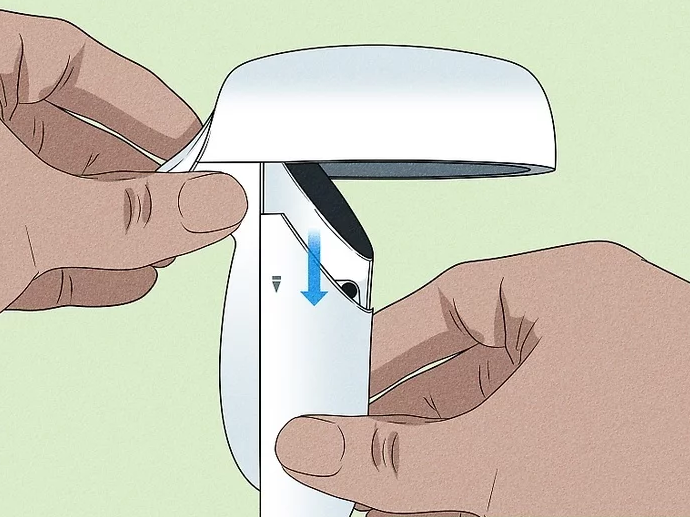
2.) Replace battery
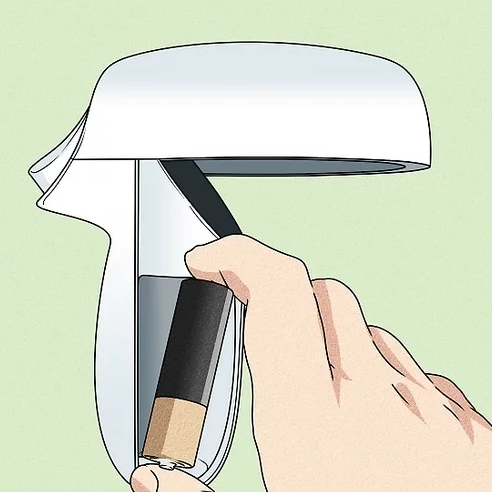
3.) Push your thumbs up to slide the battery back on.
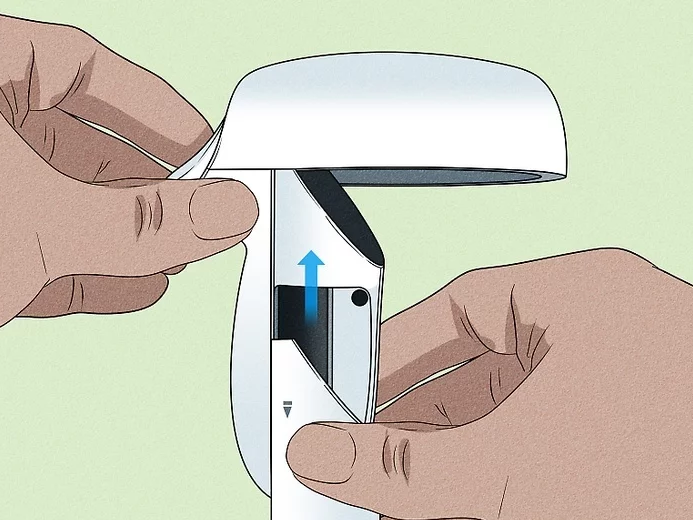
De batterij van de afstandsbediening verwijderen:
1.) Duw uw duimen naar beneden om het batterijklepje eraf te schuiven.
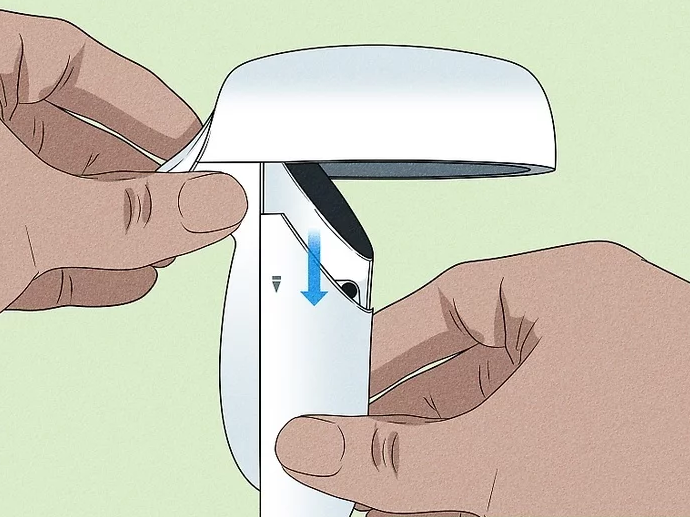
2.) Batterij vervangen
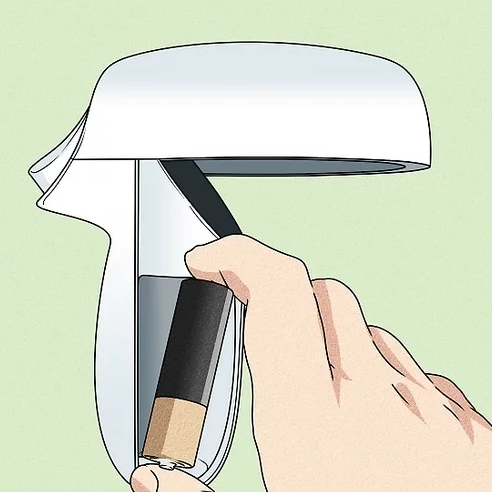
3.) Duw je duimen omhoog om de batterij er weer op te schuiven.

So entfernen Sie die Batterie Ihrer Fernbedienung:
1.) Drücken Sie die Daumen nach unten, um die Batterieabdeckung abzuschieben.
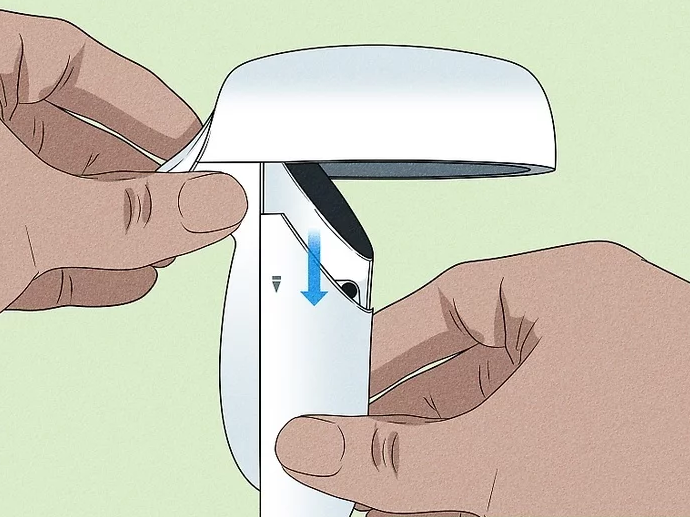
2.) Batterie austauschen
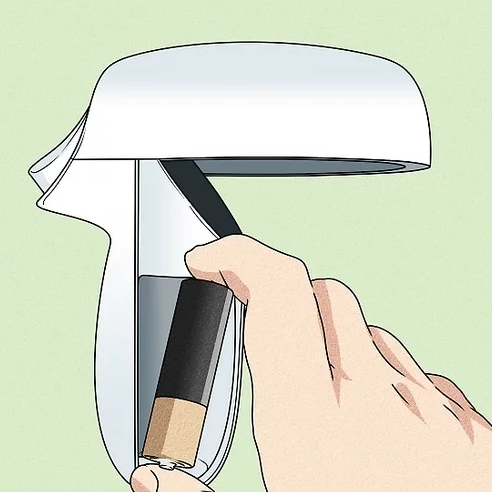
3.) Drücken Sie die Daumen nach oben, um den Akku wieder aufzuschieben.
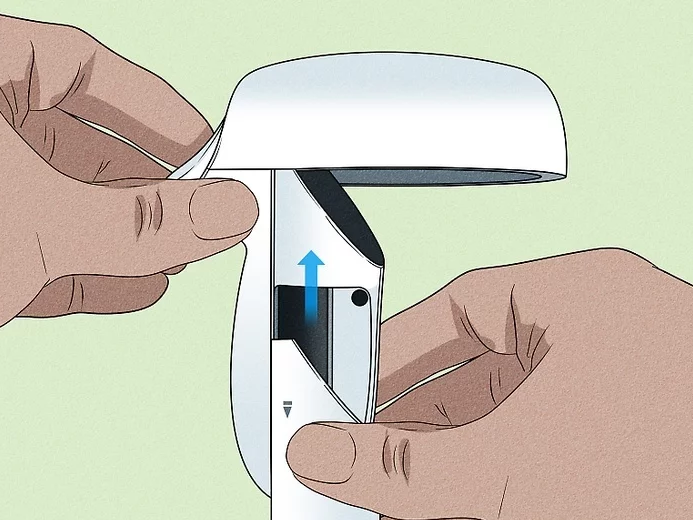
You can clean the headset with a damp microfiber cloth.

Je kunt de headset schoonmaken met een vochtige microvezeldoek.

Sie können das Headset mit einem feuchten Mikrofasertuch reinigen.

Motion sickness and nausea are common effects caused by VR. Rest for 30 minutes to an hour before going back in to allow your eyes and body to rest and stabilize. If this issue persists, shorten your play sessions.
Bewegingsziekte en misselijkheid zijn veel voorkomende effecten van VR. Rust 30 minuten tot een uur voordat je weer naar binnen gaat, zodat je ogen en lichaam kunnen rusten en stabiliseren. Als dit probleem zich blijft voordoen, verkort dan je speelsessies.
Reisekrankheit und Übelkeit sind häufige Auswirkungen von VR. Ruhen Sie sich 30 Minuten bis eine Stunde lang aus, bevor Sie wieder reingehen, damit sich Ihre Augen und Ihr Körper erholen und stabilisieren können. Wenn dieses Problem weiterhin besteht, verkürzen Sie Ihre Spielsitzungen.
Pick up the controllers and the controller will turn on automatically, you can recognize this by the vibration of the controller and a white light will flash on the ring of the controller.
As soon as you have the headset on and the controllers in your hands, you will see through the headset that a visual of the controller is being placed over the real controller. This is how you recognize that the controller is on. If the controllers don’t turn on, consider changing the batteries.
The controllers work on AA batteries, so you cannot charge the controller with a cable. The lifespan of an AA battery lasts a long time, so you won’t have to worry about the controller running out of power. If the batteries do run out of charge, our new cases have rechargeable battery stations.
You do not have to do anything for this, the controllers automatically connect to the headset.
When in the game check if you do not have the Meta menu still open. To close the menu, press the 0 button on one of the controllers.
Check if the controller still has power. A white light should flash on the ring of the controller.
If the controller’s light is off, try changing the batteries.
If none of these work, Contact Flashgroup support.
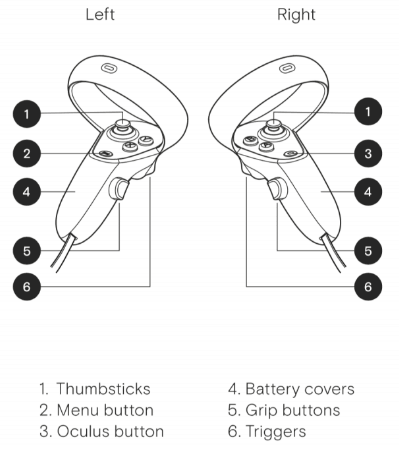
Yes, although the Quest 2 controller can handle some abuse, if a sensor in the top ring or a button gets damaged then it could have an effect on tracking or gameplay quality. In some cases making the Quest 2 unusable until replaced.
AA Batteries.
It is difficult to say how long one AA battery will last as this is different for every user.
Yes, the controllers already have AA batteries so you can get started right away.
To remove the battery on your remote:
1.) Push your thumbs down to slide the battery cover off.
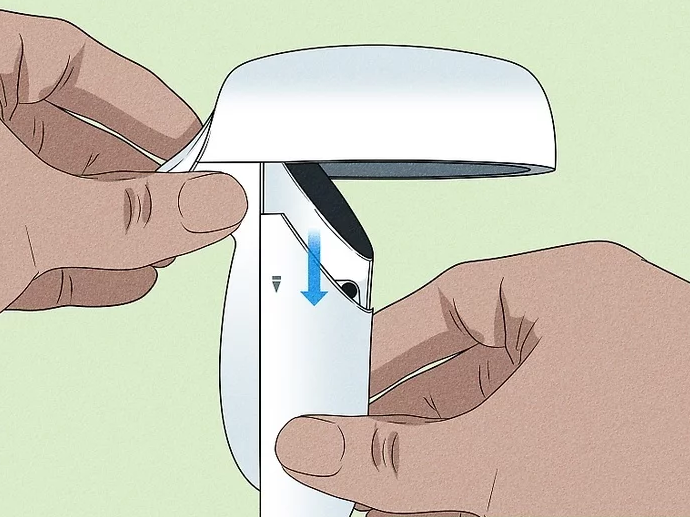
2.) Replace battery
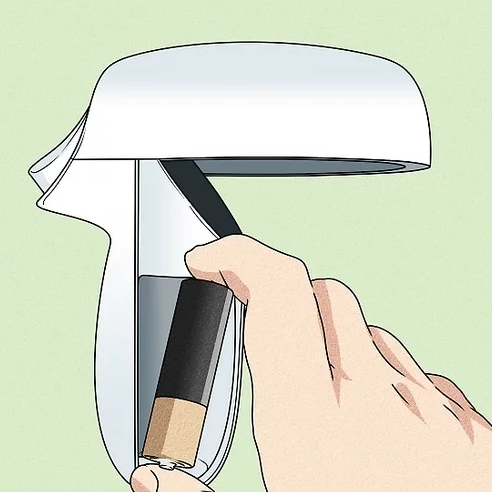
3.) Push your thumbs up to slide the battery back on.
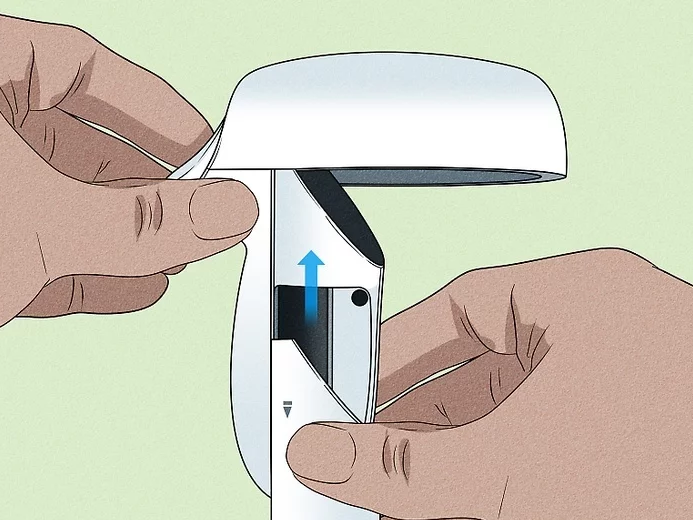
Pak de controller op en de controller wordt automatisch ingeschakeld. Je kunt dit herkennen aan het trillen van de controller en er gaat een wit lampje knipperen op de ring van de controller.
Zodra je de headset op hebt en de controllers in je handen hebt, zie je door de headset dat er een afbeelding van de controller over de echte controller wordt geplaatst. Zo herken je dat de controller aan staat. Als de controllers niet aangaan, overweeg dan om de batterijen te vervangen.
De controllers werken op AA-batterijen, dus je kunt de controller niet opladen met een kabel. Een AA-batterij gaat lang mee, dus je hoeft je geen zorgen te maken dat de controller zonder stroom komt te zitten. Als de batterijen leeg raken, hebben onze nieuwe koffers oplaadbare batterijstations.
Je hoeft hier niets voor te doen, de controllers maken automatisch verbinding met de headset.
Controleer in het spel of het Meta-menu nog open staat. Druk op de 0-knop op een van de controllers om het menu te sluiten.
Controleer of de controller nog stroom krijgt. Er moet een wit lampje gaan knipperen op de ring van de controller.
Als het lampje van de controller uit is, probeer dan de batterijen te vervangen.
Als geen van deze oplossingen werkt, neem dan contact op met Flashgroup support.
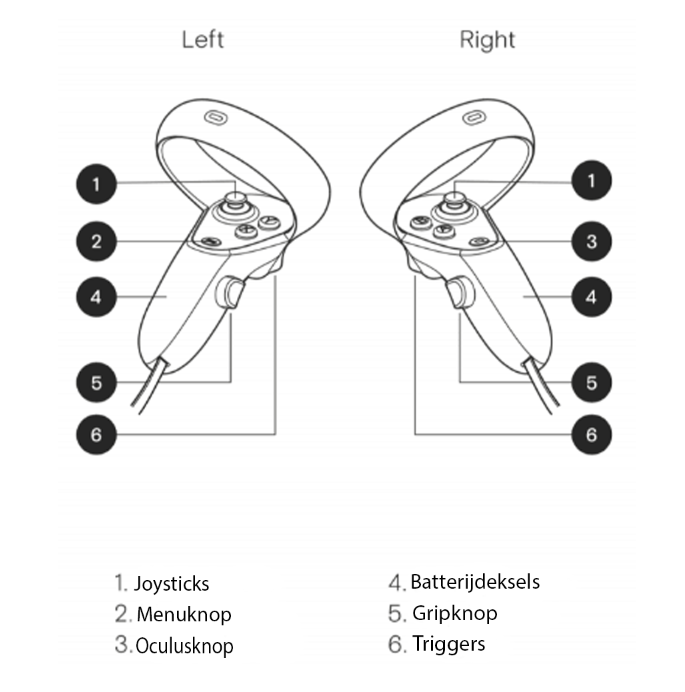
Ja, hoewel de Quest 2-controller tegen een stootje kan, kan een beschadigde sensor in de bovenste ring of een beschadigde knop invloed hebben op de tracking of gameplaykwaliteit. In sommige gevallen wordt de Quest 2 onbruikbaar totdat deze wordt vervangen.
AA-batterijen.
Het is moeilijk te zeggen hoe lang een AA-batterij meegaat, omdat dit voor elke gebruiker anders is.
Ja, de controllers hebben al AA-batterijen, dus je kunt meteen aan de slag.
De batterij van de afstandsbediening verwijderen:
1.) Duw uw duimen naar beneden om het batterijklepje eraf te schuiven.
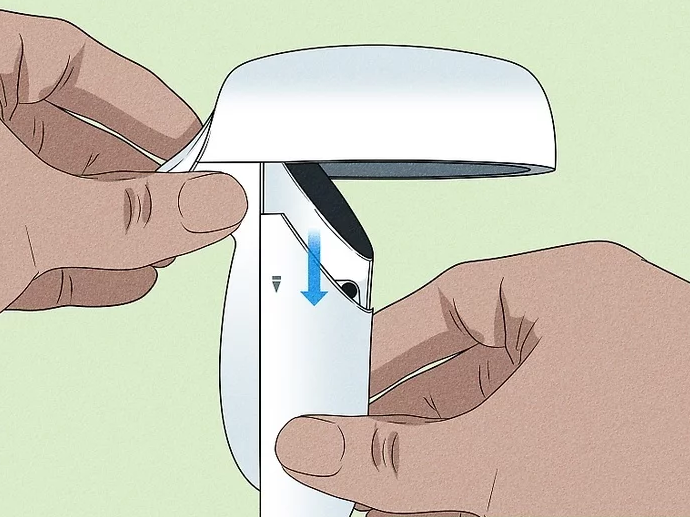
2.) Batterij vervangen
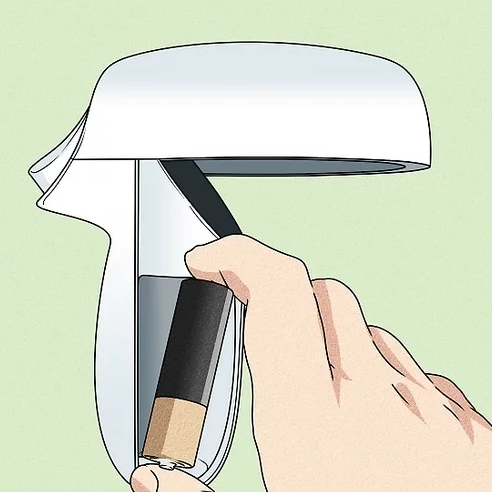
3.) Duw je duimen omhoog om de batterij er weer op te schuiven.

Nimm die Controller in die Hand und der Controller schaltet sich automatisch ein. Du erkennst dies daran, dass der Controller vibriert und ein weißes Licht auf dem Ring des Controllers blinkt.
Sobald Sie das Headset aufgesetzt haben und die Controller in den Händen halten, sehen Sie durch das Headset, dass ein Abbild des Controllers über den echten Controller gelegt wird. Daran erkennen Sie, dass das controller eingeschaltet ist. Wenn sich die controller nicht einschalten lassen, sollten Sie die Batterien austauschen.
Die Controller werden mit AA-Batterien betrieben, können also nicht mit einem Kabel aufgeladen werden. Die Lebensdauer einer AA-Batterie ist sehr lang, so dass Sie sich keine Sorgen machen müssen, dass dem Controller der Strom ausgeht. Für den Fall, dass die Batterien leer sind, haben unsere neuen Koffer wiederaufladbare Batteriestationen.
Sie müssen dafür nichts tun, die Controller verbinden sich automatisch mit dem Headset.
Überprüfen Sie im Spiel, ob Sie das Meta-Menü noch geöffnet haben. Um das Menü zu schließen, drücken Sie die Taste 0 auf einem der Regler.
Prüfen Sie, ob das Steuergerät noch Strom hat. Ein weißes Licht sollte auf dem Ring des Controllers blinken.
Wenn die Kontrollleuchte nicht leuchtet, versuchen Sie, die Batterien zu wechseln.
Wenn nichts davon funktioniert, wenden Sie sich an den Flashgroup-Support.
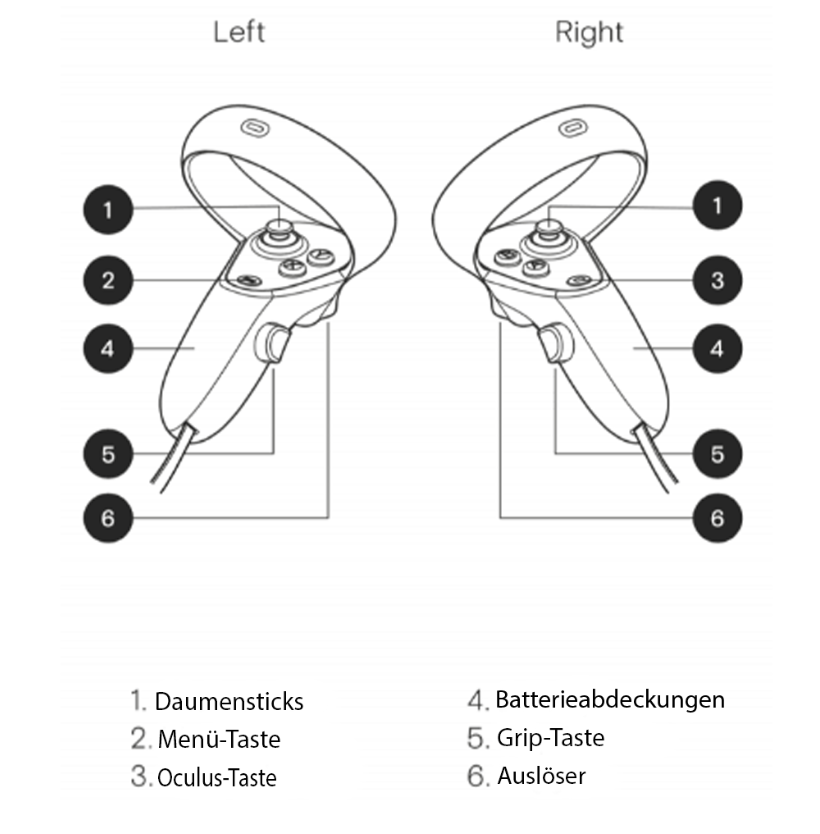
Ja, auch wenn der Quest 2-Controller einiges aushalten kann, wenn ein Sensor im oberen Ring oder eine Taste beschädigt wird, könnte dies Auswirkungen auf das Tracking oder die Spielqualität haben. In einigen Fällen wird das Quest 2 bis zum Austausch unbrauchbar.
AA-Batterien.
Es ist schwierig zu sagen, wie lange eine AA-Batterie hält, da dies bei jedem Benutzer anders ist.
Ja, die Controller sind bereits mit AA-Batterien ausgestattet, so dass Sie sofort loslegen können.
So entfernen Sie die Batterie Ihrer Fernbedienung:
1.) Drücken Sie die Daumen nach unten, um die Batterieabdeckung abzuschieben.
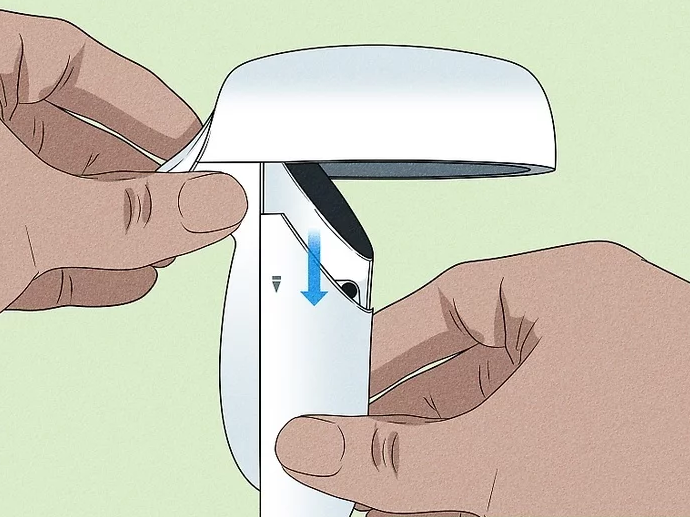
2.) Batterie austauschen
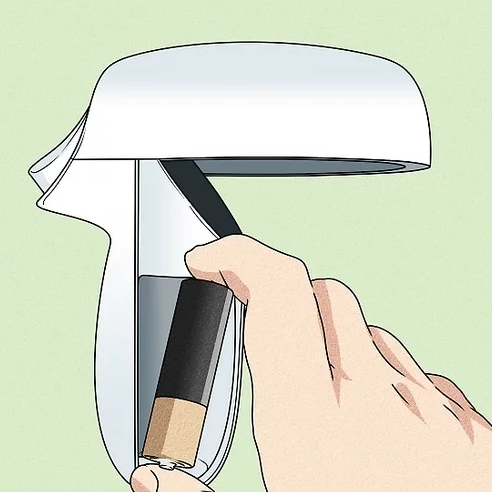
3.) Drücken Sie die Daumen nach oben, um den Akku wieder aufzuschieben.
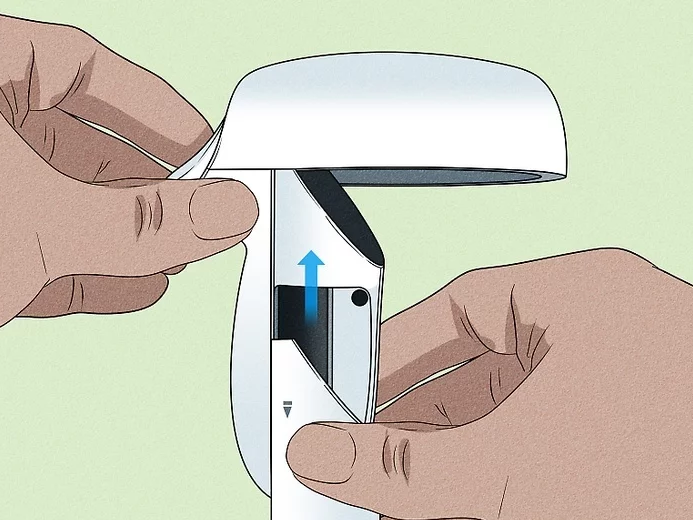
A missing wheel won’t affect anything within the box so there is no need to do anything. If you would like the wheel replaced, please contact Flashgroup support.
Ein fehlendes Rad hat keine Auswirkungen auf die Box, so dass Sie nichts unternehmen müssen. Wenn Sie das Rad ersetzen möchten, wenden Sie sich bitte an den Flashgroup-Support.
Een ontbrekend wiel heeft geen invloed op de doos, dus je hoeft niets te doen. Als u het wiel wilt laten vervangen, neem dan contact op met Flashgroup support.
Yes its possible but we do not recommend you use the Oculus Quest 2 while it is charging as the cable will restrict movement.
Ja, das ist möglich, aber wir raten davon ab, die Oculus Quest 2 zu benutzen, während sie aufgeladen wird, da das Kabel die Bewegungsfreiheit einschränkt.
Ja, het is mogelijk, maar we raden je af om de Oculus Quest 2 te gebruiken terwijl hij wordt opgeladen, omdat de kabel je bewegingsvrijheid beperkt.